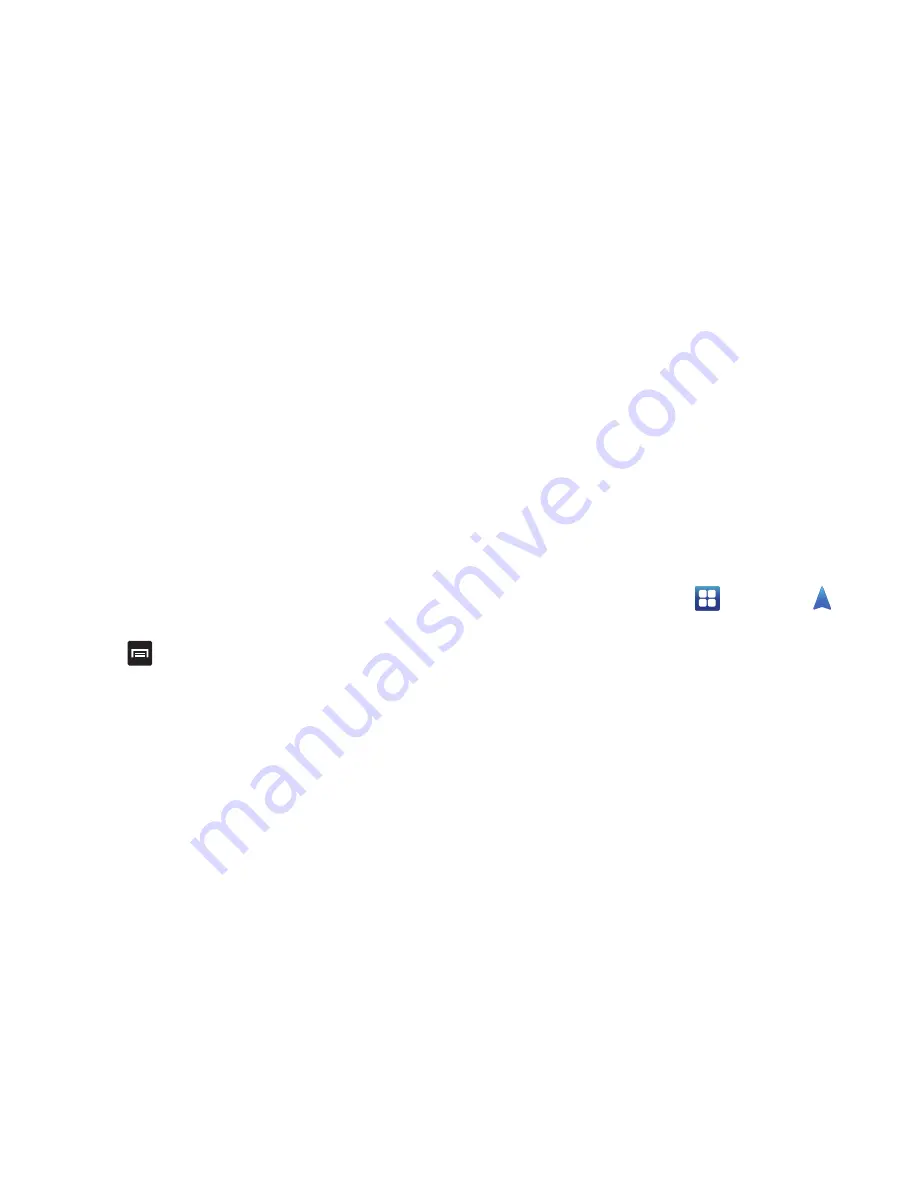
Applications 163
• Speak Destination
: allows you to speak your destination.
• Type Destination
: allows you to use the keypad to enter your
destination.
• Contacts
: displays a list of all of your contacts that have
addresses listed.
• Starred Places
: allows you to keep a list of favorite
destinations, locations, restaurants, etc. Just tap a starred item
to get directions.
• Recent Destinations
: allows you to access information on
previous destinations you have used. This option only appears
after you have entered one or more destinations.
Navigation Options
The map displays with your location in the center.
Press
for the following options:
• Search
: Find a location.
• Route Info
: View information about the current route.
• Layers
: Choose map layers to display.
• Mute/Unmute
: Mute to silence voice-guided prompts.
• Exit Navigation
: Close Navigation and discard route
information.
• More
: The following options are available:
–
Directions List
: View directions in a step-by-step list.
–
Set Destination
: Choose or enter a destination.
–
Help
: Learn about Google maps.
–
Terms, Privacy & Notices
: View information about Google
Maps, including the Service Agreement and Privacy Policy, and
give Feedback.
Obtaining Driving Directions
Your phone’s built-in GPS hardware allows you to get real-
time driving directions to selected locations or
establishments based on your current location.
Using a Physical Address
1.
From the Home screen, tap
➔
Navigation
.
2.
Tap either
Speak Destination
or
Type Destination
.
3.
If typing in the address, enter the address, City, and
State using the keypad. As you type, possible
addresses will be displayed. Tap on one when you see
the address you want.
The route will be displayed.






























