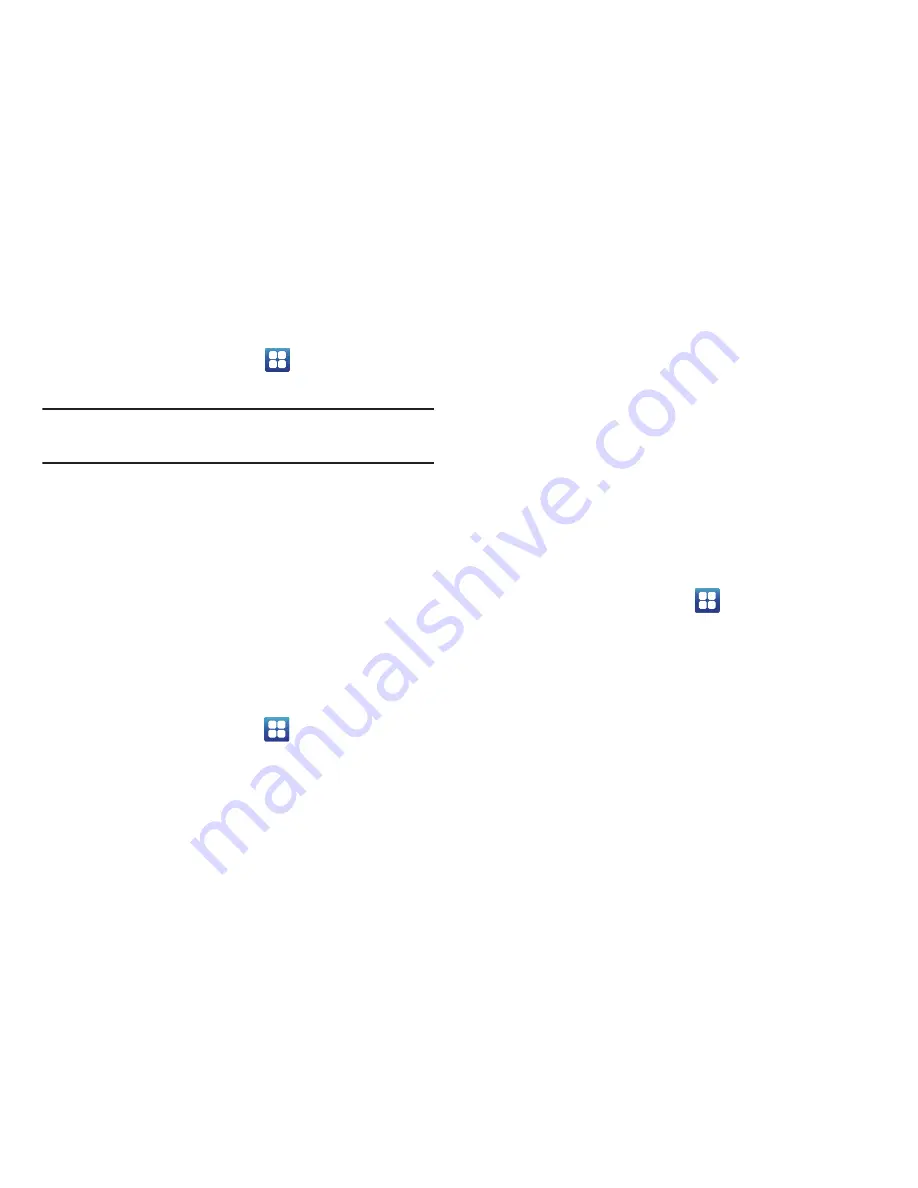
Changing Your Settings 121
Development
From the Home screen, tap
➔
Settings
➔
Applications
➔
Development
.
Important!
These features are used for development purposes
only.
USB debugging
This feature is used for development purposes only.
Allow mock locations
This feature is used for development purposes only.
If you are a developer who is testing a GPS applications using
this device, you can tell the device that the phone is at
different GPS locations. In other words, the phone is allowed
to “mock” the coordinates.
Accounts and Synchronization
1.
Sign in to your Google account.
2.
From the Home screen, tap
➔
Settings
➔
Accounts and sync
.
3.
From the General sync settings section, tap one of the
following options:
• Background data
: allows your phone to use data in the
background.
• Auto-sync
: automatically synchronizes your data with the
phone.
4.
From the
Manage accounts
section, tap on an open
account to set the account settings or tap on
Add
account
to add a new account.
5.
To synchronize all data on all accounts, tap
Sync all
.
Motion
The Motion settings allow you to set up various Motion
activation services.
1.
From the Home screen, tap
➔
Settings
➔
Motion
.
2.
Tap
Motion activation
to activate the feature. A
checkmark is displayed.
3.
The following options are available:
• Turn over
: allows you to mute incoming calls and sounds by
turning your phone over. Tap to activate.
• Turn over (Tutorial)
: allows you to view short tutorials that
explains the Turn over technique.






























