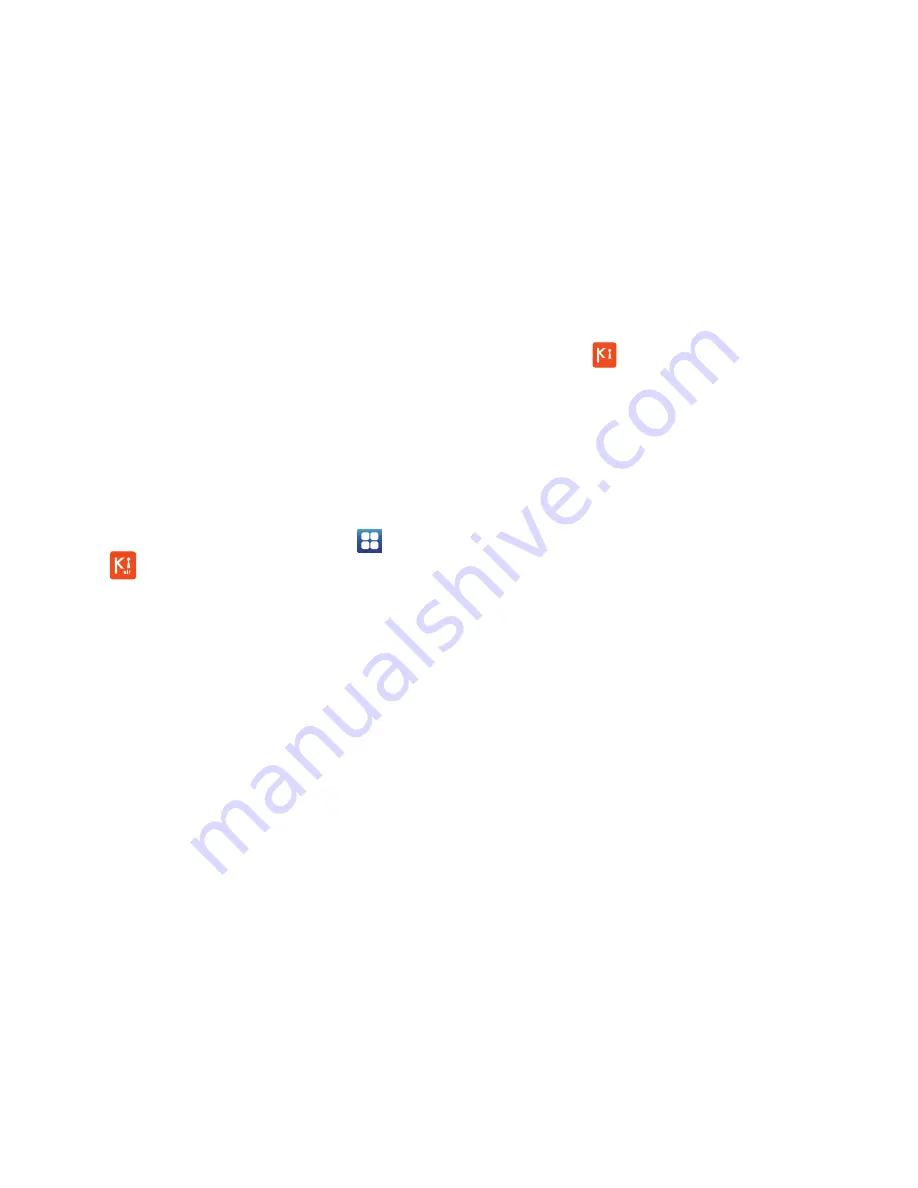
Connections 143
Kies Air
Kies Air allows you to sync your Windows PC wirelessly with
your phone provided they are both on the same Wi-Fi
network. You can view and share call logs, videos, photos,
music, bookmarks, ringtones, and even send SMS messages
from your PC.
To use the Kies air, follow these steps:
1.
Sign onto the same Wi-Fi network from your phone and
from your PC.
2.
On your phone, from the Home screen, tap
➔
Kies
air
.
3.
From the Kies air homescreen, tap
Start
.
A web URL is displayed on your phone screen.
4.
From your PC, enter the URL in your web browser.
5.
On your phone, an Access Request prompt is
displayed. Tap
Allow
to continue.
6.
Tap the
Remember for today
checkbox if you will be
using Kies air with the same PC later.
7.
From your PC, a security warning may be displayed
asking if you want to run this application. Click
Run
to
continue.
8.
On your PC, the Kies air screen is displayed. On your
phone, the
icon appears at the top of your screen.
9.
Follow the on-screen instructions to view and share
information between your phone and PC.
10.
To exit the Kies air application, tap
Stop
on your phone,
then close out the web browser on your PC.






























