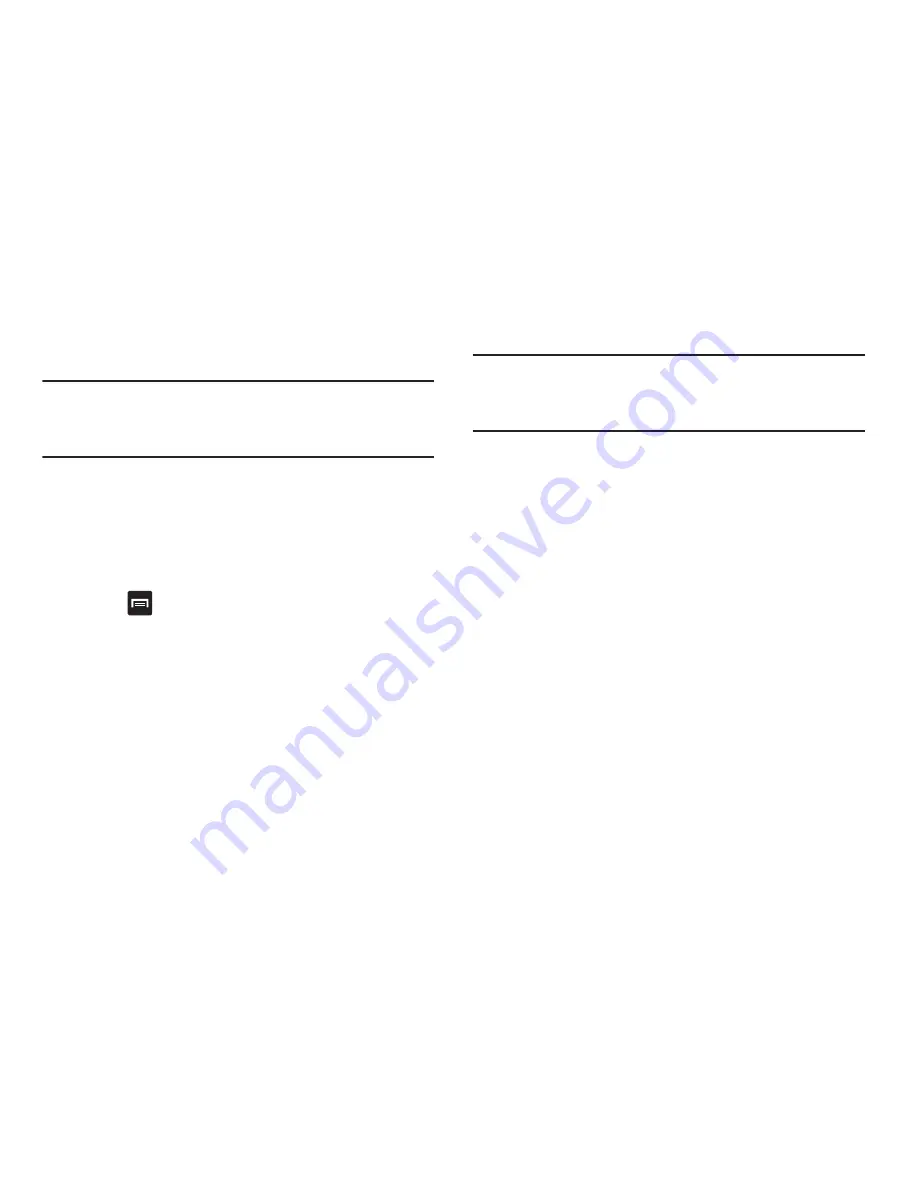
Multimedia 79
Viewing Pictures
1.
Tap a thumbnail to view the picture.
Note:
If no control icons are displayed on the screen in
addition to the picture, tap anywhere on the screen to
display them.
2.
The following options are available:
• Send via
: allows you to send the picture via Bluetooth, Email,
Gmail, or Messaging.
• Delete
: allows you to delete the picture. Tap
Confirm deletions
and the picture will be deleted.
3.
Press
for additional options:
• Share via
: allows you to share the picture via AllShare,
Facebook, , and Picasa.
• Set as
: allows you to set the picture as a Contact icon., Home
screen wallpaper, or Lock screen wallpaper.
• More
: displays additional options such as Copy, Edit, Crop,
Rotate left, Rotate right, Slideshow, Rename, and Details.
Viewing Videos
Note:
If no control icons are displayed on the screen in
addition to the picture, tap anywhere on the screen to
display them.
1.
Touch and hold a video to select it. A checkmark will
appear on the thumbnail.
2.
The following options are available:
• Send via
: allows you to share the video via Bluetooth, Email,
Gmail, or Messaging.
• Delete
: allows you to delete the video. Tap
Confirm deletions
and the video will be deleted.
• More
: displays the following additional options:
–
Share via:
allows you to share a video via Facebook or
YouTube.
–
Play via:
allows you to play a video via AllShare.
–
Rename:
allows you to rename a video.
–
Details
: provides details about the picture such as Title, Type,
Date taken, name of the Album it is in, Location, Latitude and
Longitude (GPS coordinates), Size, Resolution, Duration, and File
location.






























