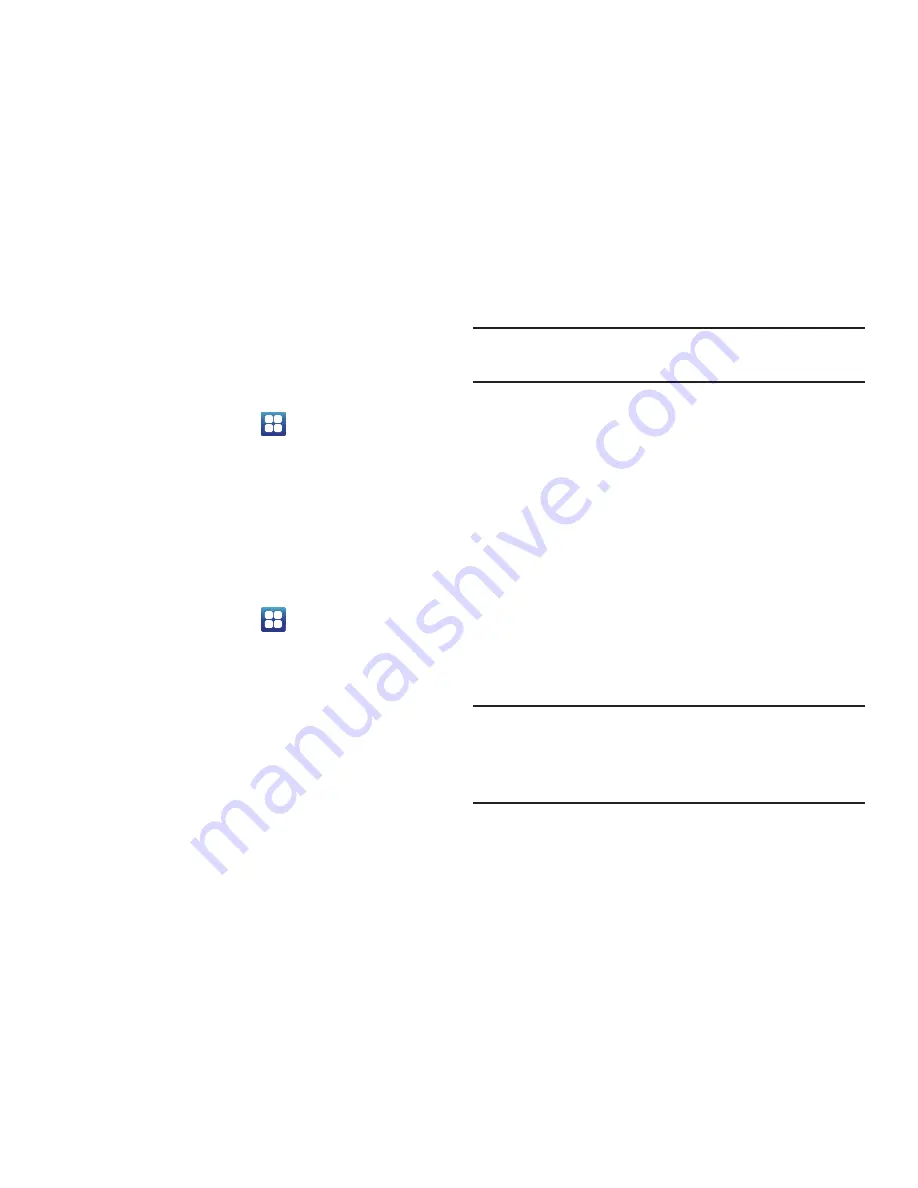
Connections 137
Turning Wi-Fi On
By default, your device’s Wi-Fi feature is turned on. Active
Wi-Fi makes your device able to discover and connect to
compatible in-range WAPs.
1.
From the Home screen, tap
➔
Settings
➔
Wireless
and network
➔
Wi-Fi settings
.
2.
Tap the
Wi-Fi
field to activate the feature. A green
checkmark indicates that Wi-Fi is active. The device
will scan for available in-range wireless networks and
display them under Wi-Fi networks on the same
screen.
Connect to a Wi-Fi Network
1.
From the Home screen, tap
➔
Settings
➔
Wireless
and network
➔
Wi-Fi settings
.
The network names and security settings (Open
network or Secured with WEP) of detected Wi-Fi
networks are displayed in the Wi-Fi networks section.
2.
Tap the network you want to connect to.
Note:
When you select an open network, you will be
automatically connected to the network.
3.
Enter a wireless password if necessary.
Manually add your new network connection
1.
Tap
Add Wi-Fi network
.
2.
Enter the
Network SSID
. This is the name of your
Wireless Access Point.
3.
Tap the
Security
field and select a security option. This
must match the current security setting on your target
WAP.
4.
If secured, you will also need to enter your WAP’s
password.
5.
Tap
Save
to store the new information and connect to
your target WAP.
Note:
The next time your device connects to a previously
accessed or secured wireless network, you are not
prompted to enter the WAP key again, unless you reset
your device back to its factory default settings.






























