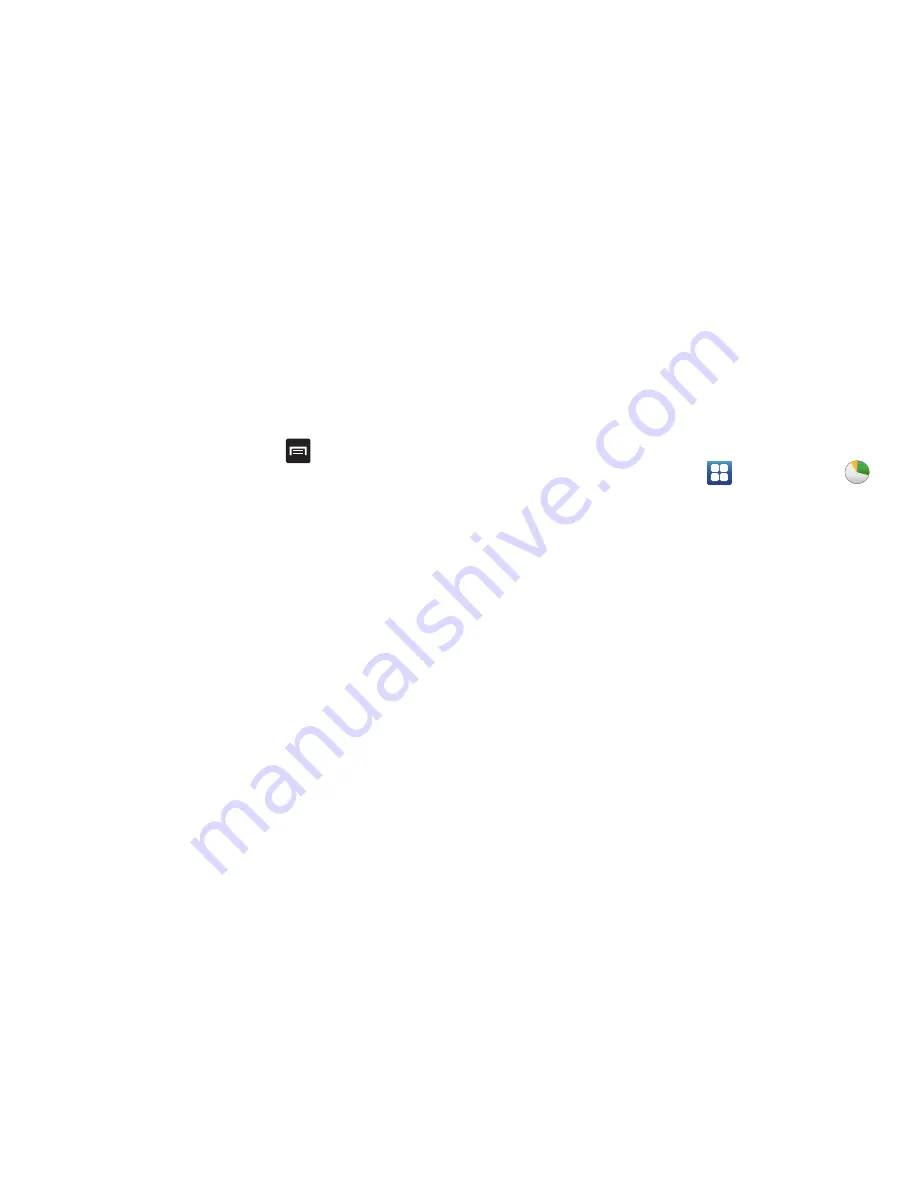
168
4.
Tap the
Due date
field and enter a due date name using
the keypad. If there is no date that the task is due, tap
the
No due date
checkbox.
5.
If desired, enter
Task
,
Priority
,
Reminder
, and
Notes
then tap
Save
.
6.
At the Task list screen, press
to display the
following options:
• Create
: allows you to create a new task.
• Delete
: allows you to delete one or all of your tasks.
• Search
: allows you to search your tasks for a particular word or
words.
• List by
: allows you to sort by Due date, Status, or Priority.
• Sync task
: allows you to sync your tasks to any of your
accounts.
7.
From the Task list screen, tap a task once you have
completed it and a checkmark appears next to the
task. The task name is also grayed out so that you can
still read it.
Task Manager
The Task Manager application provides information about the
processes and programs running on your phone, as well as
the memory status. It can also be used to terminate
processes and applications.
To access the Task Manager, follow these steps:
1.
From the Home screen, tap
➔
Task Manager
.
2.
The Task Manager options are located at the top of the
screen. The following options are available:
• Active applications
: displays all of the applications that are
presently running on your phone. Tap Exit to end an application,
or tap Exit all to end all running applications.
• Downloaded
: displays the size of your downloaded application
programs.
• RAM
: displays the Random Access Memory (RAM) and allows
you to clear different levels of RAM.
• Storage
: displays a summary of your device’s storage (used
and available).
• Help
: displays information on how to extend battery life.






























