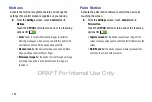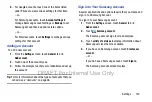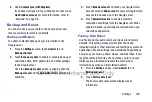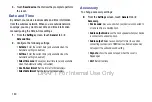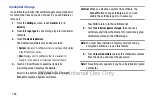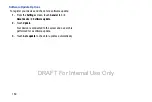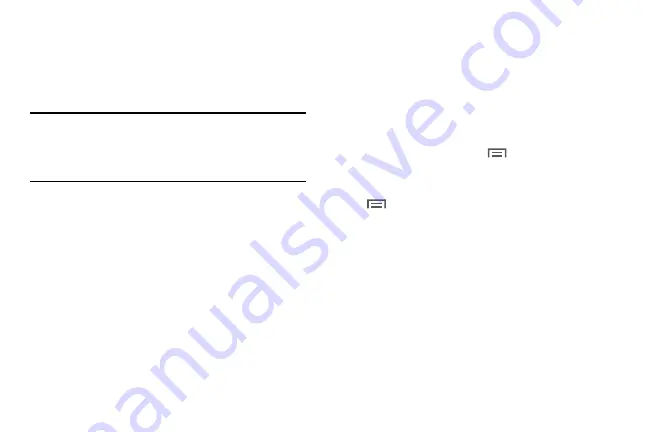
Settings 141
Application Manager
You can download and install applications from Google Play
or create applications using the Android SDK and install them
on your device. Use Application manager settings to manage
applications.
Warning!
Because this device can be configured with system
software not provided by or supported by Google or
any other company, end-users operate these devices
at their own risk.
Memory Usage
See how memory is being used by Downloaded or Running
applications.
1.
From the
Settings
screen, touch
General
tab
➔
Application manager
.
2.
Touch
DOWNLOADED
,
SD CARD
, or
RUNNING
to display
memory usage for that category of applications.
The graph at the bottom of the DOWNLOADED tab
shows used and free device memory. The graph at the
bottom of the RUNNING tab shows used and free RAM.
Downloaded
Displays apps you have downloaded onto your device.
1.
From the
Settings
screen, touch
General
tab
➔
Application manager
.
2.
Touch
DOWNLOADED
to view a list of all the
downloaded applications on your device.
3.
To switch the order of the lists displayed in the
DOWNLOADED tabs, touch
Menu
➔
Sort by size
or
Sort by name
.
4.
To reset your application preferences, touch
Menu
➔
Reset app preferences
.
5.
Touch an application to view and update information
about the application, including memory usage, default
settings, and permissions.
The following options are displayed:
• Force stop
: Stops an app that is misbehaving. Restart your
device if stopping an app, process, or service causes your
device to stop working correctly.
• Uninstall
: Deletes the application from the tablet.
For more information, refer to
DRAFT For Internal Use Only
Содержание Galaxy Tab S SM-T807A
Страница 65: ...Messaging 59 DRAFT For Internal Use Only ...