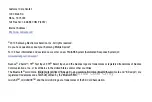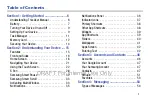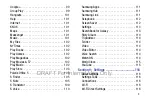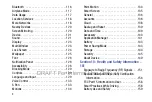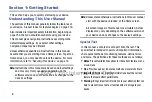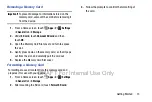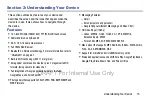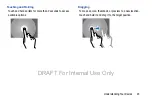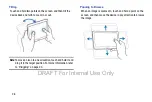Getting Started 11
• Thank you
: This screen displays the Device name and an
option to learn more.
–
Device name
: Enter a name for the tablet. This name is used
to identify the tablet when using Bluetooth, Wi-Fi Direct, and so
on. The default is the model name, SM-P600.
–
Learn more
: Touch this option and then touch each feature to
see more details.
–
Finish
: Your setup is now complete. Touch this option to display
the Home screen.
Task Manager
Your device can run applications simultaneously and some
applications run in the background.
Use Task Manager to see which applications are running on
your device and to end running applications to extend battery
life. You can also uninstall applications from your device and
see how much memory is used by applications.
Task Manager Application
The Task Manager application provides information about
applications, including
Active applications
,
Downloaded
,
RAM manager
, and
Storage
.
To access the Task Manager:
1.
Add the Active Apps Manager widget to a Home screen
and then touch the Active Apps Manager widget. For
2.
Touch
Active applications
to view applications running
on your device. Touch
End
to end an application or
End all
to end all running applications.
3.
Touch
Downloaded
to view applications installed from
Google Play. Touch
Uninstall
to remove an application
from your device.
4.
Touch
RAM manager
to display the amount of Random
Access Memory (RAM) currently in use. Touch
Clear
memory
to clear inactive and background processes.
5.
Touch
Storage
to view internal (Device memory) and
external (SD card) storage memory statistics.
For more information, refer to
DRAFT For Internal Use Only
Содержание Galaxy Tab S SM-T807A
Страница 65: ...Messaging 59 DRAFT For Internal Use Only ...