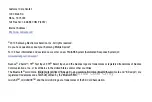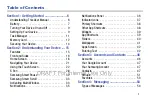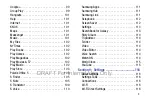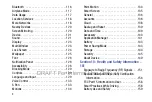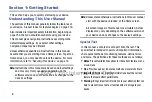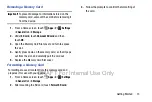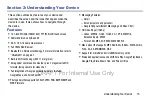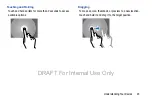10
2.
Follow the prompts to complete each section. For each
topic, you will have the option to skip it and continue to
the next screen.
• Wi-Fi
: Sign in to an available Wi-Fi network. For secured Wi-Fi
networks, you will need to enter a password. For more
• Date and time
: Set the date, time, and select a time zone.
• End User License Agreement
: Read the End User License
Agreement and touch
I understand and agree to the terms
and conditions above
. If you would like to send Samsung
error reports during device failures, touch
Yes
.
• Samsung Account
: Touch
Sign in
to sign in to your current
Samsung Account, or touch
Create new account
and follow
the instructions to set up a new Samsung Account.
–
Touch
variety of services
to learn more using your Samsung
Account.
• Got Google?
: Touch
Yes
to sign in to your current Google
Account, or touch
No
and follow the instructions to set up a
new Google Account.
• Make it Google
: Touch
Get an account
and follow the
instructions to create a new Google Account, or touch
Not now
.
–
Touch
to learn more about Google Accounts.
–
This screen only displays if you did not previously sign in to your
Google Account.
• Google and your Location
: Read the information about
location services. Touch each location service to enable.
• Entertainment
: Touch
Set up credit card
and follow the
instructions to enter credit card information for your Google
Play account, or touch
Not now
.
–
This screen only displays if you previously signed in to your
Google Account.
• This tablet belongs to…
: Enter your first and last name. This
information is used by the tablet to personalize certain apps.
• Dropbox Account
: Touch Create account and follow the
instructions to set up a new Dropbox Account, or touch
Sign in
to sign in to your existing Drop Box Account.
DRAFT For Internal Use Only
Содержание Galaxy Tab S SM-T807A
Страница 65: ...Messaging 59 DRAFT For Internal Use Only ...