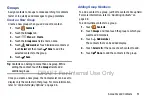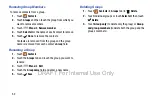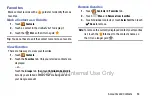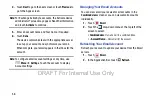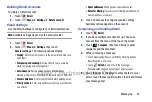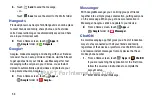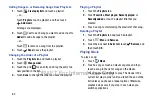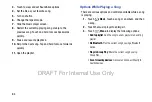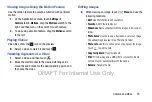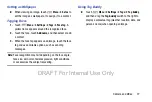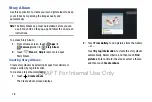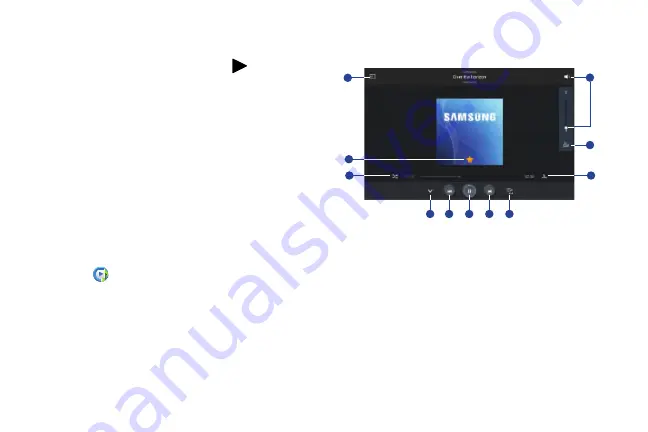
Music 63
Accessing the Music Player
If you navigate away from the Music Player application and
music is playing, the Music notification icon
is displayed
in the System Bar.
You can change songs or easily return to the Music Player:
1.
Touch the top of the screen and swipe downward.
The Notification Panel displays.
2.
Touch the song thumbnail to display the Music Player.
You can also pause and resume playback and skip to
the next or previous song in the panel. For more
Music Player Controls
When a song is playing, the Music Player screen displays and
various controls are available.
1.
Touch
Music
.
2.
Touch a song or playlist to begin playback.
The music player displays below (portrait mode) or to
the right (landscape mode) of the music listing.
3.
Touch the song thumbnail to enlarge the music player.
Music Player Controls
During playback, use the sound and playlist controls:
1.
Scan DLNA-enabled devices.
2.
Touch to display the volume control, then touch and
drag on the scale to set volume. You can also press the
Volume Key on the side of the device to adjust playback
volume.
1
2
4
5
7
8
9
10
11
6
3
DRAFT For Internal Use Only
Содержание Galaxy Tab S SM-T807A
Страница 65: ...Messaging 59 DRAFT For Internal Use Only ...