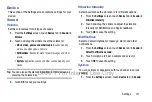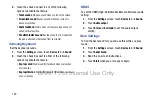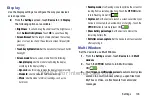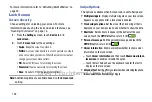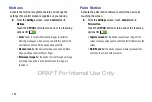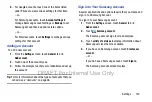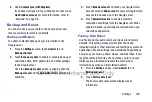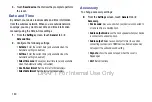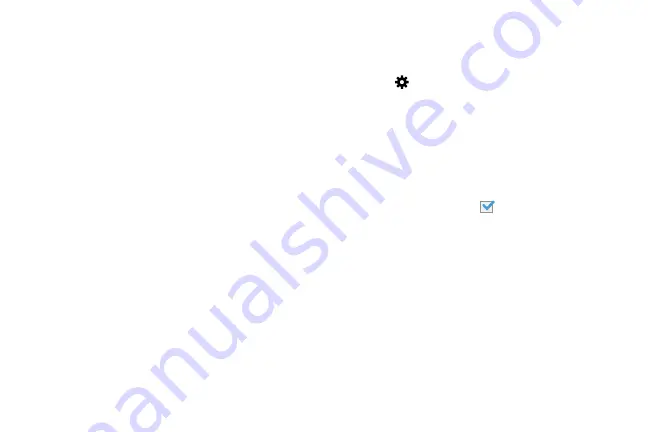
Settings 131
• Keyboard swipe
: Select one of the following:
–
None
: Enable or disable the keyboard swipe feature.
–
SwiftKey Flow
: Enable or disable the SwiftKey Flow feature.
When enabled, you can enter text by sliding your finger across
the keyboard.
–
Cursor control
: Enable or disable the smart keyboard
navigation feature to move the cursor by scrolling the keyboard.
• Key-tap feedback
: Select one or more of the following:
–
Sound
: Enable or disable auditory feedback when you touch an
on-screen key.
–
Vibration
: Enable or disable vibration when you touch an
on-screen key.
–
Character preview
: Provide an automatic preview of the
current character selection within the text string. This is helpful
when multiple characters are available within one key.
• Pen detection
: Set the device to open the handwriting panel
when the field is tapped with the S Pen.
• Help
: Access help information for using the Samsung
keyboard.
• Reset settings
: Reset Samsung keyboard settings.
Google Voice Typing
1.
Touch
Google voice typing
to automatically use Google
voice typing.
2.
Touch
next to Google voice typing.
The following options are available:
• Choose input languages
: Touch
Automatic
to use the local
language or select a language from the list.
• Block offensive words
: Enable or disable blocking of
recognized offensive words from the results of your voice-input
Google searches.
When enabled, a check mark
appears in the check box.
• Download offline speech recognition
: Enable voice input
while offline. Touch the
All
tab to download speech recognition
for other languages.
Handwriting Recognition
Touch
Language
to select a language for handwriting
search.
DRAFT For Internal Use Only
Содержание Galaxy Tab S SM-T807A
Страница 65: ...Messaging 59 DRAFT For Internal Use Only ...