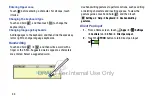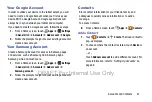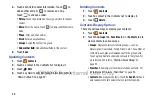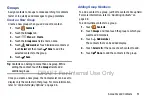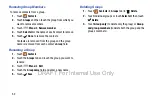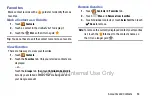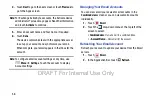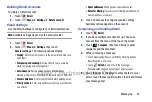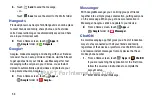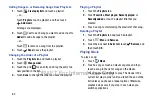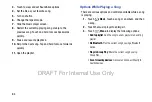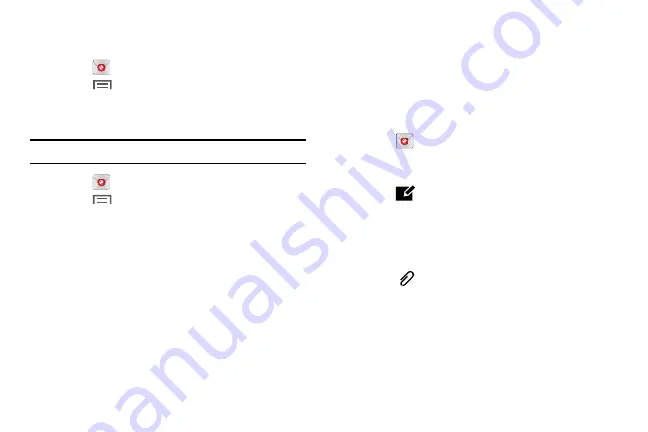
Messaging 57
Deleting Email Accounts
To delete an Email account:
1.
Touch
.
2.
Touch
Menu
➔
Settings
➔
Delete account
.
Email Settings
Use the Email Settings to configure your Email preferences.
Note:
Available settings depend on the email provider.
1.
Touch
.
2.
Touch
Menu
➔
Settings
, then touch
General settings
. The following options display:
• Display
: Set how email is shown in the email list and when you
open them.
• Composing and sending
: Set what functions are available
while composing and sending email.
• Auto-advance
: Set the screen to show after deleting a
message. Choices are: Next email, Previous email, or Email list.
• Confirm deletions
: Ask for confirmation before deleting email.
• Priority senders
: Enter email addresses that you want treated
as a priority.
• Spam addresses
: Manage your spam address list.
• Rules for filtering
: Create rules for filtering email based on
names, address, or subject.
3.
Touch an account to configure specific settings.
Available options depend on the account.
Composing and Sending Email
1.
Touch
.
2.
If you have multiple accounts set up, choose an
account from the menu at the top of the screen.
3.
Touch
Compose
, then touch fields to enter
recipients and the email text.
4.
While composing a message:
•
Touch displayed buttons to set Priority, Tracking options,
Security options, and so on.
•
Touch
Attach
to add a file to the message.
Available options depend on the type of email account.
5.
Touch the body of the email to enter the text of your
email. Touch the text option buttons to edit and format
your message text.
DRAFT For Internal Use Only
Содержание Galaxy Tab S SM-T807A
Страница 65: ...Messaging 59 DRAFT For Internal Use Only ...