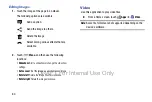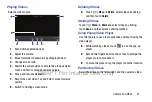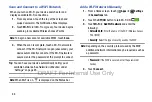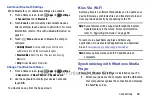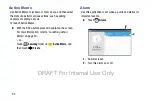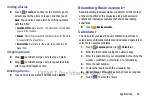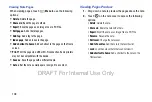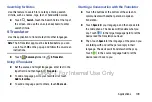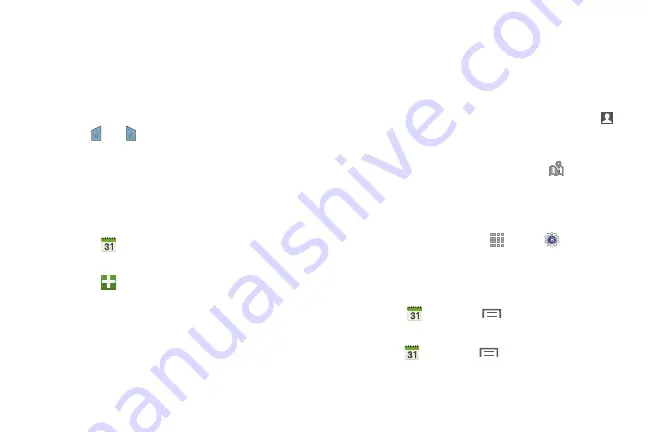
94
8.
For more advanced problems, rotate your device to
landscape mode and use the advanced operators
sin
,
ln
,
cos
,
log
,
tan
, and so on, just as you would on a
pocket calculator.
9.
Touch and hold entries in the Calculator's display field
to copy or cut the contents of the display.
The
and
display. Use the icons to select the
content to Cut or Copy. Touch either icon to display the
options pop-up. Touch
Clipboard
to review the
Clipboard.
Calendar
Use this application to manage events and tasks.
Touch
Calendar
.
Creating Events or Tasks
1.
Touch
, and then use one of the following methods:
• Add event
: Enter an event with an optional repeat setting.
• Add task
: Enter a task with an optional priority setting.
– or –
To add an event or task more briefly, touch a date to
select it and touch it again.
Enter a title and specify which calendar to use or sync
with. Then touch
Edit event details
or
Edit task details
to
add more details, such as how often the event repeats,
when it has an advance alert, or where it takes place.
2.
Invite others to the event by sending an email. Enter
the email address to the
Participants
field, or touch
to open the contacts list.
3.
Attach a map showing the location of the event. Enter
the location in the
Location
field, touch
next to the
field, and then pinpoint the precise location by touching
and holding on the map that appears.
Syncing with Google Calendar
1.
On a Home screen, touch
Apps
➔
Settings
➔
General
tab
➔
Accounts
➔
under
My accounts
.
2.
Touch a Google account
➔
Sync Calendar
➔
Sync now
.
To manually sync for updating:
Touch
Calendar
➔
Menu
➔
Sync
.
To display synced events or tasks:
Touch
Calendar
➔
Menu
➔
Calendars
, and
then tick the Google account.
DRAFT For Internal Use Only
Содержание Galaxy Tab S SM-T807A
Страница 65: ...Messaging 59 DRAFT For Internal Use Only ...