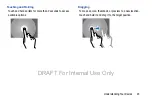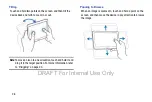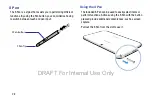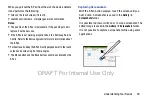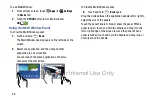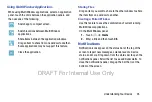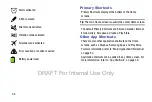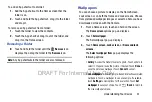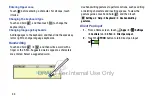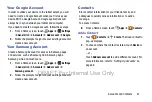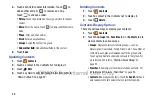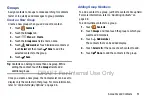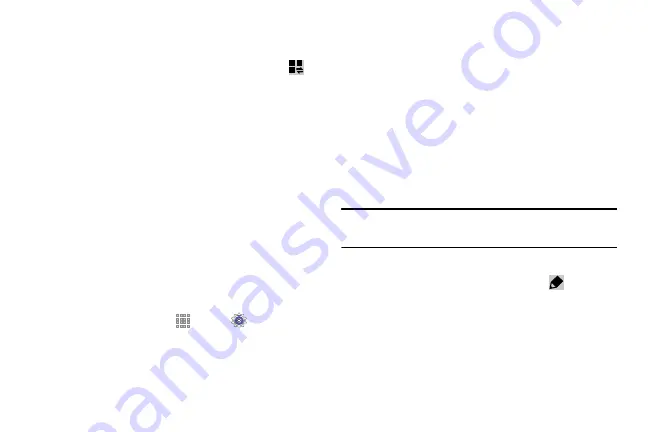
36
Notifications Panel
From the notifications panel, you can view your device’s
current settings. Drag down from the status bar, touch
to open the notifications panel, and then use the following
options:
•
Wi-Fi
: Activate or deactivate the Wi-Fi feature.
•
GPS
: Activate or deactivate the GPS feature.
•
Sound
: Activate or deactivate silent mode. You can vibrate or
mute your device in silent mode.
•
Screen rotation
: Allow or prevent the interface from rotating
when you rotate the device.
•
Bluetooth
: Activate or deactivate the Bluetooth feature.
•
Reading mode
: Activate or deactivate reading mode, which
optimizes the screen for reading.
•
Blocking mode
: Activate or deactivate blocking mode. In
blocking mode, the device will block notifications. To select which
notifications will be blocked:
–
From a Home screen, touch
Apps
➔
Settings
➔
Device
tab
➔
Blocking mode
.
•
Power saving
: Activate or deactivate power-saving mode.
•
Multi window
: Set to use Multi Window.
•
Screen Mirroring
: Activate or deactivate the screen mirroring
feature.
•
Air view
: Activate or deactivate the air view feature.
•
Smart stay
: Activate or deactivate the smart stay feature.
•
Smart pause
: Activate or deactivate the smart pause feature.
•
Smart scroll
: Activate or deactivate the smart scroll feature.
•
Sync
: Activate or deactivate auto-syncing of applications.
•
Airplane mode
: Activate or deactivate airplane mode.
Note:
The available options may vary depending on the region
or service provider.
To rearrange the options on the notifications panel:
1.
Open the notifications panel and touch
.
2.
Touch and hold an item, and then drag the item to
another location.
DRAFT For Internal Use Only
Содержание Galaxy Tab S SM-T807A
Страница 65: ...Messaging 59 DRAFT For Internal Use Only ...