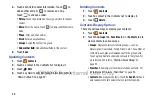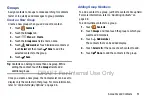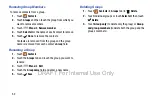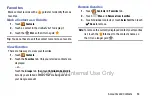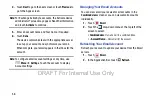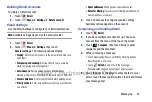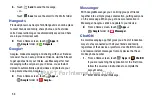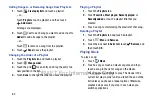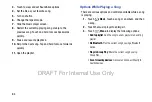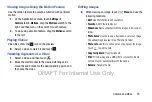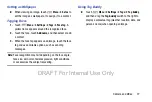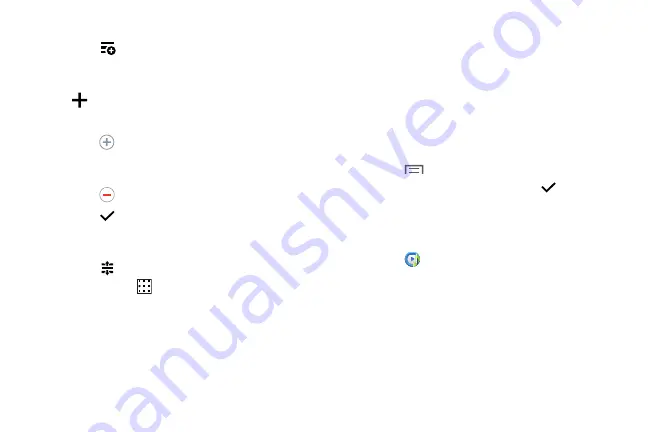
62
Adding Songs to or Removing Songs from Playlists
1.
Touch
Create playlist
and touch a playlist.
– or –
Touch
Playlists
, touch a playlist, and then touch
Add music
.
All songs are displayed.
2.
Touch
next to each song you want to add or next to
Add all
to add all songs to the playlist.
– or –
Touch
to remove a song from the playlist.
3.
Touch
Done
to save the playlist.
Changing the Order of a Playlist
1.
Touch the
Playlists
tab and touch a playlist.
2.
Touch
Change order
.
3.
Touch the grid
for an entry and drag the entry to a
new position in the list.
4.
Touch
Done
to change the order and save the playlist.
Playing a Playlist
1.
Touch the
Playlists
tab.
2.
Touch
Favorites
,
Most played
,
Recently played
, or
Recently added
, or touch a playlist title that you
created.
3.
Touch a song to start playing the playlist at that song.
Deleting a Playlist
1.
Touch the
Playlists
tab and touch a playlist.
2.
Touch
Menu
➔
Remove
.
3.
Touch the box next to
Select all
, touch
Remove
, and
then touch
OK
.
Playing Music
To play a song:
1.
Touch
Music
.
2.
Touch a song or touch an album or genre and then
touch a song in the list of songs on the album.
The song you touch starts to play. The tracks in the
current list play in order until you reach the end of the
list (unless you choose a repeat option). Otherwise,
playback stops only if you stop it, even when you
switch applications.
DRAFT For Internal Use Only
Содержание Galaxy Tab S SM-T807A
Страница 65: ...Messaging 59 DRAFT For Internal Use Only ...