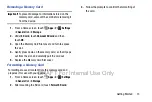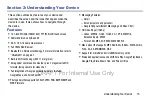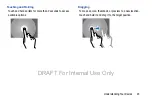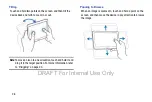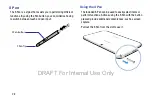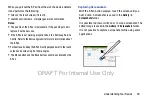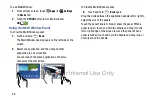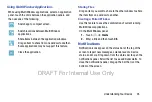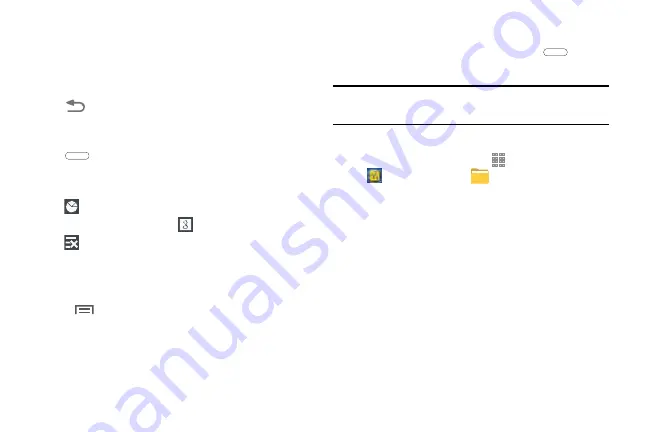
Understanding Your Device 21
Navigating Your Device
Use command buttons and the touch screen to navigate.
Command Buttons
Back
Touch
Back
to return to the previous screen, option,
or step.
Home
Touch
Home
to display the center Home screen.
Touch and hold to open a list of thumbnail images of apps
you have worked with recently. Touch an App to open it.
Touch
to display the Task Manager.
To launch Google Search, touch
.
Touch
to clear all thumbnail images.
Context-Sensitive Menus
Context-sensitive menus offer options for features or
screens. To access context-sensitive menus:
• Touch
Menu
to display a list of options.
• Touch an option in the list.
Screen Capture
Touch and hold the
Power/Lock Key
and
Home
to
capture and save an image of the current screen.
Note:
A copy of the screenshot is automatically saved to the
clipboard.
To view the screen shots:
1.
From a Home screen, touch
Apps
➔
Samsung
folder
➔
My Files
.
2.
Touch
storage
➔
Device storage
➔
Pictures
➔
Screenshots
.
3.
Touch a screen capture file to display it.
Application Bar
The Application Bar is the area along the top of various
application screens. It usually contains the Search and Menu
icons, as well as other icons that are used to display options
and settings.
DRAFT For Internal Use Only
Содержание Galaxy Tab S SM-T807A
Страница 65: ...Messaging 59 DRAFT For Internal Use Only ...