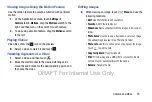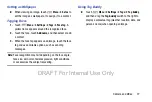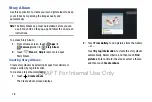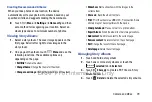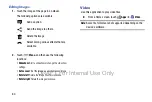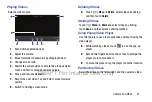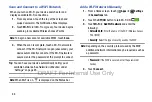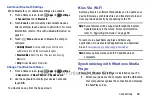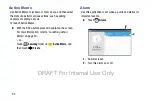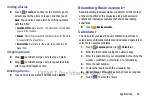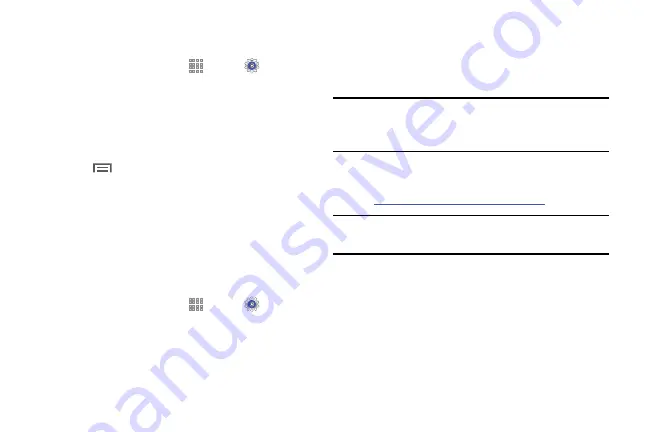
Connections 89
Additional Bluetooth Settings
When Bluetooth is on, additional settings are available.
1.
From a Home screen, touch
Apps
➔
Settings
➔
Connections
tab
➔
Bluetooth
.
2.
Touch
Scan
to scan for nearby discoverable devices.
After searching, touch a device to pair with it. For more
“Pair with a Bluetooth Device”
3.
Touch
Menu
and select a Bluetooth setting to
configure:
• Visibility timeout
: Use this setting to control when to
automatically turn off the Discoverable option.
• Received files
: Show the list of files received by using
Bluetooth.
• Help
: Display Bluetooth information.
Change Your Bluetooth Name
1.
From a Home screen, touch
Apps
➔
Settings
➔
General
tab
➔
About device
➔
Device name
.
2.
Use the keyboard to modify your device name and
touch
OK
.
To uninstall an app from the Apps screen:
Kies Via Wi-Fi
Samsung Kies is a software that enables you to update your
device firmware, synchronize files, and transfer data to and
from your device directly by connecting to the PC.
Note:
Some features will be supported through the System
Updates feature in the future. For more information,
refer to
“Upgrading the Device”
on page 59.
To learn more about Samsung Kies and Samsung
applications, browse featured applications and download
Kies at:
www.samsung.com/us/support/downloads
Note:
Samsung Kies works on both PC and Macintosh
computers.
Synchronizing with Windows Media
Player
Ensure that Windows Media Player is installed on your PC.
1.
Attach your device to the computer with the USB cable.
Your computer recognizes the connection and displays
the AutoPlay screen.
DRAFT For Internal Use Only
Содержание Galaxy Tab S SM-T807A
Страница 65: ...Messaging 59 DRAFT For Internal Use Only ...