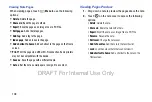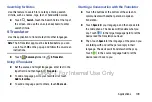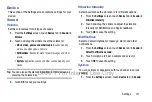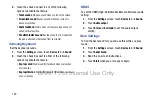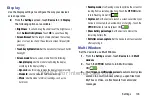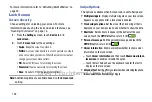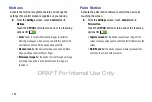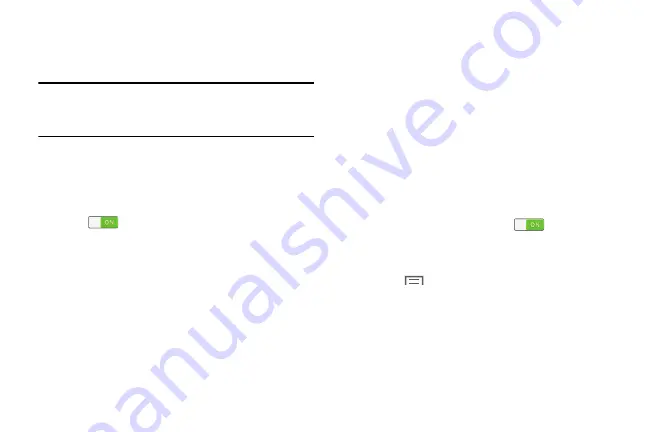
120
Nearby Devices
This option allows you to share your media files with nearby
DLNA (Digital Living Network Alliance) enabled devices.
Warning!
If file sharing is enabled, other devices can access
your data. Use the Wi-Fi network and this option
with care.
To configure this option:
1.
From the
Settings
screen, touch
Connections
tab
➔
Nearby devices
.
2.
Touch the
OFF/ON
button to turn Nearby devices
ON
.
The device name displays under Device name. The
default is the model number: SM-P600.
3.
In the Advanced section, set the following options:
• Shared contents
: Select the content to share. Choices are:
Videos, Photos, and Music.
• Allowed devices list
: Indicate the devices accessible to your
device.
• Not-allowed devices list
: Indicate the devices not accessible
to your device.
• Download to
: Set whether to download data to Device or
SD card.
• Upload from other devices
: If a nearby device attempts to
upload data, this setting indicates the response. Options are:
Always accept, Always ask, and Always reject.
Screen Mirroring
To share your device’s screen with another device, enable
Screen Mirroring.
1.
From the
Settings
screen, touch
Connections
tab
➔
Screen Mirroring
.
The Screen Mirroring screen displays.
The
OFF/ON
button is set to ON
. Available
devices are listed.
2.
Touch
Scan
to find more devices.
3.
Touch
Menu
➔
Help
to for more information.
DRAFT For Internal Use Only
Содержание Galaxy Tab S SM-T807A
Страница 65: ...Messaging 59 DRAFT For Internal Use Only ...