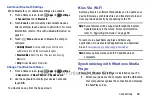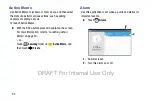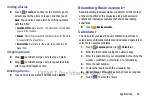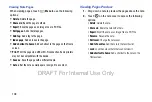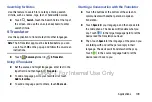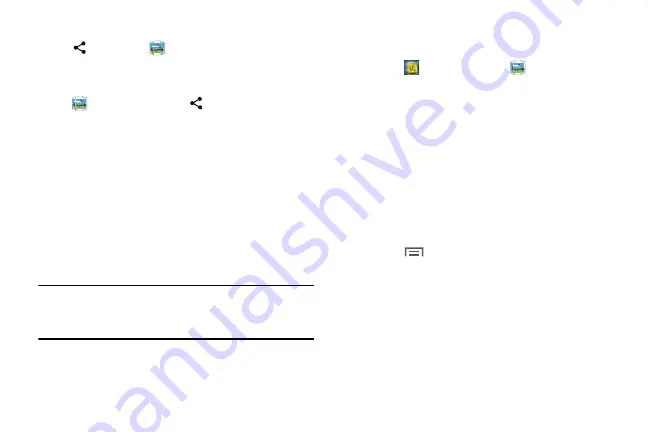
100
2.
Navigate to the file you want to share and touch
Share via
➔
Group Play
.
For more information, refer to
Note:
After the initial Group Play request, touch
Group Play
instead of
Share
.
3.
Use the keyboard to enter a PIN code and touch
Done
.
This process makes sure only desired recipients can
view your shared image.
The Group Play screen displays and the device waits
for other connected recipients to accept the connection
and enter the PIN on their screens.
You can now interact and draw with the on-screen
image, and users will instantaneously see the same
gestures and also be able to interact.
Note:
The newly altered image (with markups and comments)
cannot be saved, but you can take a screen shot of the
current image and save it to your Clipboard.
Using Group Play Directly
You can also access Group Play from the Applications screen.
1.
Touch
Samsung
folder
➔
Group Play
.
The Disclaimer screen displays the first time you
access Group Play.
2.
Read the Group Play Terms and Conditions and
touch
Agree
.
The Group Play screen displays.
3.
Touch
Join group
to join a Group Play session in
progress.
– or –
Touch
Create group
to create a new group.
4.
Touch
Menu
➔
Help
for more Group Play
information.
DRAFT For Internal Use Only
Содержание Galaxy Tab S SM-T807A
Страница 65: ...Messaging 59 DRAFT For Internal Use Only ...