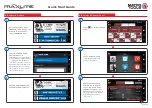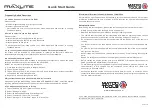Pictures illustrated herein are for reference purpose only and
this Quick Start Guide is subject to change without notice.
MaxLite Tablet
Quick Start Guide
Power/Screen
Lock Button
HOME Button
OK Button
5" Touch Screen
Charging LED
DC
-
IN
Port
BACK Button
DB-15 Connector
Audio Speaker
Audio Speaker
(Connects the diagnostic cable to the
vehicle’s DLC.)
(To charge the tablet
through connection to
AC outlet.)
(Red means charging.
Green means fully
charged.)
Moves up or down
for selection.
Moves left or right
for selection, or turn
pages.
1. Charging
& Turning On
2. Changing
Language
3. Wi-Fi Setup
*Attention: Please use the included power adapter to charge your tablet. No responsibility can be
assumed for any damage or loss caused as a result of using power adapters other than the one supplied.
5. Press and hold
the
[
POWER]
button on the
tablet. The system will start initializing and then
display the home screen.
Alternatively, the tablet also can obtain power from the vehicle’s DLC when it is properly
connected to the vehicle.
1. Insert one end of the included USB cable into the power adapter.
2. Connect the other end to the DC-IN port of the tablet.
3. Plug the power adapter into AC outlet.
4. After the battery is fully charged, disconnect the power adapter from the AC outlet.
*Note: If the battery remains unused for a long period of time or the battery is completely discharged,
it is normal that the tool will not power on while being charged. Please charge it for a period of 5
minutes and then turn it on.
MaxLite supports multiple languages. To change the language of the tool, please do the
following:
1. On the home screen, tap on
Settings -> Language & Input -> Languages
.
2. Tap on “
Add a language
”, and then choose the desired language from the list.
3. Tap and hold the desired language, drag it to the top of the screen and then release it. The
system will change into the target language.
MaxLite has a built-in Wi-Fi module that can be used to get online. Once you're online, you
can register your tool, update the diagnostic software & APK and send email on your network.
*Note: When Wi-Fi is not required this should be disabled to conserve battery power.
->
-
.
The
the
1. On the home screen, select
Settings
Wi Fi
2
.
Select
the
Wi
-
Fi
switch
to
ON
.
tablet
will
start
searching
for
available
wireless
networks.
3
.
Select
a
wireless
network
:
If
the
chosen
network
is
open,
tablet
will
connect
automatically.
If
the
selected
network
is
encrypted,
a
network
password
will
need
to
be
entered
.
Diagnostic Cable
For connecting the tablet to the
vehicle’s DLC.
Power Adapter & Charging
Cable
For charging the tablet through
connection to AC outlet.
Private & Confidential Sheet
A piece of paper bearing
Product S/N and Verification
Code, which is required for your
VCI activation.
1909283-16