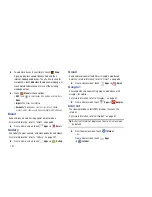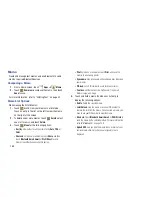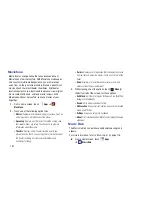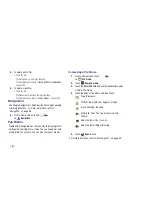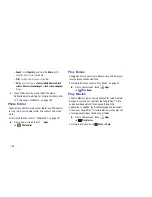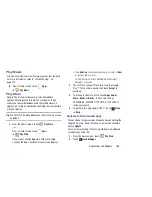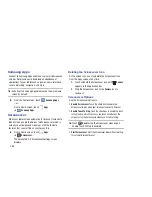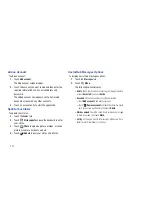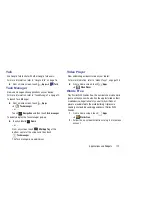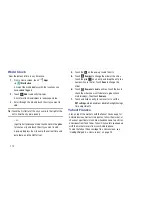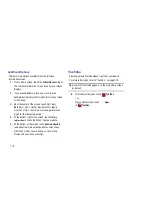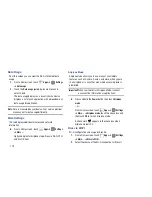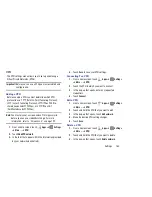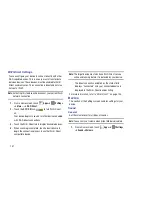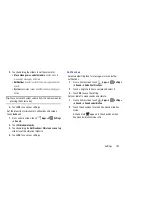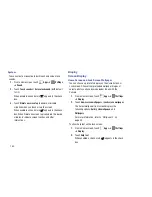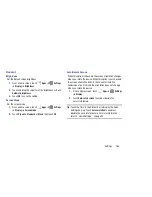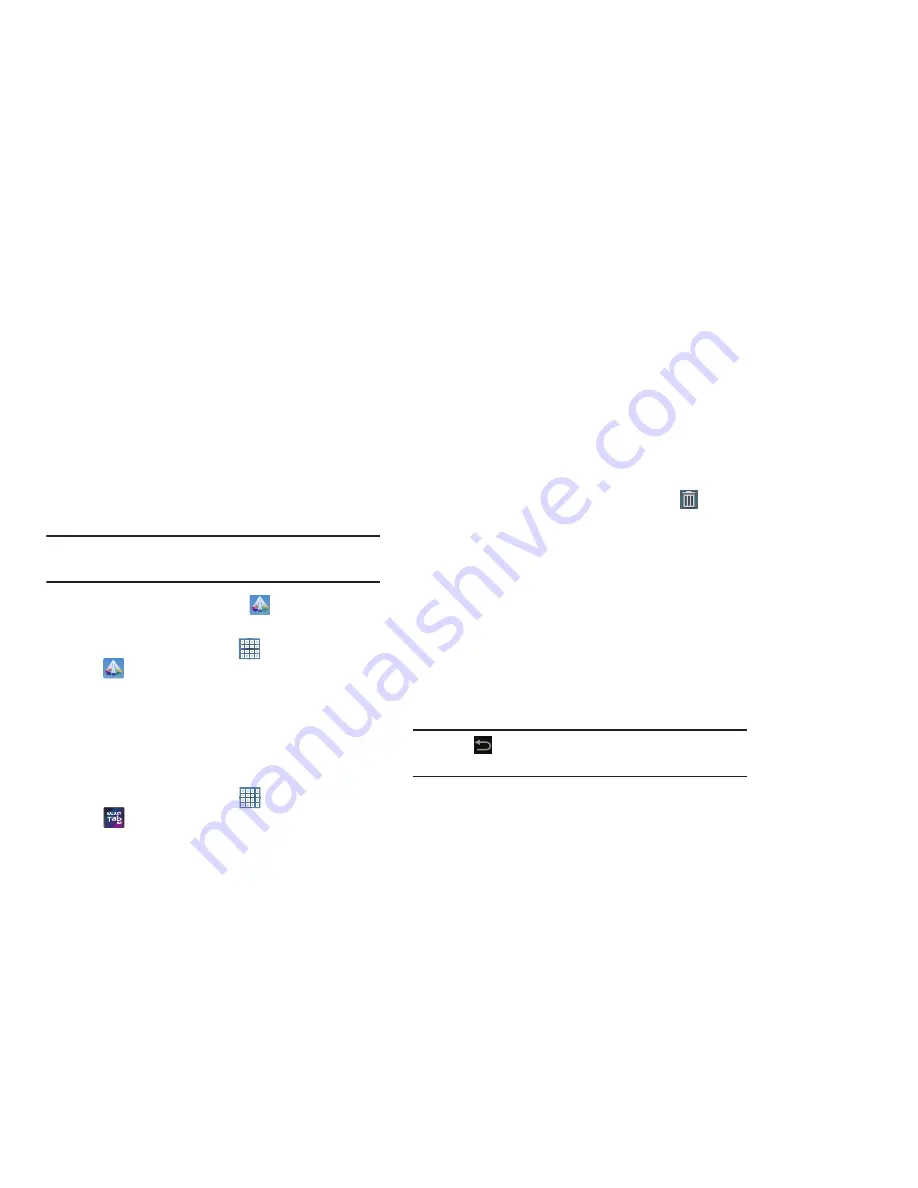
169
Samsung Apps
Connect to Samsung Apps and make your smart device even
smarter. Simply and easily download an abundance of
applications to your tablet such as games, news, reference,
social networking, navigation, and more.
Tip:
A shortcut to Samsung Apps displays on the main Home
screen by default.
From the Home screen, touch
Samsung Apps
.
– or –
From a Home screen, touch
Apps
➔
Samsung Apps
.
Screensaver
When your tablet screen automatically times out, instead of a
blank screen, enable the Galaxy Tab Screensaver, which is
actually an action-packed video tour of all the fantastic
features that you will find on your Galaxy Tab.
From a Home screen, touch
Apps
➔
Screensaver
.
The Galaxy Tab 8.9 Screensaver Settings screen
displays.
Deleting the Screensaver Icon
As the screen says, you may delete the Screensaver icon
from the Apps screen at any time.
1.
Touch and hold the Screensaver icon until
Remove
appears in the Application Bar.
2.
Drag the Screensaver icon to the
Remove
icon to
remove it.
Screensaver Options
Use the Screensaver options to:
•
Enable Screensaver
: Touch the check box to enable the
Screensaver to play when your screen automatically times out.
•
Enable Touch To Stop
: Touch the check box to enable the touch
to stop feature, which means you can touch anywhere on the
screen to stop the Screensaver video once it starts playing.
Tip:
Touch
Back
to stop the Screensaver video even if
Enable Touch To Stop is enabled.
•
Start Screensaver
: Start the Screensaver video without waiting
for automatic screen timeout.