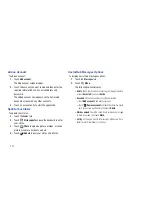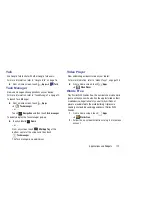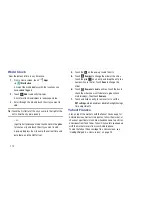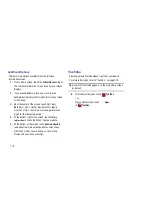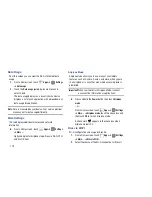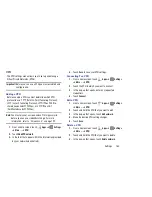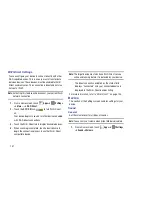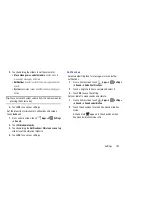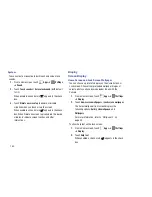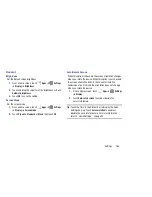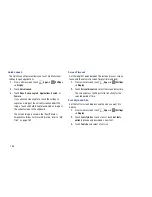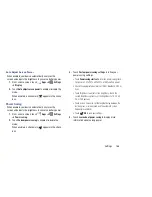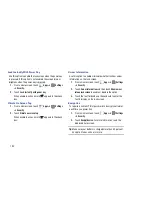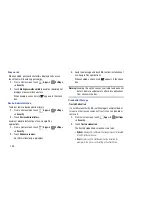185
Quick Launch
The Quick Launch feature allows you to set multifunctional
softkey to open applications.
1.
From a Home screen, touch
Apps
➔
Settings
➔
Display
.
2.
Touch
Quick launch
.
3.
Touch
None
,
Screen capture
,
Applications
,
Search
, or
Camera
.
If you choose Screen capture, touch the softkey to
capture an image of the current screen and edit the
image. Touch and hold to capture and add an image of
the current screen to the clipboard.
The screen image is saved in the /Root/Pictures/
Screenshots folder. For more information, refer to
“My
Files”
on page 162.
Screen Timeout
Set the length of delay between the last key press or screen
touch and the automatic screen timeout (dim and lock).
1.
From a Home screen, touch
Apps
➔
Settings
➔
Display
.
2.
Touch
Screen timeout
and select the screen delay time.
The screen delays shutting off after inactivity for the
selected period of time.
Font Style and Size
Set the font for screen displays and the size you want it to
display.
1.
From a Home screen, touch
Apps
➔
Settings
➔
Display
.
2.
Touch
Font style
then touch a font or touch
Get fonts
online
to browse and download a new font.
3.
Touch
Font size
and select a font size.