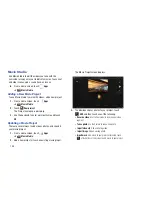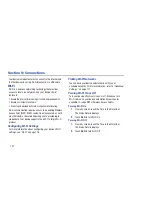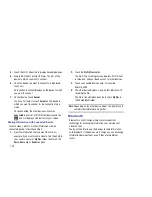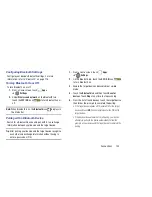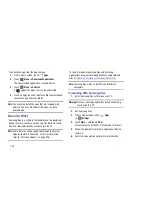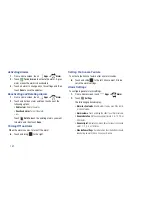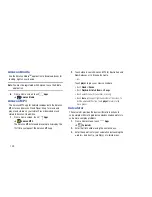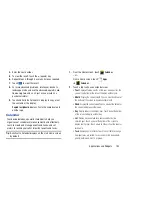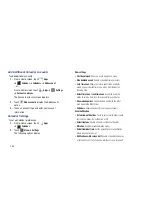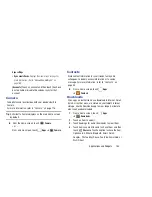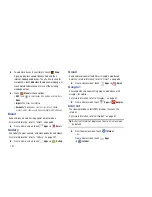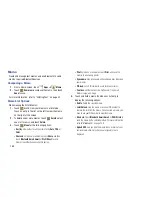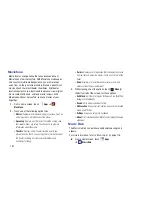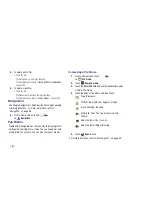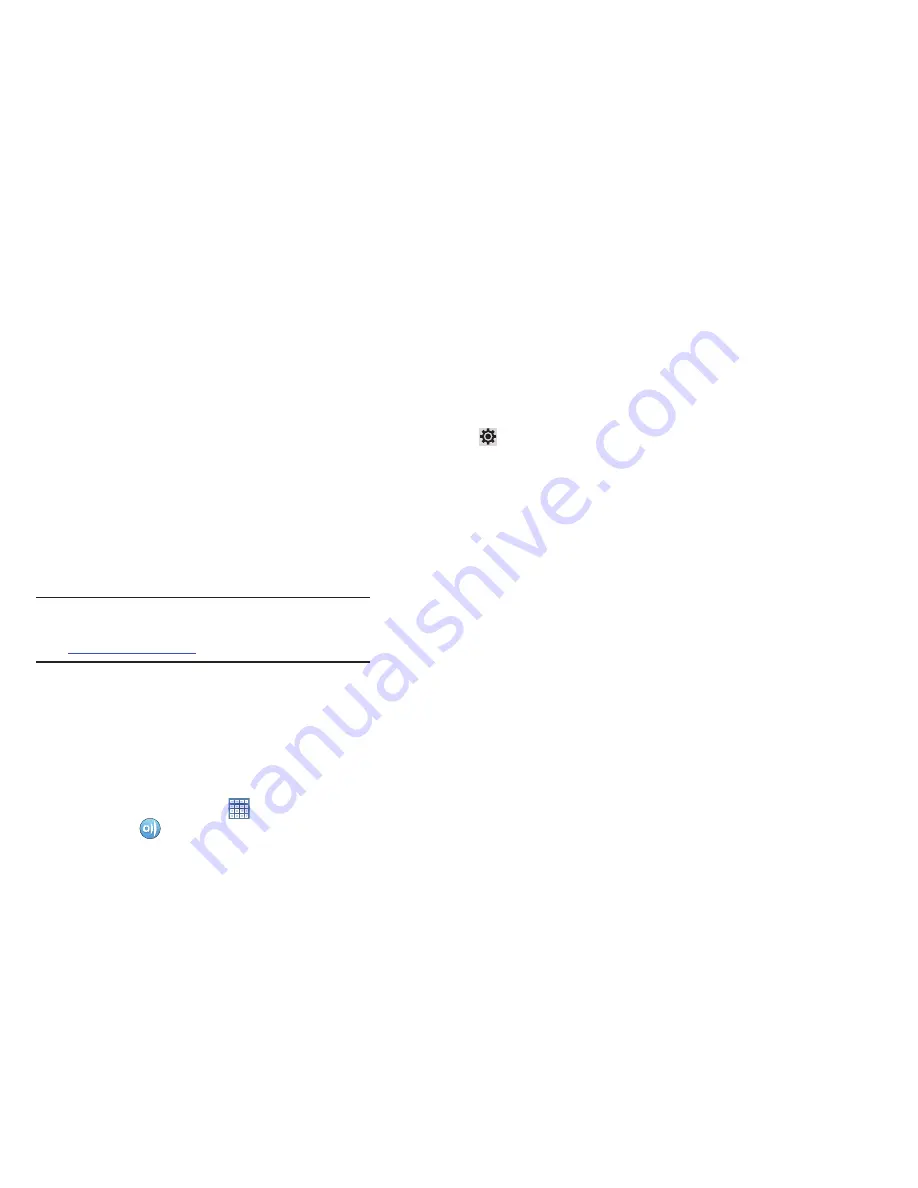
Applications and Widgets 148
• Set default ringtone
: Choose a ringtone to play as a default, if
the Ringtone is not defined for an alarm. Touch the button next
to the ringtone you want to set and touch
OK
.
AllShare
AllShare allows your tablet to stream photos, music, and
videos from its memory to other Digital Living Network
Alliance (DLNA) certified devices. Your tablet can also play
digital content streamed from other DLNA certified devices.
Note:
To view more information about DLNA certified products
visit
http://www.dlna.org/home
.
Configuring AllShare
Connect to Wi-Fi, configure AllShare settings to identify your
device as a server, and set treatment of copied files.
1.
Connect to a Wi-Fi network. For more information, refer
to
“Scanning and Connecting to a Wi-Fi Network”
on
page 138.
2.
From a Home screen, touch
Apps
➔
AllShare
.
3.
Touch
Settings
to configure these settings:
• Media server name
: Use the keyboard to enter a new media
server name, if desired (the default is your device’s default
name), then touch
Save
.
• Share media
: Allows you to restrict what is shared from your
device. Touch the items you want to share and touch
OK
.
• Access point network
: Turn on your Wi-Fi service and
connect to an available Wi-Fi Access Point.
• Upload from other devices
: Set your device’s treatment of
files copied from other devices. Choose from
Always accept
,
Always ask
, or
Always reject
, then touch
OK
.
4.
Touch one of the device entries on the left of the
AllShare screen.
My device
lists the Videos, Photos, and
Music files on your device.
5.
Touch a file to play it.
The Select device pop-up displays. Touch the playback
device.
6.
Touch and hold a file to view details about the file, such
as, Title, Date created, File location, and so on.