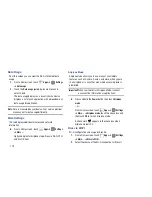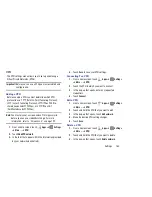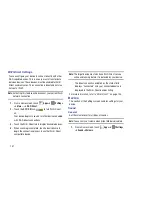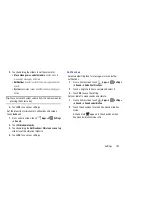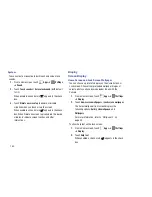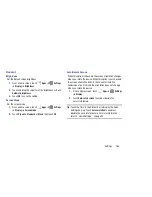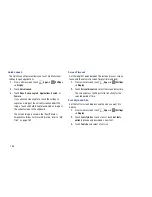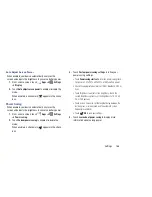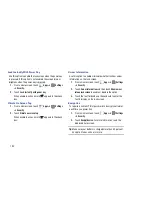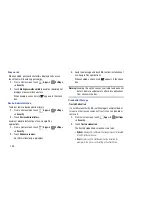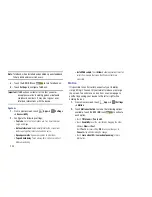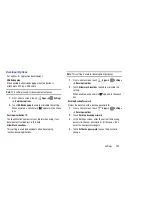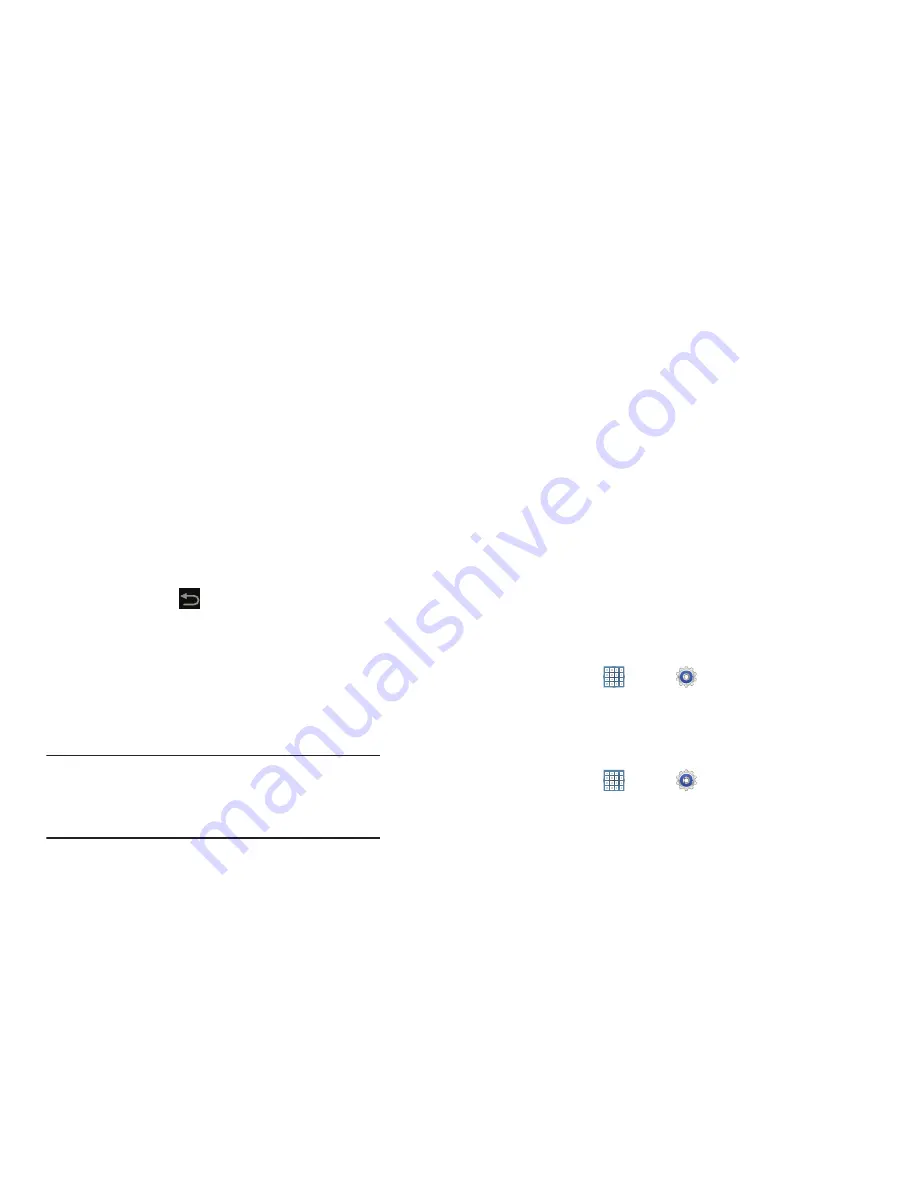
191
4.
If you have no Samsung account:
•
Touch
Create new account
.
The Country list of countries displays.
•
Touch a country in the list (for example, United States) and
touch
OK
.
The Samsung account Terms and conditions screen displays.
•
Touch
Privacy policy
to display the Samsung Privacy Policy.
•
Touch
I accept all the terms above
and then touch
Agree
to
continue or touch
Back
to return to the Accounts and
sync screen.
– or –
If you do have a Samsung account, touch
Sign in
.
The Samsung account screen displays.
5.
Use the keyboard to enter the required information and
touch
Sign up
or
Sign in
.
Tip:
The password is for your Samsung account, not the
password you use for the email address you are entering.
Plus, you can use only letters, numbers, !, @, $, %, &, ^,
and * for your Samsung account password.
The Accounts and sync screen displays with your
Samsung Account listed under Manage accounts.
Location Services
You value your privacy. So, by default, your device only
acquires your location when you allow it. To use
Location-Based Services, you must first enable location
services on your device.
Use Wireless Networks
Before you use applications such as Google Maps and find
your location or search for places of interest, you must
enable the Use wireless networks option or enable the GPS
satellites.
1.
From a Home screen, touch
Apps
➔
Settings
➔
Location services
.
2.
Touch
Use wireless networks
to enable location
information using the wireless network.
Use GPS Satellites
1.
From a Home screen, touch
Apps
➔
Settings
➔
Location services
.
2.
Touch
Use GPS satellites
to enable the GPS satellite.