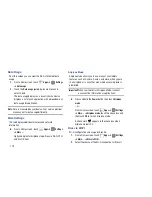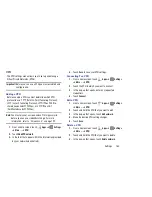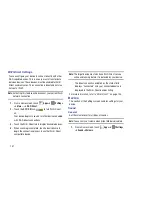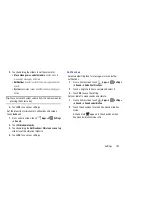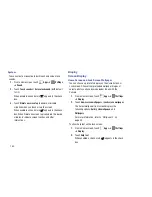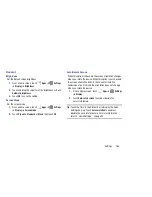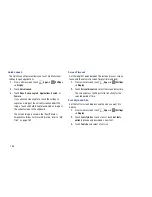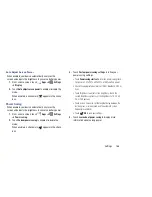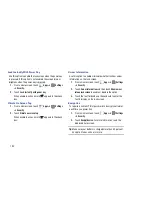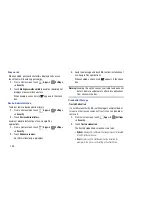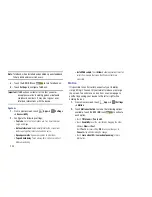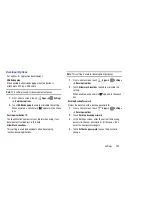Settings 190
Synchronizing Account
Select the items you want to synchronize on your account
such as Books, Calendar, Contacts, and more.
1.
From a Home screen, touch
Apps
➔
Settings
➔
Accounts and sync
.
2.
Touch
Sync all
to synchronize all your accounts. Touch
Cancel sync
to stop the synchronization.
3.
On the
Auto-sync
field, touch the
OFF / ON
icon
to turn Auto-sync on or off, which controls whether
changes you make to information on your device or on
the web are automatically synced with each other.
Data and Synchronization
To sync account information manually:
1.
From a Home screen, touch
Apps
➔
Settings
➔
Accounts and sync
.
2.
Touch an account to display its settings.
3.
Touch
Sync now
to synchronize all data for the selected
account.
– or –
Under
Data and synchronization
, touch the account
data to synchronize, such as, Calendar, Contacts,
Email, and so on.
Signing In to your Samsung Account
Several applications and options require that you create and
sign in to a Samsung Account.
To sign in to your Samsung account:
1.
From a Home screen, touch
Apps
➔
Settings
➔
Accounts and sync
.
2.
Touch
Add account
and then touch
Samsung
account
.
The Samsung account sign in screen displays.
3.
Touch
variety of services
to display information about
Samsung services that are available.