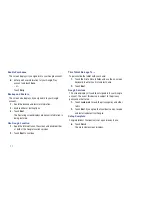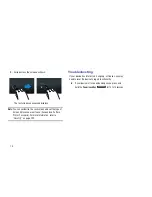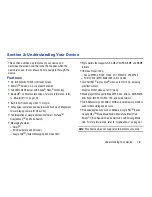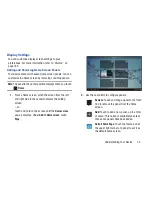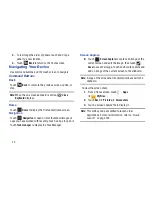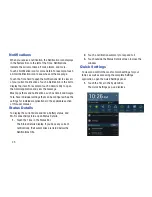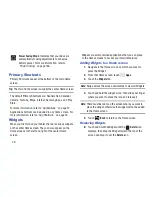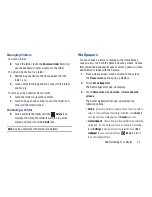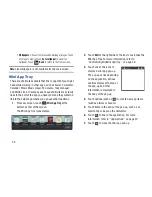Understanding Your Device 22
Display Settings
You can customize display screen settings to your
preferences. For more information, refer to
“Display”
on
page 183.
Adding and Removing Home Screen Panels
Your device comes with seven Home screen panels. You can
customize the Home screen by removing or adding panels.
Note:
The panel in the center position displays when you touch
Home
.
1.
From a Home screen, pinch the screen from the left
and right side to the center to display the editing
screen.
– or –
Touch and hold on the screen until the
Home screen
pop-up displays. Under
Add to Home screen
, touch
Page
.
2.
Use these controls to configure panels:
Remove
: Touch and drag a panel to the Trash
Can to remove the panel from the Home
screen.
Add
: Touch to add a new panel, up to a total
of seven. This option is available when less
than seven panels have been added.
Default Home Page
: Touch the Home icon at
the upper right corner of a panel to set it as
the default home screen.