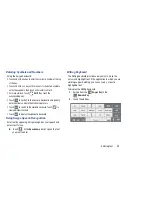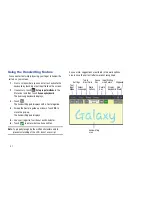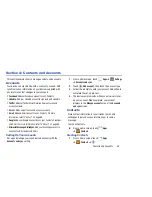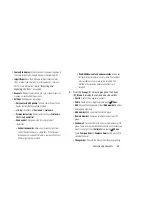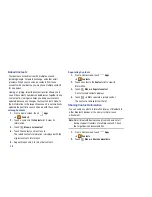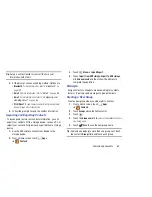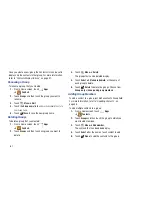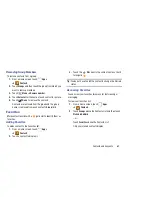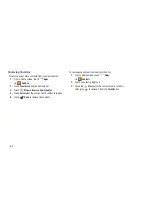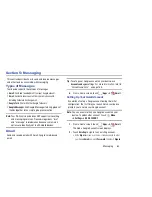61
Once you create a new group, the Contacts List can be set to
display only the contacts in that group. For more information,
refer to
“Contacts Display Options”
on page 57.
Renaming a Group
To rename a group that you created:
1.
From a Home screen, touch
Apps
➔
Contacts
.
2.
Touch
Groups
and then touch the group you want to
rename.
3.
Touch
Menu
➔
Edit
.
4.
Touch the
Group name
field
and use the keyboard to enter a
new Group name
.
5.
Touch
Save
to save the new group name.
Deleting Groups
To delete a group that you created:
1.
From a Home screen, touch
Apps
➔
Contacts
.
2.
Touch
Groups
and then touch any group you want to
delete.
3.
Touch
Menu
➔
Delete
.
The groups that can be deleted display.
4.
Touch
Select all
,
Starred in Android
, or the name of
each group to delete.
5.
Touch
Delete
to delete the groups. Choose from
Group
only
or
Group and group members
.
Adding Group Members
To add a contact to a group, just Edit a contact’s Group field.
For more information, refer to
“Updating Contacts”
on
page 56.
To add multiple contacts to a group:
1.
From a Home screen, touch
Apps
➔
Contacts
.
2.
Touch
Groups
and then touch the group to which you
want to add members.
3.
Touch
Menu
➔
Add member
.
The contacts that can be added display.
4.
Touch
Select all
or the name of each contact to add.
5.
Touch
Done
to add the contacts to the group.