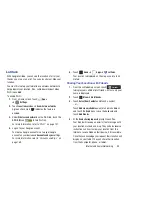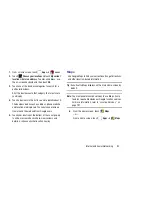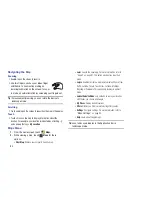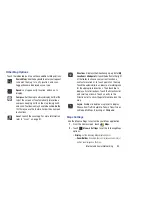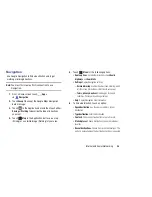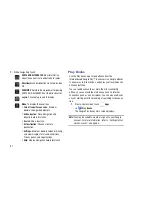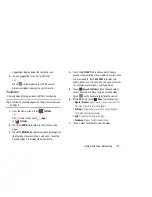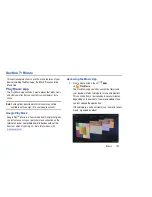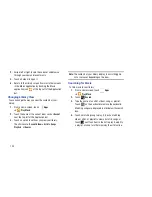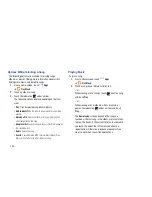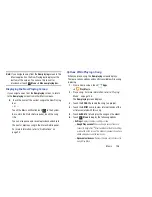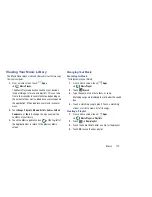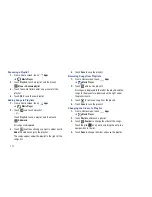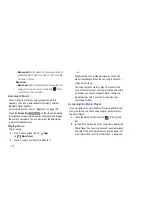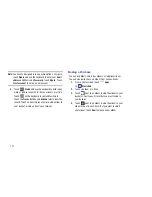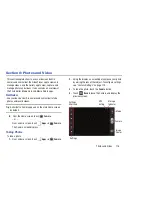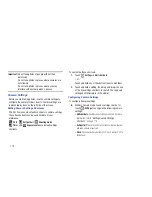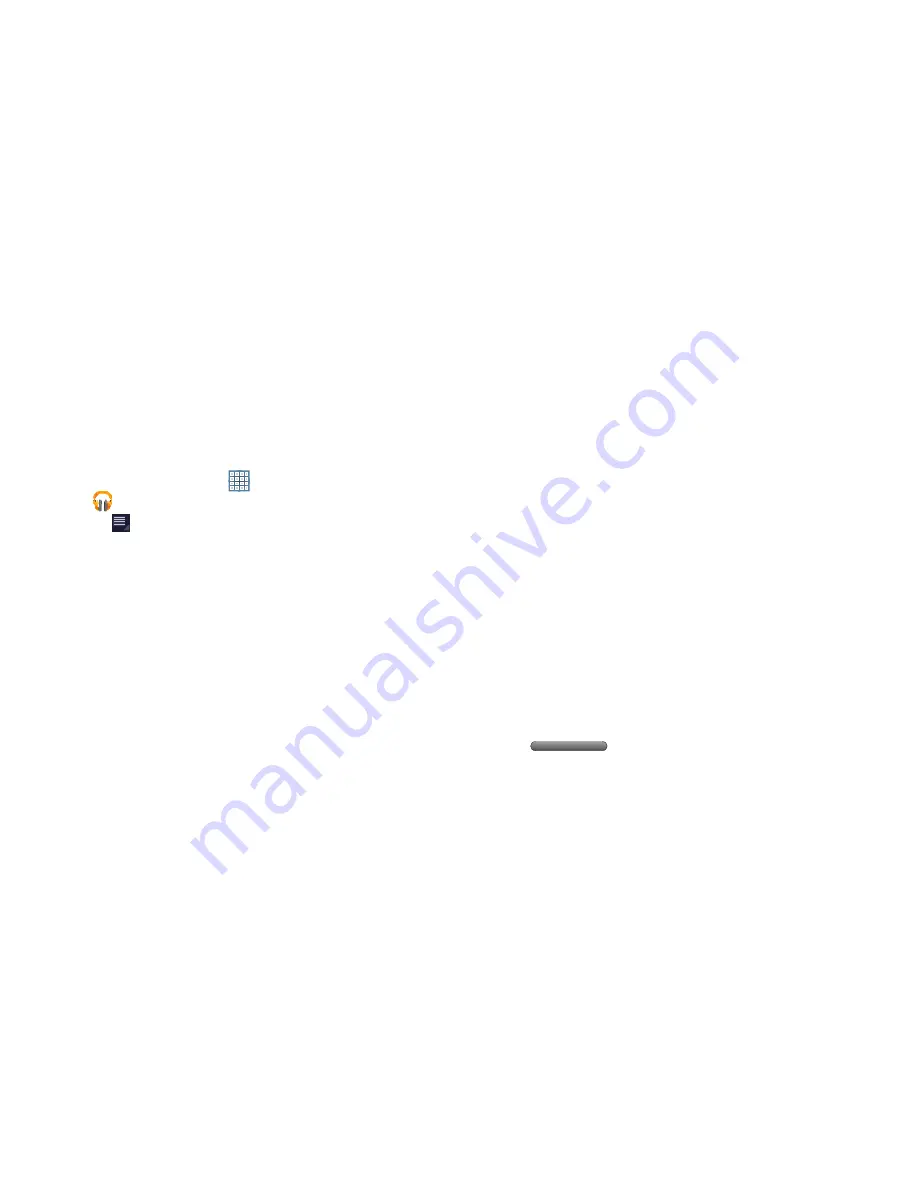
Music 104
Changing Music Settings
To change settings in the Music application:
1.
From a Home screen, touch
Apps
➔
Play Music
.
2.
Touch
Menu
.
The following options display depending on the library
view:
• Shuffle all
: Play all songs in a random order.
• Hide now playing bar / Show now playing bar
: Hide or show
the Now Playing bar that displays at the bottom of the screen.
You can return to the
Now playing
screen from other Music
screens by touching the name of the current song in the Now
Playing bar.
• Make available offline
: In addition to playing the music that
you add to your online library, you can play music stored on
your device’s internal storage. Then you can listen to music
when you have no Internet connection. To do this, make some
of your online music available offline. For more information,
refer to
“Making Online Music Available Offline”
on
page 109.
• Offline music only
: Display only the music that is available
offline.
• Hide labels / Show labels
: Hide or show labels. This option is
not available in all library views.
• Settings
: Displays the Settings screen. Choose a Google
account to use to connect to Google Play
TM
Music and set the
Music settings as indicated on the screen. The Music app
version is also displayed.
• Help
: Opens the Browser with information about the Music
application.
Listening to Music
You can listen to music by using your device’s built-in
speakers, through a wired headset, or through a wireless
Bluetooth stereo headset. For more information, refer to
“Bluetooth”
on page 139.
Touch the
Volume Key
on the side of the
device to activate on-screen volume control, then touch and
drag on the scale to set volume. You can also press the
Volume Key to adjust playback volume.