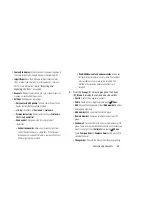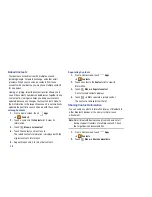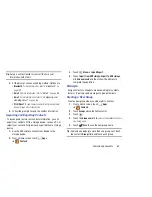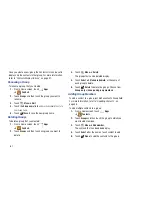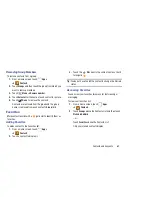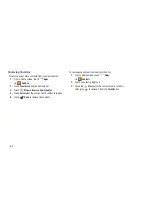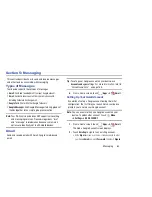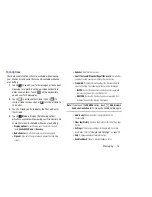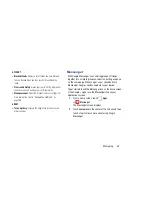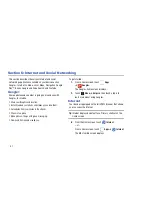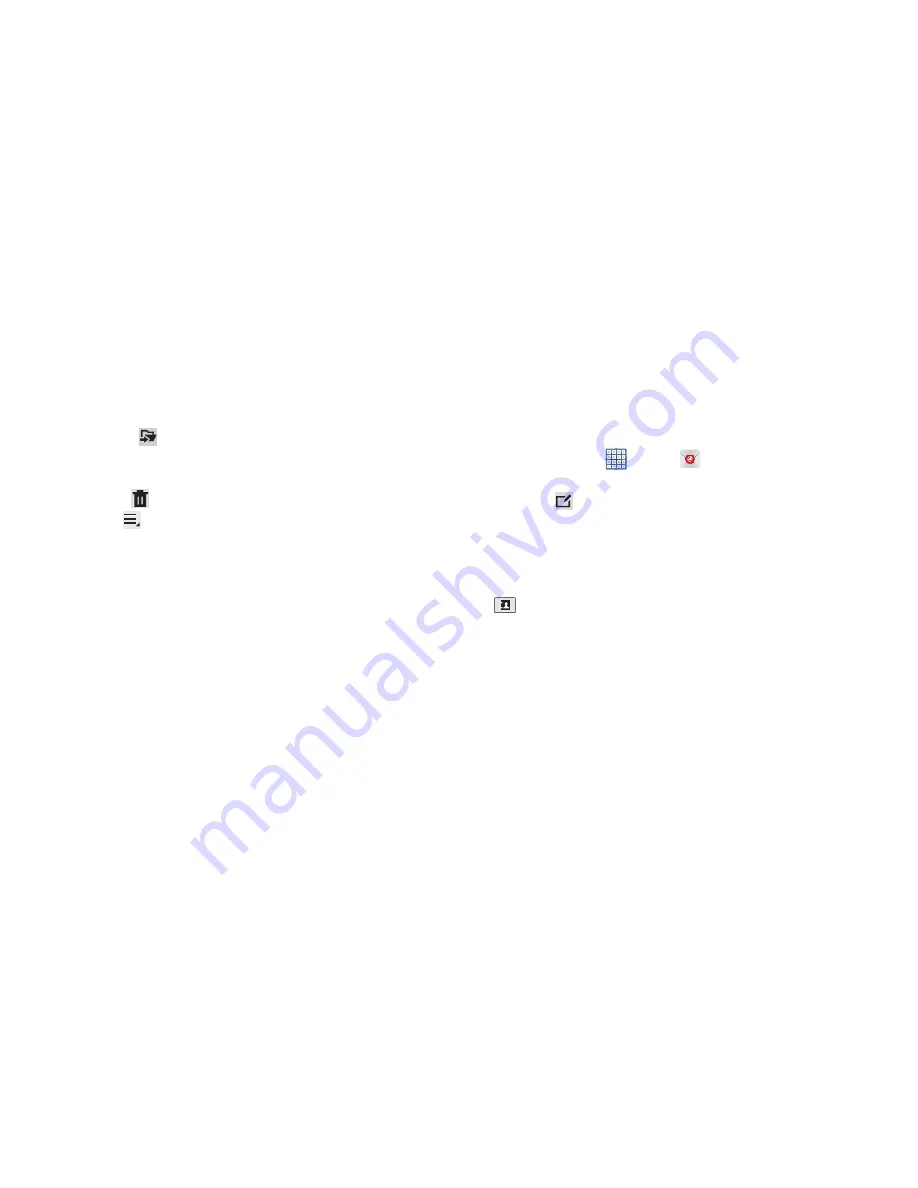
71
• Move to
:
Relocate the conversations to another folder in
the current email account or in a folder within another email
account.
• Delete
: Delete the conversations.
3.
Touch
Menu
for these options:
• Sort by
: Choose a method for listing your email conversations.
• View mode
: Choose how to view your email conversations.
Choices are: Standard view and Conversations view.
• Create folder
: Create a new main folder or touch an existing
folder to create a sub-folder.
Note
: This option is not available for all email accounts.
• Delete all
: Delete all items for this email account.
• New meeting invitation
: Use S Planner to add an event or add
a task. For more information, refer to
“Creating an Event or
Task”
on page 152.
• Settings
: Display the settings for this email account. For more
information, refer to
“Account Settings”
on page 73.
Composing and Sending Email
1.
From a Home screen, touch
Apps
➔
.
2.
Touch an account, if you have more than one account
set up, then touch
Compose
.
3.
Enter the recipient’s email address in the
To
field.
•
If you are sending the email message to several recipients,
separate the email addresses with a comma. You can add as
many message recipients as you want.
•
Touch
to add a contact to the field.
•
Touch
+Cc/Bcc
to add additional carbon copy recipients.
–
Use the
Cc
field to carbon copy additional recipients.
–
Use the
Bcc
field to blind copy additional recipients.
•
Touch
+Me
to add yourself as a recipient.
4.
Touch the
Subject
field to enter a subject.
5.
Touch the body of the email to enter the text of your
email.