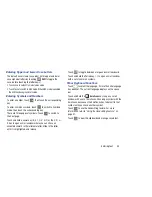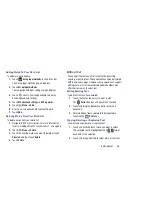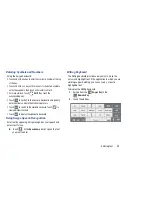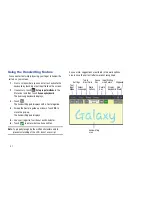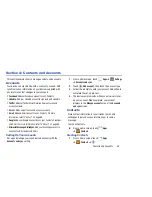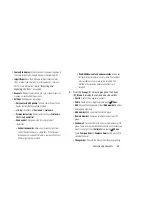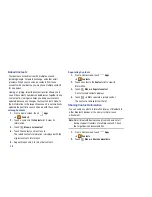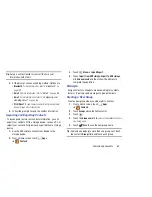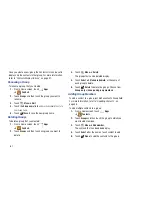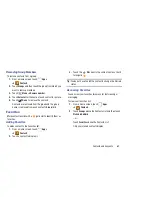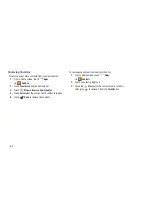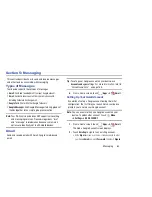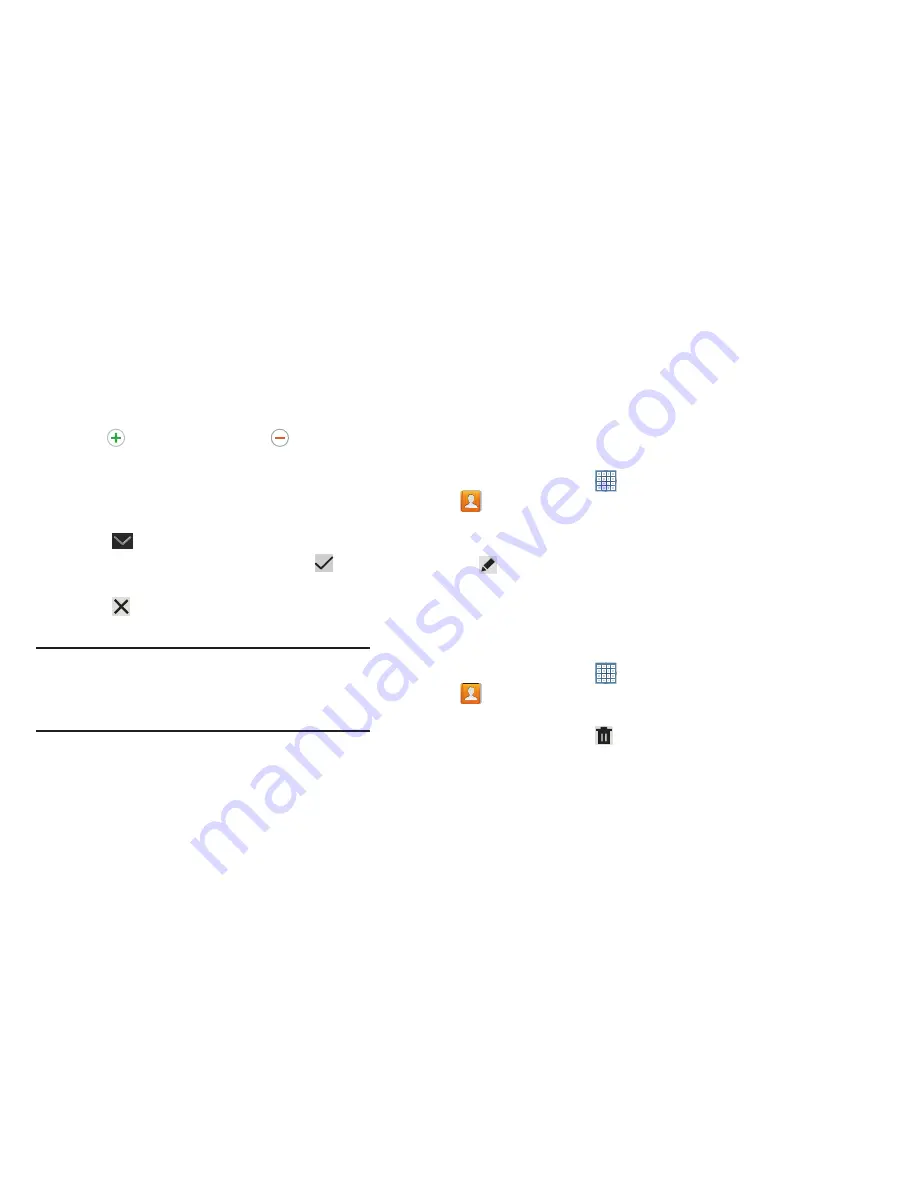
Contacts and Accounts 56
5.
Touch
to add additional fields.
Touch
to remove an
unused field.
6.
Touch
Add another field
to add these additional fields:
Phonetic name
,
Organization
,
IM
,
Notes
,
Nickname,
Website
,
Internet call
, and
Relationship
.
7.
Touch
Back
to remove the keyboard.
8.
When you finish entering information, touch
Save
.
– or –
Touch
Cancel
➔
OK
to cancel and discard
changes.
Tip:
Display a contact’s record and touch the
field to
send an email, touch the
Address
field to display the
address on a map, or touch the
Website
field to link to the
website.
Updating Contacts
To update an existing contact:
1.
From a Home screen, touch
Apps
➔
Contacts
.
2.
Touch a contact in the Contacts list to view its
information.
3.
Touch
Edit
.
4.
Continue entering contact information. For more
information, refer to
“Creating Contacts”
on page 54.
Deleting Contacts
To delete a contact:
1.
From a Home screen, touch
Apps
➔
Contacts
.
2.
Touch a contact in the
Contacts
list to view its
information, and then touch
Delete
. At the prompt,
touch
OK
.