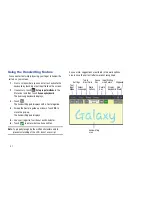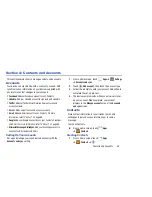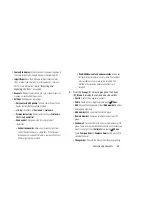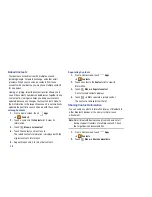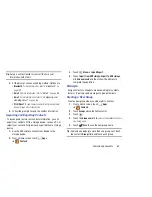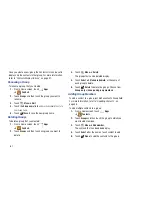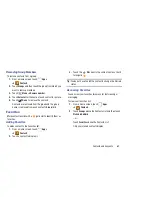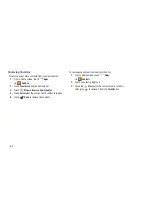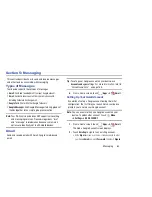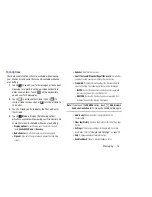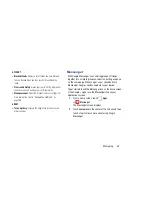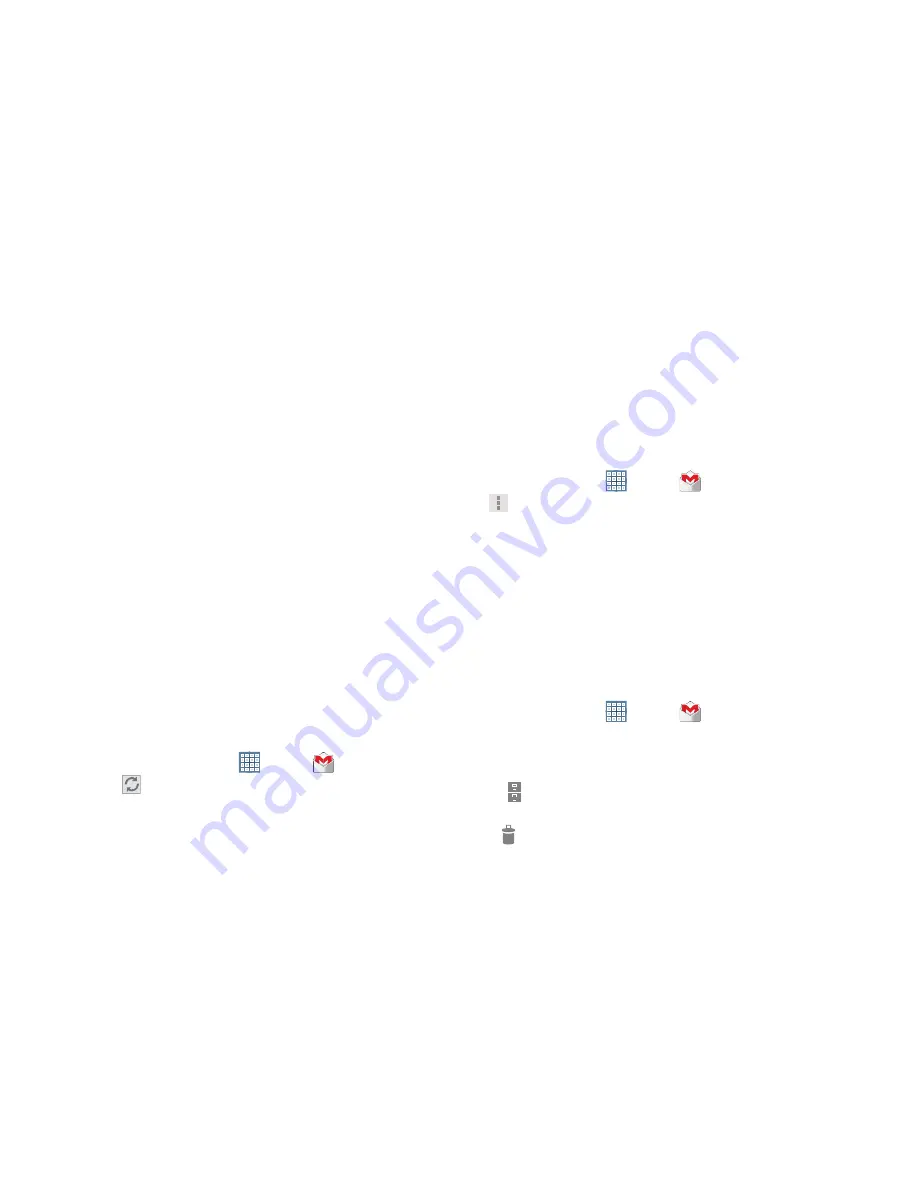
65
– or –
Touch
New
to create a new account.
•
At the
Your name
screen, enter your first and last name, and
touch
Next
.
•
At the
Create email address
screen, follow the prompts to
create a new account.
The Backup and restore screen displays.
3.
Read the backup and restore information, touch the
option to enable or disable it, and then touch
Next
.
4.
The device communicates with the Google server to set
up your account and synchronize your email. When
complete, your Gmail displays in the Inbox.
Refreshing Your Gmail Account
Refresh your account to update your device from the Gmail
servers.
1.
From a Home screen, touch
Apps
➔
Gmail
.
2.
Touch
Refresh
in the Application Bar.
Managing Your Gmail Account
Use menu options to manage your Gmail account.
1.
From a Home screen, touch
Apps
➔
Gmail
.
2.
Touch
Menu
for these options:
• Manage labels
: Determine settings for each label.
• Settings
: Configure settings. For more information, refer to
“Gmail Account Settings”
on page 67.
• Help
: Learn about using Gmail.
• Send Feedback
: Fill out a Google feedback form.
Managing Your Gmail Conversations
In addition to managing your Gmail account, there are
options for changing the status of one or more Gmail
conversations in an account.
1.
From a Home screen, touch
Apps
➔
Gmail
.
2.
Touch the gray box to the left of one or more
conversations and then choose one of the following
options:
• Archive
: Archive the conversations. Archived
conversations are assigned to the All Mail folder.
• Delete
: Delete the conversations. Deleted conversations
are moved to the Trash folder.