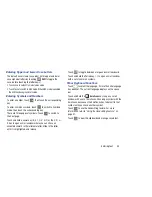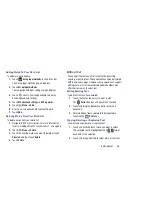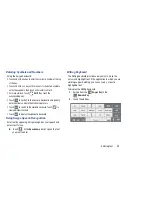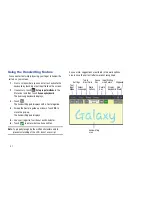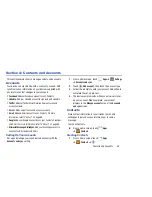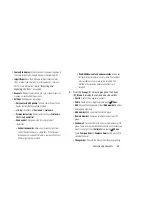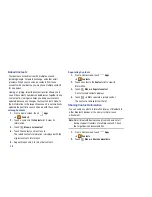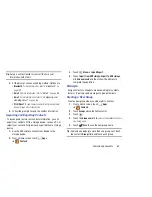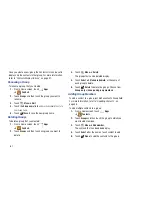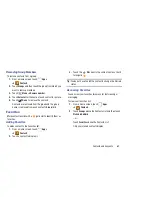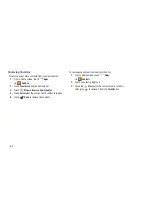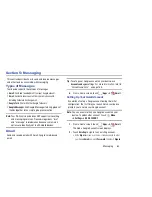Contacts and Accounts 58
• Contacts to display
: Select the contacts you want to display in
this inbox (All contacts, Google, Device, or Customized list).
• Import/Export
: Use the USB cable to import your contacts
from, or export your contacts to, a storage device, such as a
PC. For more information, refer to
“Importing and
Exporting Contacts”
on page 60.
• Accounts
: Displays the Accounts and sync screen so you can
manage or synchronize this account.
• Settings
: Configure contact settings:
–
Only contacts with phones
: Touch to check the box to only
display contacts that have phone numbers.
–
List by
: List contacts by
First name
or
Last name
.
–
Display contacts by
: Display contact names as
First name
first
or
Last name
first
.
–
Send contact
: Sets parameters for sending contact
information:
4.
From the
Groups
list, select a group and then touch
Menu
to display these Group-specific options:
• Search
: Search the group for a contact.
• Delete
: Touch one or more groups and touch
Done
.
• Edit
: Change the Group name or touch
Add member
to add or
delete group members.
• Add member
: Add a new member to this group.
• Remove member
: Remove a selected member from this
group.
• Send email
: To send an email to one or more members of the
group, touch and check mark the box next to each contact you
want to send to, or touch
Select all
, and touch
Done
.
Touch
Compose Email
or
Compose Gmail
as the method for
sending the email.
• Change order
: Changes the order of how the groups display.
• Send all namecards
: Allows you to transmit all of your
current Contact entries at a single time. If the recipient
device does not support this feature, some or all Contact
entries might not be received.
• Send individual contacts and namecards
: Allows you
to transmit single contacts, one at a time. The recipient
must accept each namecard as it is received. This
method of transmission ensures all contacts are
received.