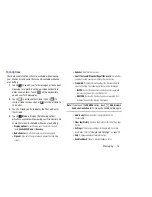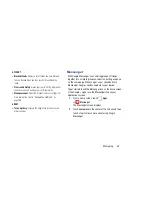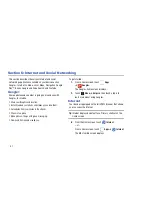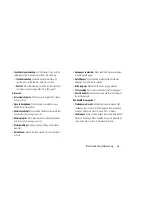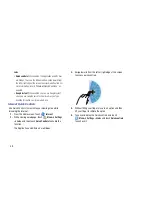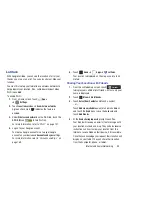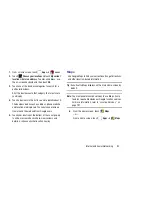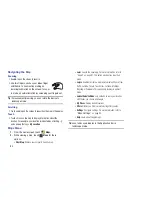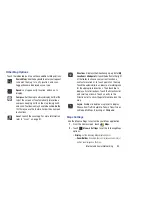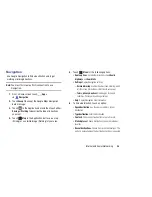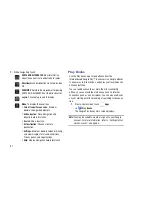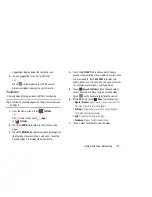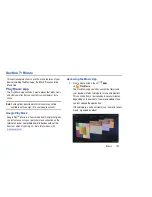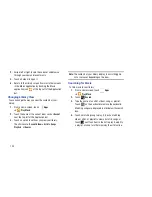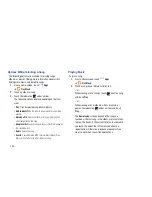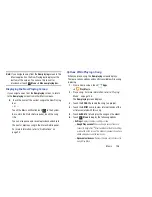91
For more information, go to
http://www.google.com/latitude
.
Latitude Menu
1.
From a Home screen, touch
Apps
➔
Latitude
.
2.
Touch
, if necessary.
3.
Touch
Menu
for these options:
• Add friends
: Share your location with friends. For more
information, refer to
“Sharing Your Location with
Friends”
on page 90.
• Check in
: Touch a location to check-in so others will know your
location.
• Refresh friends
: Update your Latitude list of friends.
• Show stale friends / Hide stale friends
: Show or hide friends
depending on the accuracy of their Latitude information.
• Location settings
: Configures the location reporting settings.
For more information, refer to
“Maps Settings”
on page 94.
• Clear Map
: Remove search results from the map.
• Local
: Launch the Local app. For more information, refer to
“Local”
on page 91. This option only displays in portrait
mode.
• Layers
: Enable or disable a map layer to display. Choose from
Traffic, Satellite, Terrain, Transit Lines, Latitude, My Maps,
Bicycling, or Wikipedia. This option only displays in portrait
mode.
• Latitude
: Allows you to find your friends and family on a map
and share with people you choose.
• My Places
: Displays a list of Starred places.
• Offers
: Notifies you if there are interesting offers nearby.
• Settings
: Configure settings. For more information, refer to
“Maps Settings”
on page 94.
• Help
: Launches Google mobile Help.
Local
Local is an application that uses Google Maps and your
location to help you find Restaurants, Cafes, Bars,
Attractions, and other businesses. You can also add your own
locations.
The Local application allows you to find the best sources for
business information across the web, including business
listing details, reviews, photos, nearby public transit, and
other related information. Business owners can provide
additional details, such as photos, hours of operation, and
coupons.
Latitude