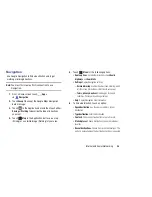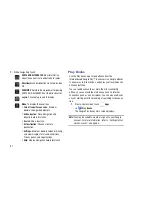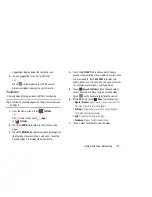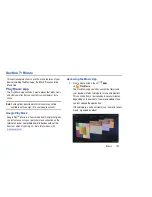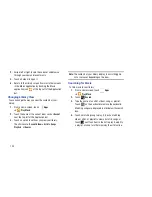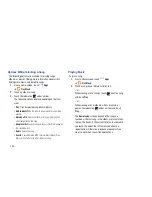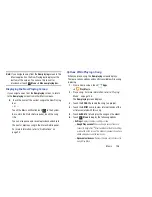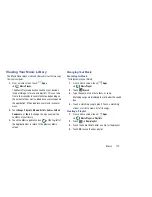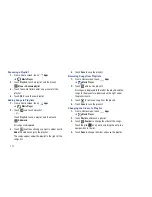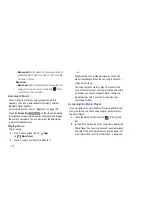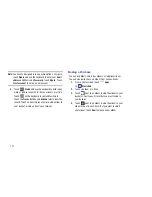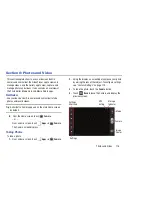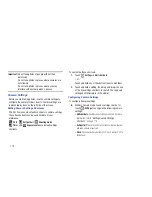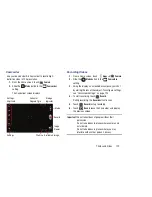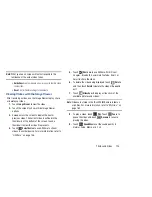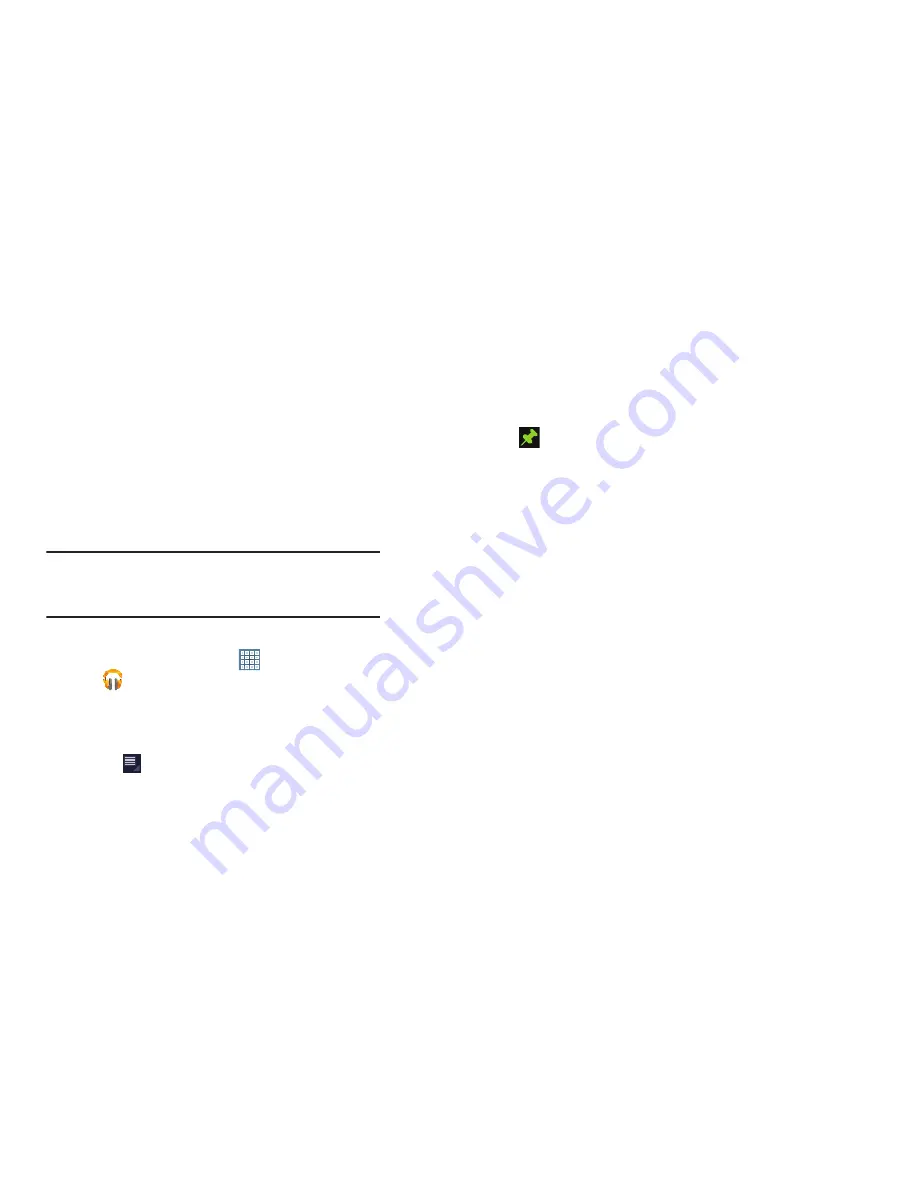
109
Making Online Music Available Offline
In addition to playing the music that you add to your online
library, you can play music stored on your device’s internal
storage. Then you can listen to music when you have no
Internet connection. To do this, make some of your online
music available offline.
Tip:
You can also copy music directly from your computer to
your device. For more information, refer to
“Synchronizing
with Windows Media Player”
on page 144.
To make your online music available offline on your device:
1.
From a Home screen, touch
Apps
➔
Play Music
.
2.
Change your library view to Albums, Artists, or
playlists. For more information, refer to
“Changing
Library View”
on page 103.
3.
Touch
Menu
➔
Make available offline
and touch
the album or playlist you want to make available
offline.
A green pin
indicates that the item is already
available offline.
Gray pins appear next to the items you can make
available offline. A bar at the bottom of the screen
shows how much space is available on your device for
music and other files.
Dim green pins indicate songs or albums that you
copied directly from a computer to your device.
4.
Touch the gray pin next to each item you want to make
available offline or touch a green pin to stop making it
available offline. You can switch to other views of your
library to make other kinds of items available offline as
well.
5.
Touch
Done
in the bar at the bottom of the screen.
The Music application starts downloading the items to
your device.