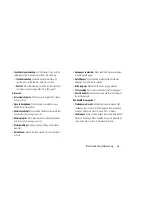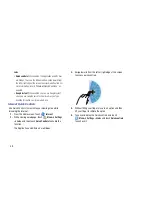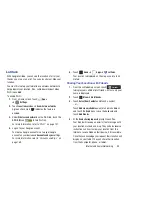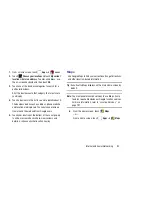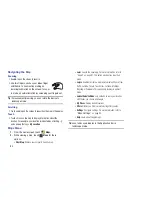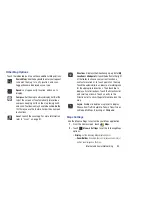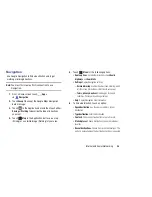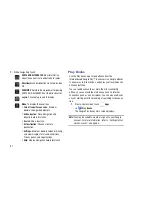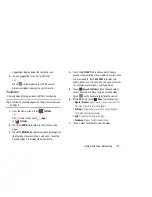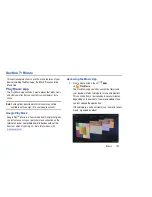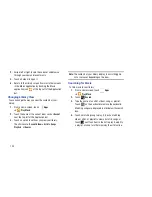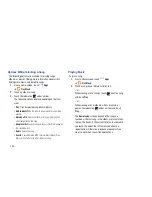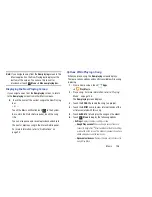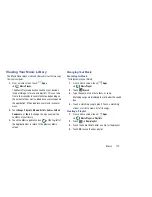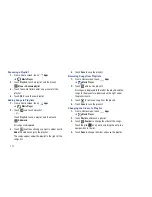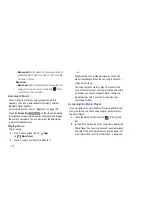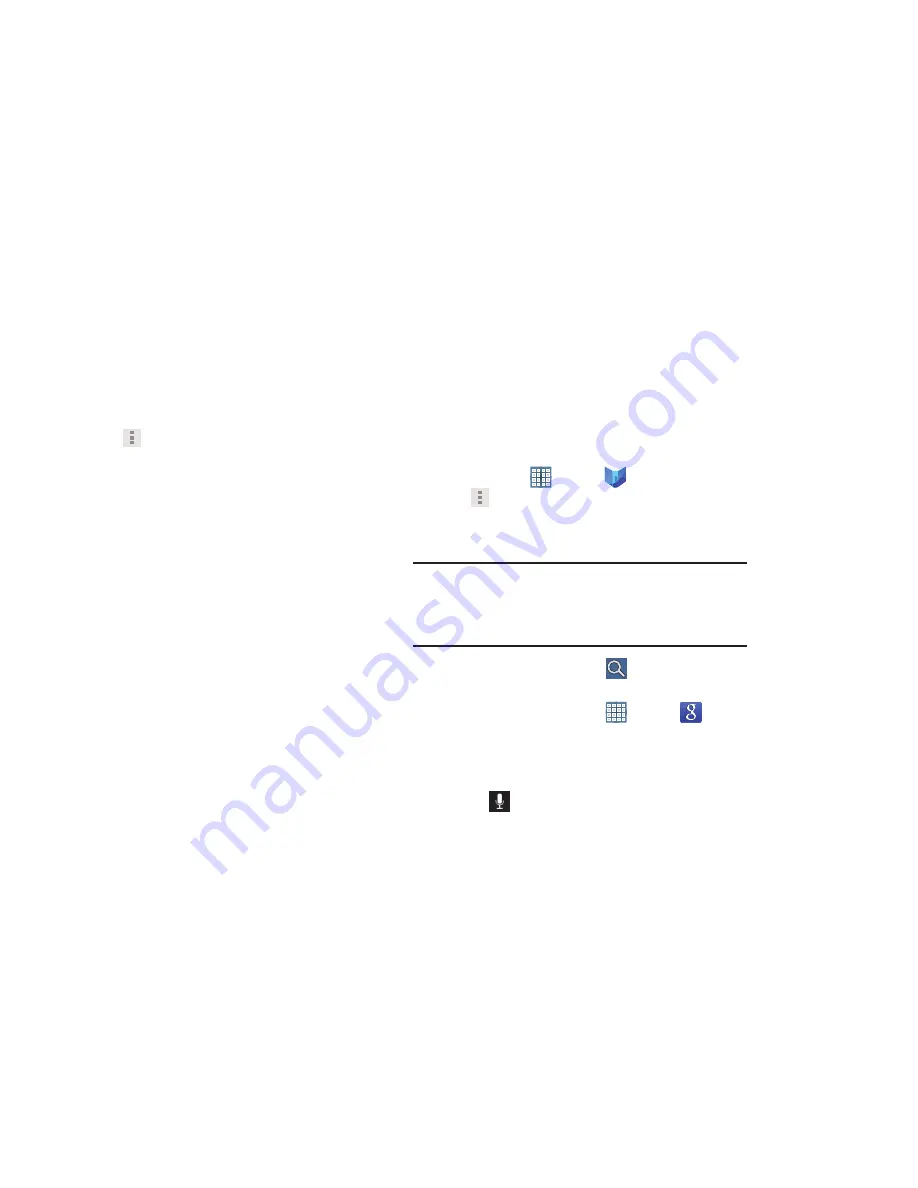
99
6.
Touch
Menu
for these additional options:
• Original pages
/
Flowing text
: Display the pages of the book
in their original format or use your format settings.
• About the book
: Displays the Google Play description of the
book.
• Share
: Share the book by using Bluetooth, Email, Gmail,
, Social Hub, or Wi-Fi Direct.
• Available offline
: Touch the check box to make the book
available offline.
• Read aloud / Stop reading aloud
: Touch to let your device
read the book to you.
• Help
: Touch
Help center
,
Contact us
, or
Report a problem
to
link the appropriate website. Touch
Terms of Service
,
Privacy
Policy
, or
Open source licenses
to read those documents. The
Play Books version number is also displayed.
7.
Touch and drag the slider at the bottom of the page to
display a different page, which is indicated by the
pop-up.
8.
To contact customer support, report an issue, and
display more Google eBooks information, from a Home
screen, touch
Apps
➔
Play Books
➔
Menu
➔
Help
.
Search
Search the internet using the Google search engine.
Tip:
The Google Search widget displays by default on all Home
screens. For information about displaying widgets on the
Home screen, see
“Adding Widgets to a Home screen”
on
page 29.
1.
From a Home screen, touch
.
– or –
From a Home screen, touch
Apps
➔
Search
.
2.
Use the keyboard to enter search criteria to display
matching searches.
– or –
Touch
and speak the search criteria slowly and
clearly. Google searches for the information and
displays results.