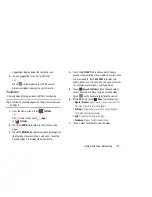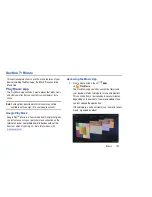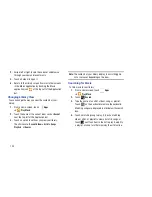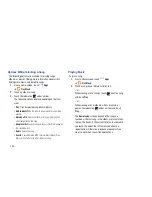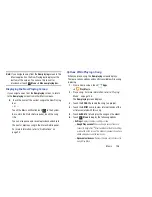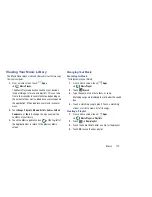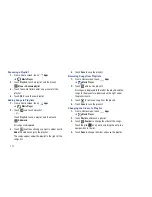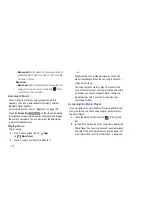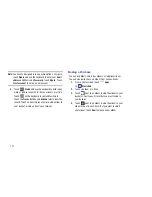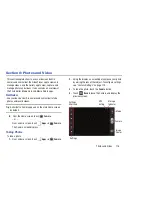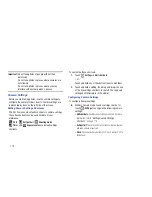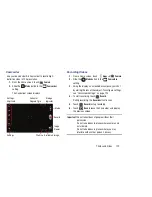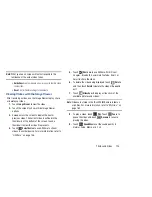113
–
Music auto off
: Set the option Off or set your music to turn off
automatically after 15 minutes, 30 minutes, 1 hour, 1 hour and
30 minutes, or 2 hours.
Music menu
–
Music menu
: Enable or disable the music display options that
appear on the main music screen. A check mark
next to
an option means that it is enabled.
Listening to Music
You can listen to music by using your device’s built-in
speakers, through a wired headset or through a wireless
Bluetooth stereo headset.
For more information, refer to
“Bluetooth”
on page 139.
Touch the
Volume Key
on the side of the device
to activate on-screen volume control, then touch and drag on
the scale to set volume. You can also press the Volume Key
to adjust playback volume.
Playing Music
To play a song:
1.
From a Home screen, touch
Apps
➔
Music Player
.
2.
Touch a song in your library to listen to it.
– or –
While viewing a list of albums or genres, touch the
album thumbnail and then touch a song in the list of
songs on the album.
The song you touch starts to play. The tracks in the
current list play in order until you reach the end of the
list (unless you choose a repeat option). Otherwise,
playback stops only if you stop it, even when you
switch applications.
Accessing the Music Player
If you navigate away from the Music Player application and
music is playing, you can change songs or easily return to
the Music Player:
1.
Touch the Music notification icon
in the System
Bar.
2.
In the Status Details, touch the song title to display the
Music Player. You can also pause and resume playback
and skip to the next or previous song in the panel. For
more information, refer to
“Notifications”
on page 25.