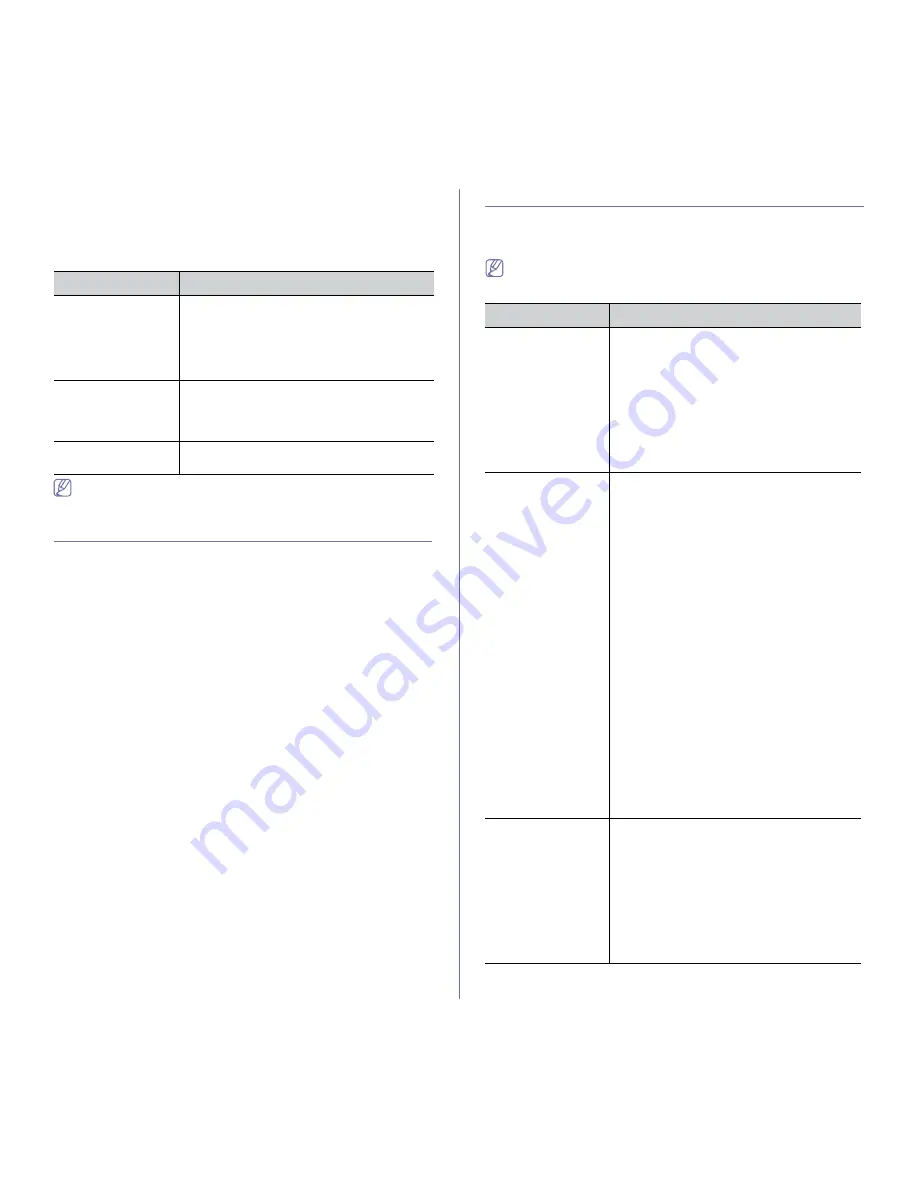
Machine status and advanced feature
_ 5
•
Common Box
is provided by default.
1.
Press
Menu
on the control panel.
2.
Press the up/down arrow to highlight
Document Box
and press
OK
.
3.
Press the up/down arrow until the setup option you want is highlighted
and press
OK
.
Option
Description
Doc Box Feature
•
Add From Scan:
You can store scanned
documents in a box. The stored file will be
named automatically as
"yearmonthdayhourminutesecond".
•
Task From Box:
You can print a document
from a box.
Doc Box Setup
•
Add From Scan:
You can set the default
options for storing the document to a box.
•
Task From Box:
You can set the default
options for printing the document from a box.
Doc Box Report
You can print a report about documents stored
in a box.
For the document stored in the
Secure Box
, you can set the
password for accessing the document.
Job management
This menu item is avaidlable when the optional hard disk or memory is
installed
(See "Printing with the optional hard disk" on page 8 or "Printing with the
optional memory (CLX-6250 Series only)" on page 5).
Menu overview
The control panel provides access to various menus to set up the machine
or use the machine’s functions. These menus can be accessed by pressing
Menu
.
Some menus may not appear in the display depending on options or
models. If so, it is not applicable to your machine.
Items
Option
Fax Feature
Darkness
Resolution
Scan Size
Multi Send
Delay Send
Priority Send
Forward
Secure Receive
Add Page
Cancel Job
Fax Setup
Sending
Redial Times
Redial Term
Prefix Dial
ECM Mode
Send Report
Image TCR
Dial Mode
a
Receiving
Receive Mode
Ring To Answer
Stamp RCV Name
Rcv Start Code
Auto Reduction
Discard Size
Junk Fax Setup
DRPD Mode
a
Duplex Print
Doc Box Saving
b
Change Default
Resolution
Darkness
Scan Size
Auto Report
Copy Feature
Scan Size
Reduce/Enlarge
Darkness
Original Type
Layout
Adjust Bkgd
Margin Shift
Edge Erase
Gray Enhance
WaterMark
















































