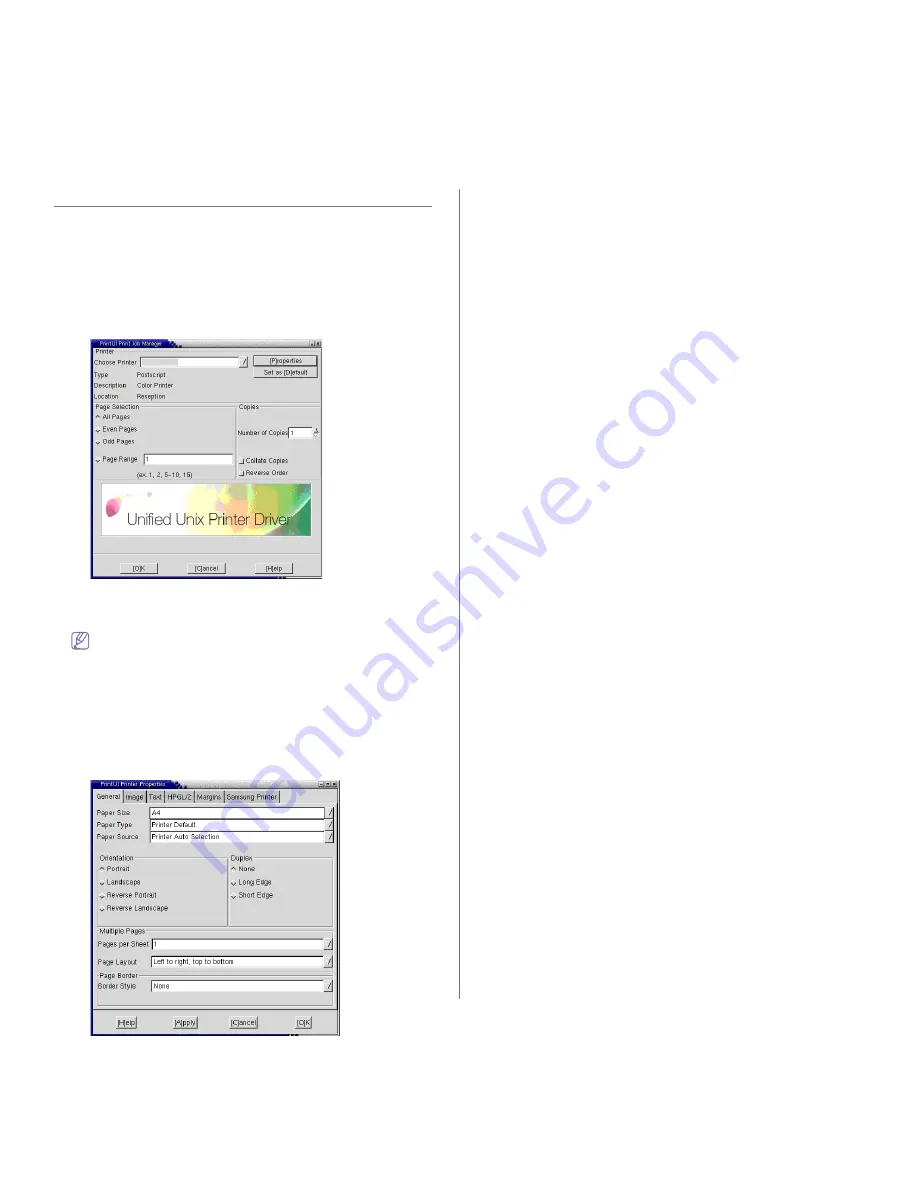
Printing
_ 12
UNIX printing
Proceeding the print job
After installing the printer, choose any of the image, text, PS or HPGL files
to print.
1.
Execute “
printui <file_name_to_print>
” command.
For example, you are printing “
document1
”
printui
document1
This will open the UNIX Printer Driver
Print Job Manager
in which the
user can select various print options.
2.
Select a printer which has been already added.
3.
Select the printing options from the window such as
Page Selection
.
4.
Select how many copies needed in
Number of Copies
.
To take advantage of the printer features provided by your printer
driver, press
Properties
(See "Changing the printer settings" on
page 12).
5.
Press
OK
to start the print job.
Changing the printer settings
The UNIX Printer Driver
Print Job Manager
in which the user can select
various print options in printer
Properties
.
The following hot keys may also be used: “H” for
Help
, “O” for
OK
and “A”
for
Apply
and “C” for
Cancel
.
General tab
•
Paper Size:
Set the paper size as A4, Letter or other paper sizes,
according to your requirements.
•
Paper Type:
Choose the type of the paper. Options available in the list
box are
Printer Default
,
Plain
, and
Thick
.
•
Paper Source:
Select the source of the page. By default, it is
Auto
Selection
.
•
Orientation:
Select the direction in which information is printed on a
page.
•
Duplex:
Print on both sides of paper to save paper.
•
Multiple pages:
Print several pages on one side of paper.
•
Page Border:
Choose any of the border styles (e.g.:
Single-line
hairline
,
Double-line hairline
)
Image tab
In this tab, you can change the brightness, resolution or an image
position of your document.
Text tab
Set the character margin, line space or the columns of the actual print
output.
HPGL/2 tab
•
Use only black pen:
To print all graphics in black.
•
Fit plot to page:
Fit the entire graphic into a single page.
•
Pen Width:
Change value to increase the thickness of pen lines. By
default, it is 1000.
Margins tab
•
Use Margins:
Set the margins for the document. By default, margins
are not enabled. The user can change the margin settings by
changing the values in the respective fields. Set by default, these
values depend on the page size selected.
•
Unit:
Change the units to points, inches or centimeters.
Samsung Printer tab
Select various options in the
JCL
and
General
frames to customize
various settings. These options are specific to the printer and depend on
the PPD file.
















































