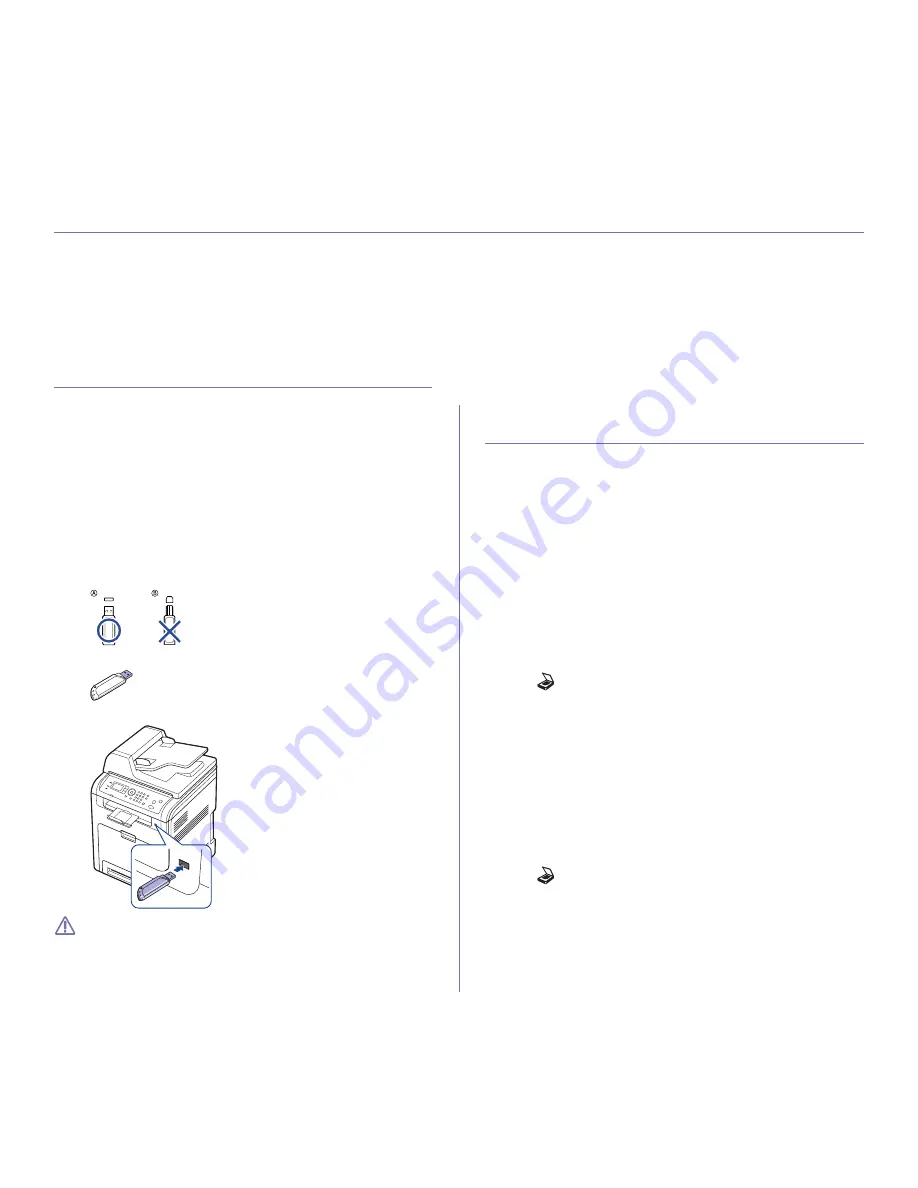
Using USB memory device
_ 1
1.
using usb memory device
This chapter explains how to use a USB memory device with your machine.
This chapter includes:
•
About USB memory device
•
Scanning to an USB memory device
•
Printing from a USB memory device
•
Backing up data
•
Managing USB memory
About USB memory device
USB memory devices are available with a variety of memory capacities to
give you more room for storing documents, presentations, music and
videos, high resolution photographs, or whatever other files you want to
store or move.
You can do the following on your machine using an USB memory device:
•
Scan documents and save them on an USB memory device.
•
Print data stored on an USB memory device.
•
Format the USB memory device.
Your machine supports USB memory devices with FAT16/FAT32 and
sector size of 512 bytes.
Check your USB memory device’s file system from your dealer.
You must use only an authorized USB memory device with an A plug type
connector.
Use only an USB memory device with metal-shielded connector.
Insert a USB memory device into the USB memory port on your machine.
•
Do not remove the USB memory device while it is in use. The
machine warranty does not cover damage caused by user’s
misuse.
•
If your USB memory device has certain features (example, security
key, security partition, booting disk, password settings and so
forth), do not use the USB memory device with your machine. The
files stored in the USB memory device may be corrupted, or the
machine may not automatically detect it. For details about these
features, see device’s User’s Guide.
Scanning to an USB memory device
You can scan a document and save the scanned image onto an USB
memory device. There are two ways of doing this: you can scan to the
device using the default settings, or you can customize your own scan
settings. When you scan a document, the machine uses the default settings
such as the resolution. You can also customize your own scan setting.
If your USB memory device has certain features (example, security key,
security partition, booting disk, password settings and so forth), do not use
the USB memory device with your machine. The files stored in the USB
memory device may be corrupted, or the machine may not automatically
detect it. For details about these features, see device’s User’s Guide.
Scanning
1.
Insert a USB memory device into the USB memory port on your
machine.
2.
Load originals face up into the document feeder, or place a single
original face down on the scanner glass.
3.
Press
(Scan/Email)
and press
OK
.
4.
Press the up/down arrow to highlight
Scan To USB
and press
OK
.
Your machine begins scanning the original, and then asks if you want to
scan another page.
5.
To scan another page, press the left/right arrow to highlight
Yes
and
press
OK
. Load an original and press
Start
.
Otherwise, press the left/right arrow to highlight
No
and press
OK
.
6.
After scanning is complete, you can remove the USB memory device
from the machine.
Customizing scan to USB
You can specify image size, file format, or color mode for each scanning to
USB job.
1.
Press
(Scan/Email)
on the control panel.
2.
Press
Menu
on the control panel.
3.
Press the up/down arrow to highlight
Scan Feature
and press
OK
.
4.
Press the up/down arrow to highlight
USB Feature
and press
OK
.
5.
Press the up/down arrow to highlight the setting you want and press
OK
.
You can set the following options:
•
Scan Size:
Sets the image size.






























