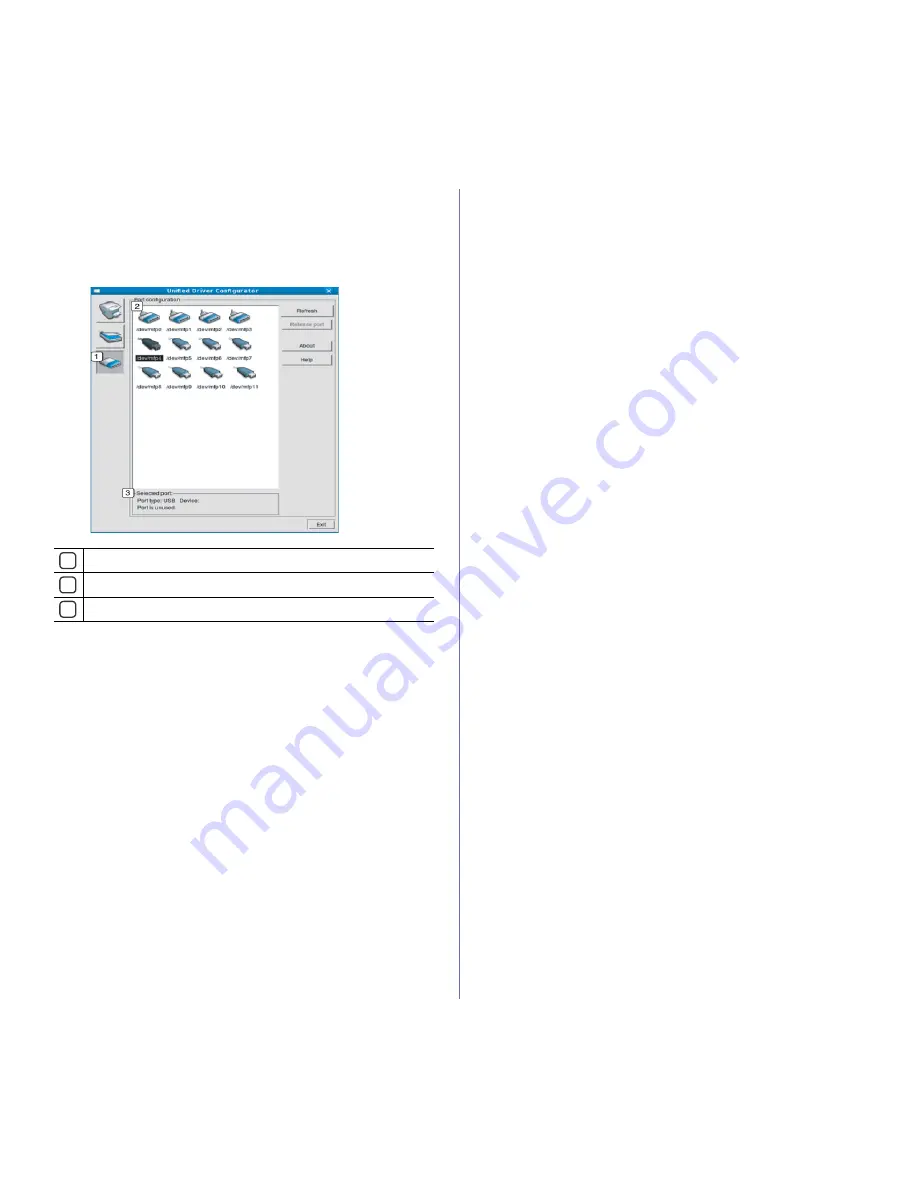
Management tools
_ 6
•
Properties:
Allows you to change the scan properties and scan a
document.
Ports configuration
In this window, you can view the list of available ports, check the status of
each port and release a port that is stalled in a busy state when its owner
has terminated the job for any reason.
1
Switches to
Ports configuration
.
2
Shows all of the available ports.
3
Shows the port type, device connected to the port, and status.
•
Refresh:
Renews the available ports list.
•
Release port:
Releases the selected port.
Sharing Ports Between Printers and Scanners
Your machine may be connected to a host computer via a parallel port
or USB port. Since the machine device contains more than one device
(printer and scanner), it is necessary to organize proper access of
“consumer” applications to these devices via the single I/O port.
The Unified Linux Driver package provides an appropriate port sharing
mechanism that is used by Samsung printer and scanner drivers. The
drivers talk to their devices via so-called machine ports. The current
status of any machine port can be viewed via the
Ports configuration
.
The port sharing prevents you from accessing one functional block of
the machine device, while another block is in use.
When you install a new machine device onto your system, it is strongly
recommended you do this with the assistance of an Unified Driver
Configurator. In this case you will be asked to choose I/O port for the
new device. This choice will provide the most suitable configuration for
machine’s functionality. For machine scanners, I/O ports are being
chosen by scanner drivers automatically, so proper settings are applied
by default.
















































