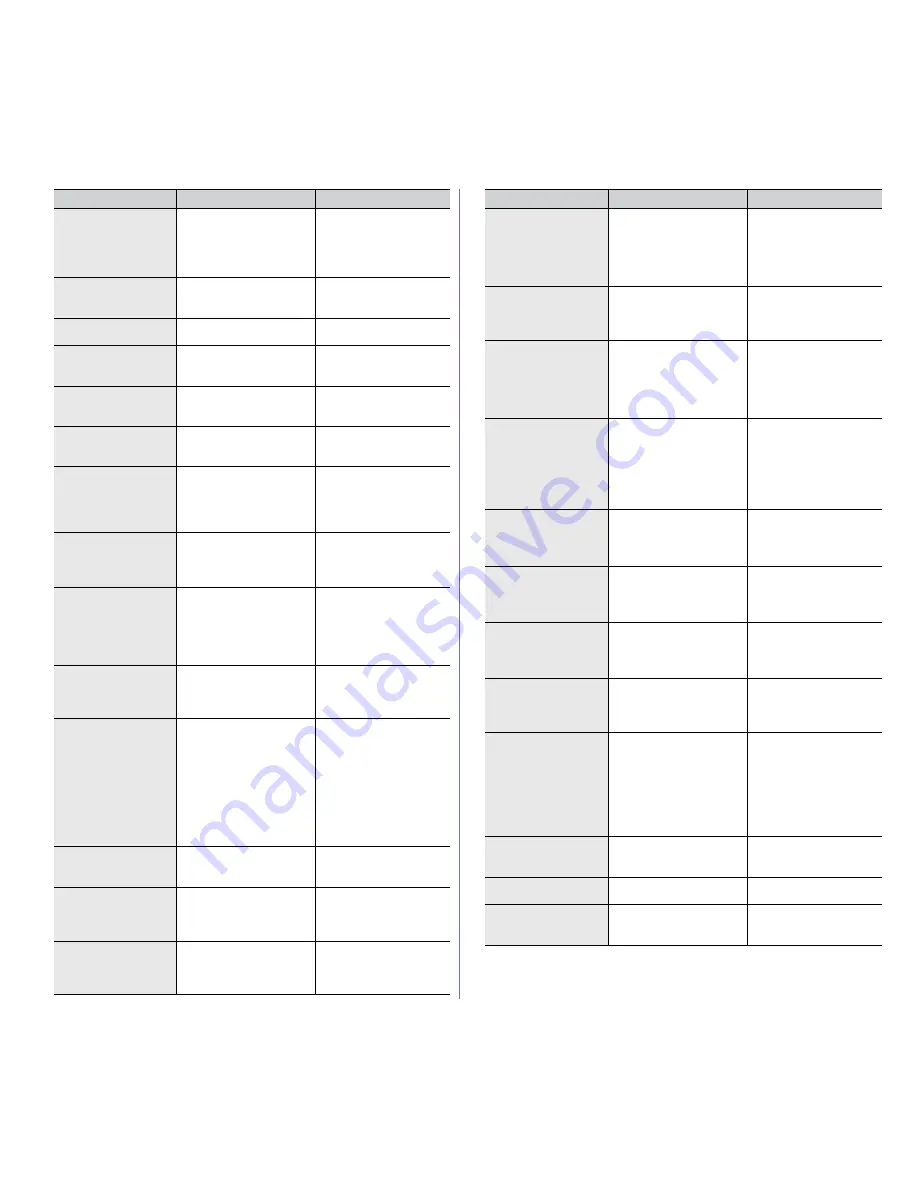
Troubleshooting
_ 10
Paper Empty in
[yyy]
Paper is empty
in [yyy].
Load paper
There is no paper in the
tray.
Load paper in the tray
(See "Loading paper in
the tray" on page 3).
Jam bottom of
duplex
Paper has jammed
during duplex printing.
Clear the jam (See "In
the duplex unit area" on
page 7).
Jam in exit area
Paper has jammed in exit
area.
Clear the jam (See "In
exit area" on page 5).
Jam inside machine
Paper has jammed
inside the machine.
Clear the jam (See
"Inside the machine" on
page 4).
Jam inside of
duplex
Paper has jammed
during duplex printing.
Clear the jam (See "In
the duplex unit area" on
page 7).
Jam top of duplex
Paper has jammed
during duplex printing.
Clear the jam (See "In
the duplex unit area" on
page 7).
Junk Fax Error
Junk Fax Job
Cancelled
The machine has
received a fax from
which is registered as a
junk fax.
The received fax data
will be deleted.
Reconfirm junk fax
setup (See "Receiving"
on page 1).
Line Busy
The line is already
engaged.
Try Again Later
The receiving fax
machine did not answer
or the line is already
engaged.
Try again after a few
minutes.
Line Error
The Fax Line has a
problem.
Try Again Later
Your machine cannot
connect with the
receiving fax machine or
has lost contact because
of a problem with the
phone line.
Try again. If the problem
persists, wait an hour or
so for the line to clear
again. Or, turn the ECM
mode on (See
"Sending" on page 1.)
LSU error
Error: [aaa]
Turn off then on
There is a problem in the
machine.
Turn the machine off
and turn it on again. If
the problem persists,
call for service.
Memory Full
Cancel | Start
The memory is full.
Press the left/right
arrow to highlight
Cancel
or
Start
, then
press
OK
. If you select
Cancel
, the machine
stops the fax job. If you
select
Start
, the
machine only sends
scanned documents of
the fax job.
Memory Full
Divide the job
The memory is full.
Split the transmission
into more than one
operation.
Memory Full
Fax memory is full.
Print or remove
received fax job
The memory is full.
Print or remove the
received fax data in the
memory.
Motor Error
Error: [aaa]
Turn off then on
There is a problem in the
machine.
Turn the machine off
and turn it on again. If
the problem persists,
call for service.
Message
Meaning
Suggested solutions
Network Error
There is a problem
with the network.
There is a problem with
the network.
Check the network. If
the problem persists,
ask the system
administrator or the
person who has set up
your local network.
No Answer
The remote fax
machine has not
answered
The remote fax machine
has not answered after
several redial attempts.
Try again. Verify the
number to ensure that a
fax can be received.
Not proper room
temperature.
Change room
temperature
The machine is in a room
with improper room
temperature.
Move the machine to a
room with proper room
temperature (See
"Environmental
specifications" on
page 1).
No Such Job
You are performing an
Add Pages
or
Cancel
Job
operation, but there
are no jobs waiting.
Check the display to
see if there are any
scheduled jobs. The
display should indicate
if any scheduled jobs
are in Standby mode,
for example, Delay Fax.
Network problem
Network cable is
not connected.
Check it.
The machine is not
connected with a
network cable.
Connect the machine to
the network with a
network cable.
Network problem
Network card is
not installed.
Check it.
There is a problem on
the network interface.
Turn the power switch
off and on. If the
problem persists, call
for service.
Original paper Jam
Original paper Jam
inside of scanner.
Remove Jam
The load original has
jammed in the document
feeder.
Clear the jam (See
"Clearing original
document jams" on
page 2).
Original paper Jam
Original paper is too
long for scanner.
Check size
The original is too long
for scanner.
Check the originals
(See "Preparing
originals" on page 1).
Output Bin Full
Output Bin Full
Remove printed
paper
The document output
tray is full.
The document output
tray can hold up to 160
sheets of plain paper.
Once the paper is
removed from the
document output tray,
the printer resumes
printing.
Paper Jam in MP
Paper has jammed in the
multi-purpose tray area.
Clear the jam (See "In
the multi-purpose tray"
on page 4).
Paper Jam in tray1
Paper has jammed in the
tray1 area.
Clear the jam (See "In
tray 1" on page 3).
Paper Jam in tray2
Paper has jammed in the
tray2 area.
Clear the jam (See "In
optional tray 2" on
page 3).
Message
Meaning
Suggested solutions
















































