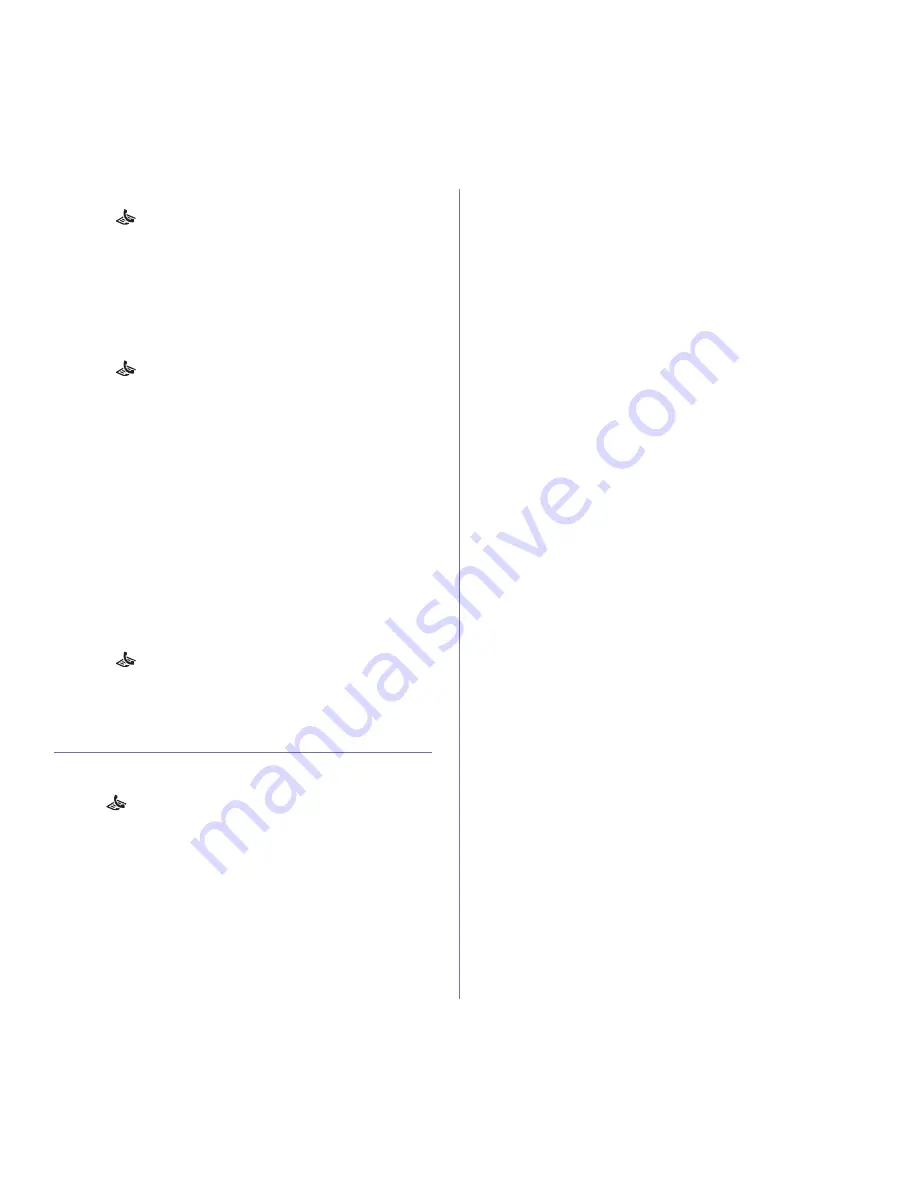
Faxing
_ 9
Searching sequentially through the memory
1.
Press
(Fax)
on the control panel.
2.
Press
Address Book
on the control panel.
3.
Press the up/down arrow to highlight
Search & Dial
and press
OK
.
4.
Press the up/down arrow to highlight
Group Dial
and press
OK
.
5.
Press the up/down arrow to highlight
Search ID
and press
OK
.
6.
Enter the first few letters of the name you want.
7.
Press the up/down arrow until the group dial’s name and number you
want highlights.
Deleting a Address Book for entry
1.
Press
(Fax)
on the control panel.
2.
Press
Address Book
on the control panel.
3.
Press the up/down arrow to highlight
Delete
and press
OK
.
4.
Press the up/down arrow until the deleting option you want is
highlighted and press
OK
.
5.
Press the up/down arrow until the searching method you want
highlights and press
OK
.
Select
Search All
to search for an entry by scanning through all
entries in
Address Book
.
Select
Search ID
to search for an entry by the first few letters of the
name.
6.
Press the up/down arrow until the name you want is highlighted and
press
OK
.
Or, enter the first letters. Press the up/down arrow until the name you
want highlights and press
OK
.
7.
Press
OK
when
Yes
highlights to confirm the deletion.
8.
Press
Stop/Clear
to return to ready mode.
Printing Address Book
You can check your
Address Book
settings by printing a list.
1.
Press
(Fax)
on the control panel.
2.
Press
Address Book
on the control panel.
3.
Press the up/down arrow to highlight
and press
OK
.
The machine begins printing.
Printing sent fax report automatically
You can set the machine to print a report with detailed information about the
previous 50 communication operations, including time and dates.
1.
Press
(Fax)
on the control panel.
2.
Press
Menu
on the control panel.
3.
Press the up/down arrow to highlight
Fax Setup
and press
OK
.
4.
Press the up/down arrow to highlight
Auto Report
and press
OK
.
5.
Press the up/down arrow to highlight
On
and press
OK
.
6.
Press
Stop/Clear
to return to ready mode.






























