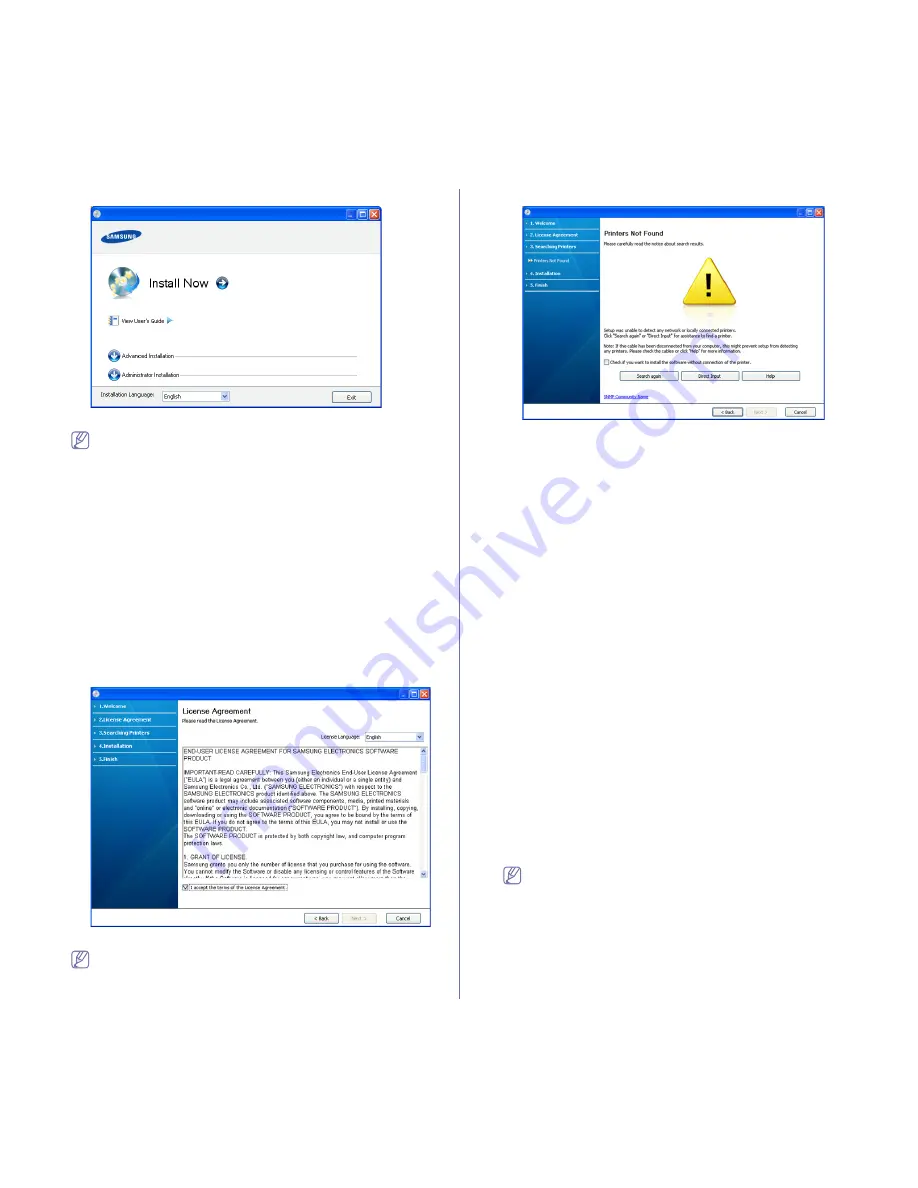
Network setup
_ 4
3.
Select
Install now
.
If necessary, select a language from the drop-down list.
•
For CLX-6250 Series installation window, you can see
Wireless
Setting and Installation
menu. You can use this menu if an
optional wireless network card is installed and/or the machine
is connected to your computer with a USB cable.
Install the optional wireless network card. Instructions for
Wireless Setting and Installation
, refer to the wireless
network installation guide provided with the optional wireless
network card.
•
The
Advanced Installation
has two options,
Custom
Installation
and
Install Software Only
.
Custom Installation
allows you to select the machine’s connection and choose
individual component to install.
Install Software Only
allows
you to install the supplied software, such as Smart Panel.
Follow the guide in the window.
•
Administrator Installation provides convenient installation
methods useful for administrators (See "Administrator’s Guide
(Windows only)" on page 1).
4.
Read
License Agreement
, and select
I accept the terms of the
License Agreement
. Then, click
Next
.
The program searches for the machine.
If your machine is not found in the network or locally, the following
window will appear.
•
Check if you want to install the software without connecting
the printer to the network or locally.
-
Check this option to install this program without a machine
connected. In this case, the print a test page window will be
skipped, and completes the installation.
•
Search again
When you press this button, the firewall notice window
appears;
-
Turn off the firewall and
Search again
. For Window operating
system, click
Start
>
Control Panel
>
Windows Firewall
,
and inactivate this option. For other operating systems,
refer to their on-line guides.
-
Turn off all firewall from the third party's program beside the
operating system. Refer to the manual provided by
individual programs.
•
Direct Input
The
Direct Input
allows you to search a specific machine on
the network.
-
Search by IP address
: Enter the IP address or the host
name. Then click
Next
.
To verify your machine’s IP address, print a network
configuration report (See "Printing a machine report" on
page 1).
-
Search by network path: To find a shared machine (UNC
Path), enter the shared name manually or find a shared
printer by clicking the
Browse
button. Then click
Next
.
•
Help
If your machine is not connected to the computer or network,
This help button gives detailed information about the how to
connect the machine.
5.
The searched machines will be shown on the screen. Select the one you
wish to use and click
Next
.
If the driver searched only one machine, the confirmation window
appears.
6.
After the installation is finished, a window asking you to print a test page
appears. If you want to print a test page, click
Print a test page
.
Otherwise, just click
Next
and skip to step 8.
7.
If the test page prints out correctly, click
Yes
.
If not, click
No
to reprint it.
8.
To register as a user of the machine in order to receive information from
Samsung, click
On-line Registration
.






























