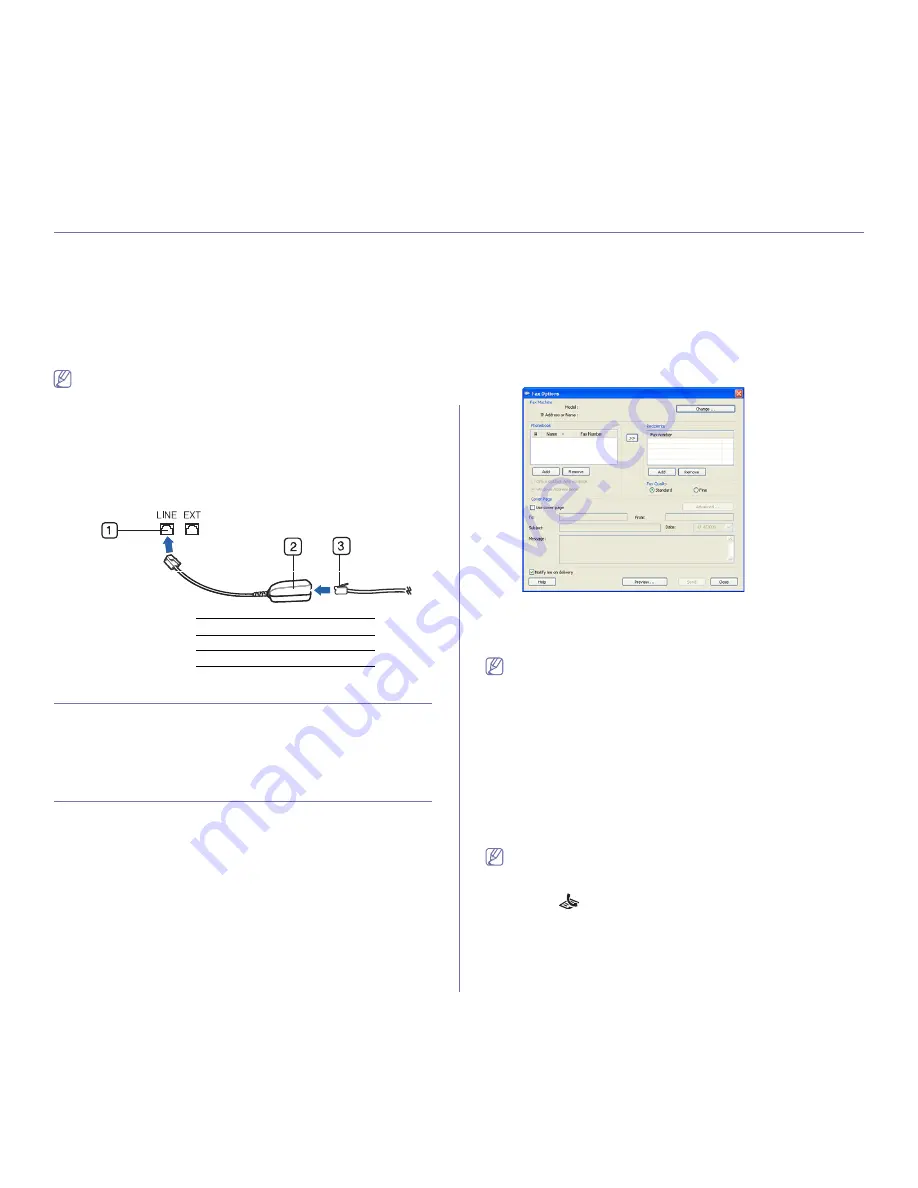
Faxing
_ 1
1.
faxing
This chapter gives you information about using the fax feature in your machine.
This chapter includes:
•
Preparing to fax
•
Using a fax in your computer
•
Sending a fax
•
Receiving a fax
•
Adjusting the document settings
•
Forwarding a fax to another destination
•
Setting up address book
•
Printing sent fax report automatically
•
You cannot use this machine as a fax through the internet phone line.
For more information ask your internet service provider.
•
We recommend using traditional analog phone services (PSTN:
public switched telephone network) when connecting telephone
lines to use the Fax. If you use other Internet services (DSL, ISDN,
VolP), you can improve the connection quality by using the
Micro-filter. The Micro-filter eliminates unnecessary noise signals
and improves connection quality or Internet quality. Since the DSL
Micro-filter is not provided with the machine, contact your Internet
Service provider for use on DSL Micro-filter.
1
Line port
2
Micro filter
3
DSL modem / Telephone line
Preparing to fax
Before you send a fax, you need to connect the supplied line cord to the wall
jack. Refer to the Quick Install Guide how to make a connection. The
method of making a telephone connection varies from one country to
another.
Using a fax in your computer
You can send a fax from your computer without going to the machine.
Sending a fax
To send a fax from your computer, the
Samsung Network PC Fax
program
must be installed. This program will be installed when you installed the
printer driver.
1.
Open the document to be sent.
2.
Select
from the
File
menu.
The
window will be displayed. It may look slightly different
depending on your application.
3.
Select
Samsung Network PC Fax
from the
window
4.
Click
or
OK
.
5.
Enter the recipients’ numbers and select the option.
If you want to use a cover page, check
Use cover page
.
Check
Notify me on delivery
, when the fax delivered to the recipients
successfully.
6.
Click
Send
.
For more information about
Samsung Network PC Fax
, click
Help
.
Checking a sent fax list
You can check a sent fax list on your computer.
From the
Start
menu, click
Programs
or
All Programs
>
Samsung
Printers
>
Network PC Fax
>
Fax Journal
. Then, the
Fax Journal
appears with the fax list you have sent.
Receiving a fax
If you have installed the printer driver, the Samsung Scan & Fax Manager
program is also installed. Start Samsung Scan & Fax Manager program to
find out about this program information and the installed driver's condition.
Through this program, you can change fax settings and add or delete the
folders where faxed documents are saved in your computer.
The Samsung Scan & Fax Manager program can only be used with
the Windows and Macintosh systems. Check if the forwarding a fax to
PC is set to
On
:
a)
Press
(Fax)
on the control panel.
b)
Press
Menu
on the control panel.
c)
Press the up/down arrow to highlight
Fax Feature
appears and
press
OK
.
d)
Press the up/down arrow to highlight
Forward
appears and press
OK
.






























