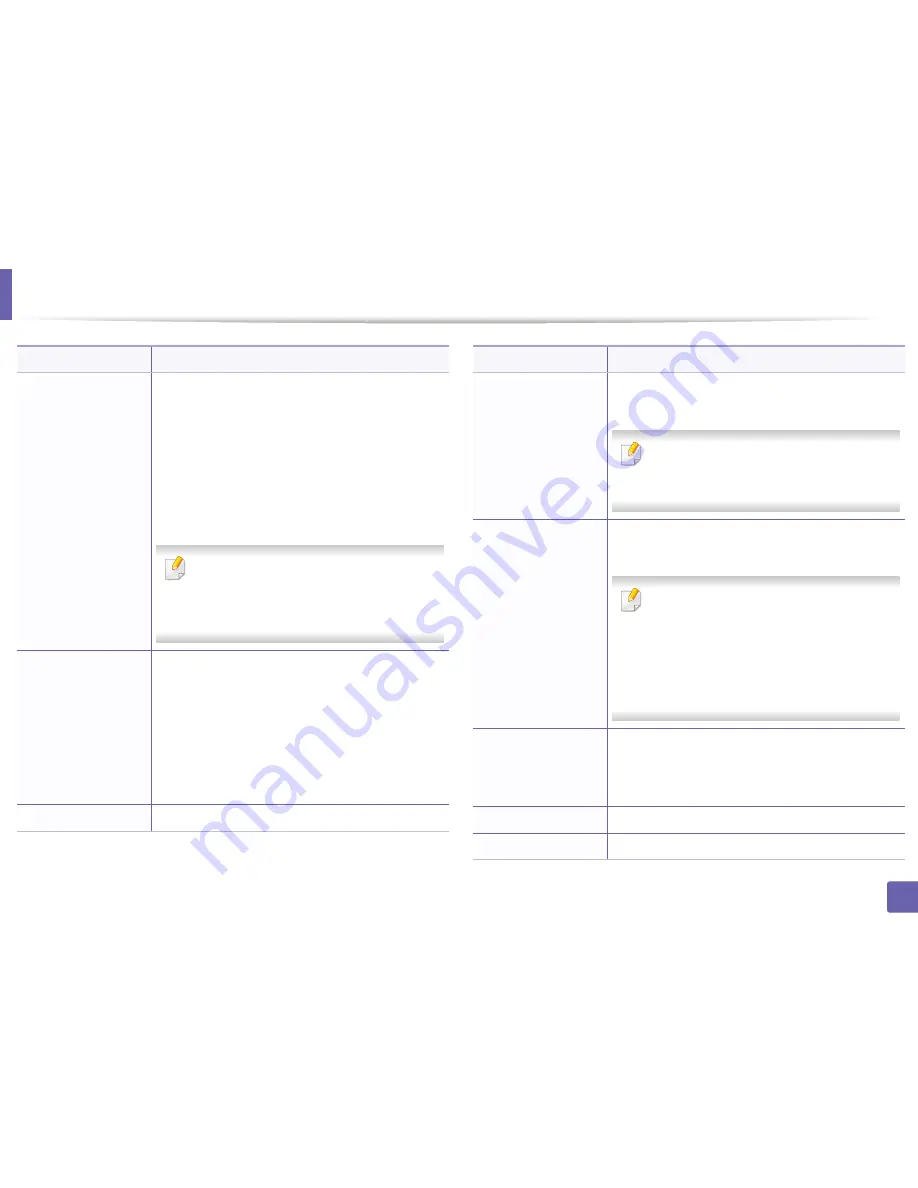
Scan
267
3. Useful Setting Menus
Duplex
Selects if the machine scans one side of the paper (1
Sided), both sides of the paper (2 Sided), or both sides
of the paper (2 Sided Rotated).
•
1 Sided:
For originals that are printed on one side
only
.
•
2 Sided:
For originals that are printed on both sides.
•
2 Sided Rotated:
For originals that are printed on
both sides, but the back is rotated 180 degrees.
If an original is placed on the scanner glass, the
machine shows the window asking to place
another page. Load another original and press
Yes. When you finish, select No for this option.
File Policy
You can choose the policy for generating file name
before you proceed with the scan job through server or
USB memory device. If the server or the USB memory
device already has the same name you enter, you can
change the name, cancel the job, or overwrite it.
•
Rename:
The sent file is saved as a different file
name that is automatically programmed.
•
Overwrite:
Overwrites the existing the file.
File Name
Makes a file name to store the scan data.
Item
Description
Server Confirmation
You can set the machine to print server confirmation
result report.
If you select
On-Error
, the machine prints a
report only when a transmission is not
successful.
Email Confirmation
You can set the machine to print email confirmation
result report.
•
If you select
On-Error
, the machine prints a
report only when a transmission is not
successful.
•
If a report contains characters or fonts that
the machine does not support,
Unknown
could be printed instead of the characters/
fonts in the report.
PDF Encryption
Encrypts the PDF files when you scan the originals in
PDF format. Select
On
to encrypt the PDF file, and set
up a password. To open the file, users need to enter the
password
Subject
Sets an email’s subject.
From
Sets a sender’s email address.
Item
Description
Содержание CLX-419x series
Страница 97: ...Redistributing toner 97 3 Maintenance ...
Страница 99: ...Replacing the toner cartridge 99 3 Maintenance CLX 419x series C186x series ...
Страница 100: ...Replacing the toner cartridge 100 3 Maintenance CLX 626x series ...
Страница 102: ...Replacing the waste toner container 102 3 Maintenance Do not tilt or turn over the container 1 2 1 2 1 2 ...
Страница 106: ...Installing accessories 106 3 Maintenance 1 2 1 2 ...
Страница 111: ...Cleaning the machine 111 3 Maintenance ...
Страница 125: ...Clearing paper jams 125 4 Troubleshooting If you do not see the paper in this area stop and go to next step ...
Страница 127: ...Clearing paper jams 127 4 Troubleshooting CLX 626x series Click this link to open an animation about clearing a jam ...
Страница 128: ...Clearing paper jams 128 4 Troubleshooting If you do not see the paper in this area stop and go to next step 1 2 3 ...
Страница 131: ...Clearing paper jams 131 4 Troubleshooting If you do not see the paper in this area stop and go to next step ...
Страница 133: ...Clearing paper jams 133 4 Troubleshooting If you do not see the paper in this area stop and go to next step ...
Страница 169: ...Regulatory information 169 5 Appendix 27 China only ...
















































