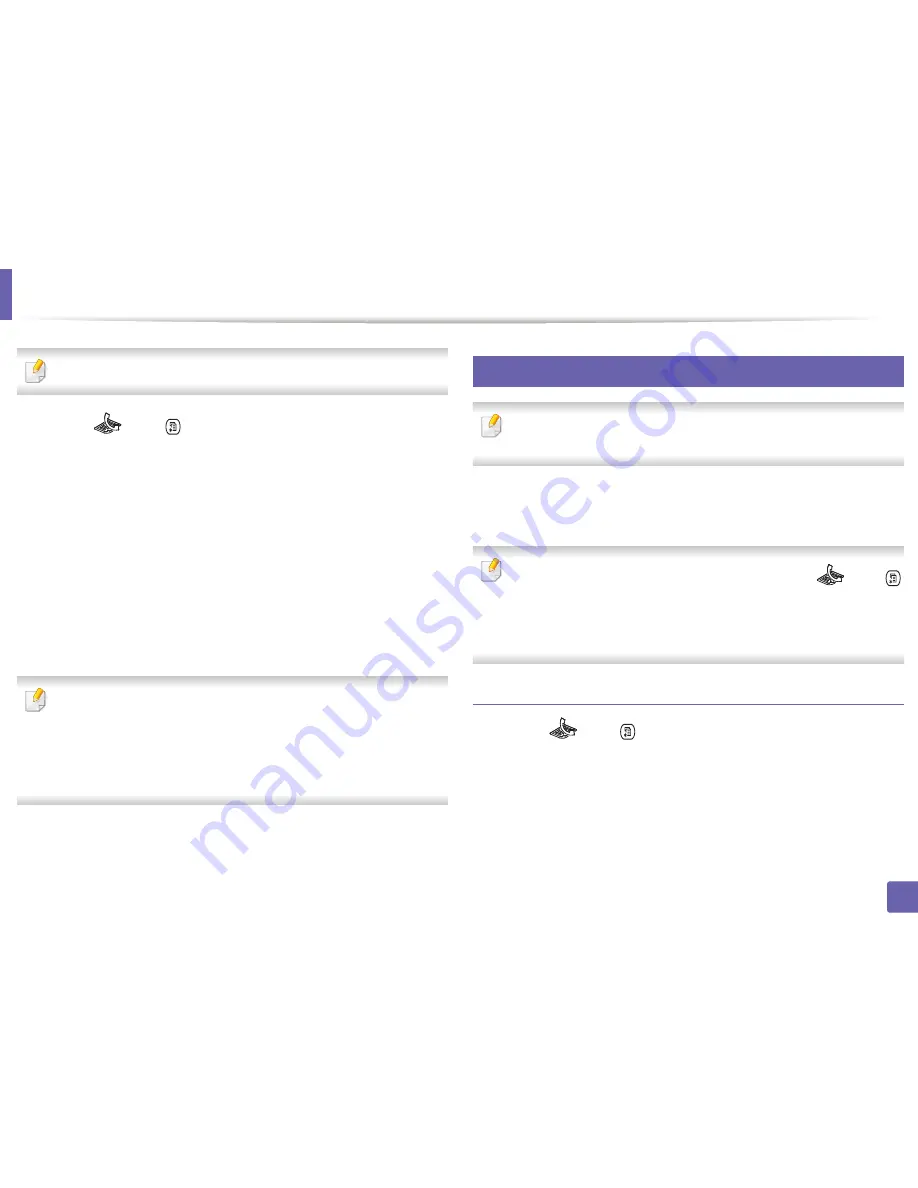
Fax features
329
4. Special Features
This setting may not be available depending on your country.
1
Select
(fax) >
(
Menu
) >
Fax Setup
>
Receiving
>
Receive
Mode
>
DRPD
on the control panel.
Or select
Setup
>
Machine Setup
>
Next
>
Default Setting
>
Fax
Default
>
Common
>
Receive Mode
>
DRPD
on the touch screen.
2
Call your fax number from another telephone.
3
When your machine begins to ring, do not answer the call. The machine
requires several rings to learn the pattern.
When the machine completes learning, the display shows
Completed
DRPD Setup
. If the DRPD setup fails,
Error
DRPD Ring
appears.
4
Press
OK
when DRPD appears and start over from step 2.
•
DRPD must be set up again if you re-assign your fax number, or connect
the machine to another telephone line.
•
After DRPD has been set up, call your fax number again to verify that the
machine answers with a fax tone. Then have a call placed to a different
number assigned to that same line to be sure the call is forwarded to the
extension telephone or answering machine plugged into the EXT socket.
43
Receiving in secure receiving mode
This feature may not be available depending on model or optional goods
(see "Features by model" on page 7).
You may need to prevent your received faxes from being accessed by
unauthorized people. Turn on secure receiving mode, then all incoming faxes
go into memory. You can print the incoming faxes by entering the password.
To use the secure receiving mode, activate the menu from
(fax) >
(
Menu
) >
Fax Feature
>
Secure Receive
>
On
on the control panel.
Or select
Setup
>
Machine Setup
>
Next
>
Fax Setup
>
Secure Receive
on
the touch screen.
Printing received faxes
1
Select
(fax) >
(
Menu
) >
Fax Feature
>
Secure Receive
>
on the control panel.
Or select
Setup
>
Machine Setup
>
Next
>
Fax Setup
>
Secure Receive
>
on the touch screen.
2
Enter a four-digit password and press
OK
.
3
The machine prints all of the faxes stored in memory.
Содержание CLX-419x series
Страница 97: ...Redistributing toner 97 3 Maintenance ...
Страница 99: ...Replacing the toner cartridge 99 3 Maintenance CLX 419x series C186x series ...
Страница 100: ...Replacing the toner cartridge 100 3 Maintenance CLX 626x series ...
Страница 102: ...Replacing the waste toner container 102 3 Maintenance Do not tilt or turn over the container 1 2 1 2 1 2 ...
Страница 106: ...Installing accessories 106 3 Maintenance 1 2 1 2 ...
Страница 111: ...Cleaning the machine 111 3 Maintenance ...
Страница 125: ...Clearing paper jams 125 4 Troubleshooting If you do not see the paper in this area stop and go to next step ...
Страница 127: ...Clearing paper jams 127 4 Troubleshooting CLX 626x series Click this link to open an animation about clearing a jam ...
Страница 128: ...Clearing paper jams 128 4 Troubleshooting If you do not see the paper in this area stop and go to next step 1 2 3 ...
Страница 131: ...Clearing paper jams 131 4 Troubleshooting If you do not see the paper in this area stop and go to next step ...
Страница 133: ...Clearing paper jams 133 4 Troubleshooting If you do not see the paper in this area stop and go to next step ...
Страница 169: ...Regulatory information 169 5 Appendix 27 China only ...






























