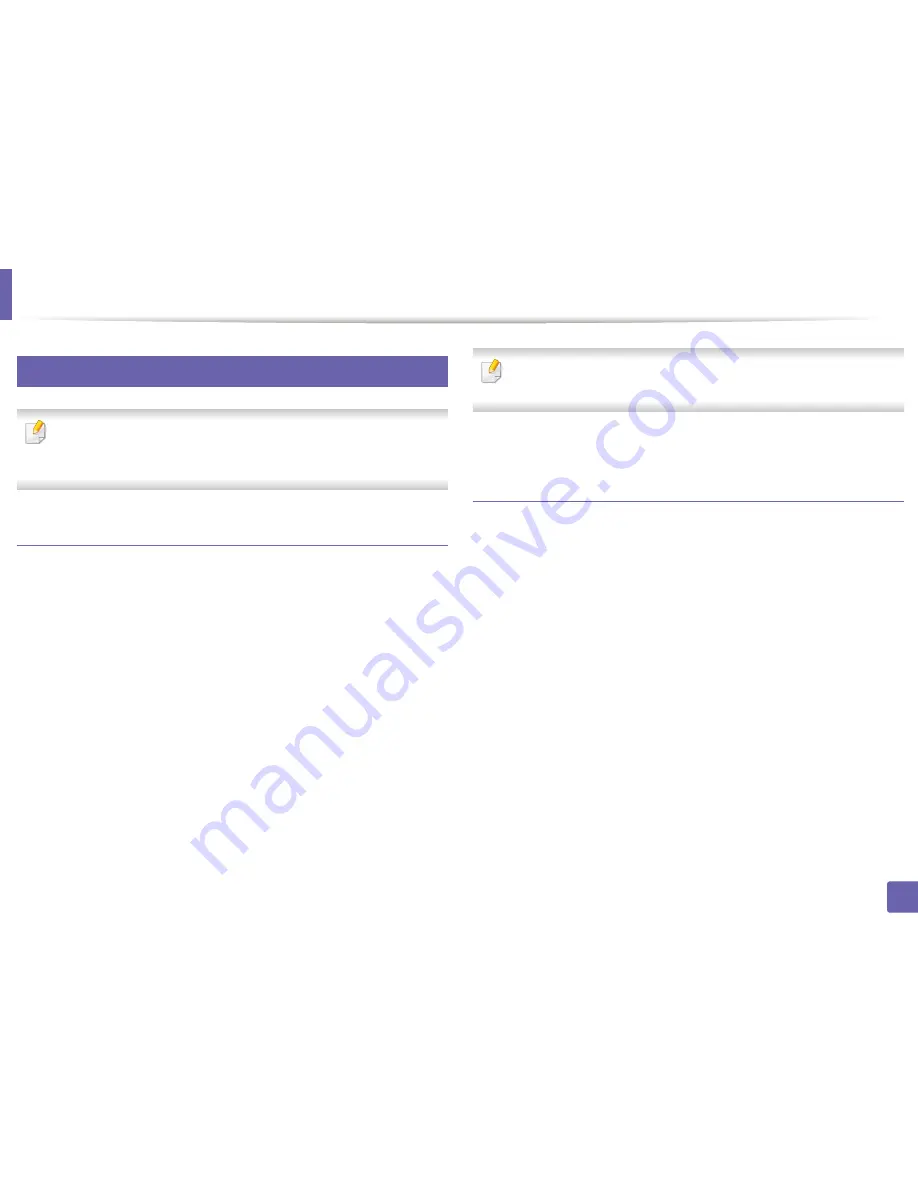
Printing features
311
4. Special Features
18
Unix printing
Some features may not be available depending on models or options. It
means that the features are not supported (see "Features by model" on
page 7).
Proceeding the print job
After installing the printer, choose any of the image, text, or PS files to print.
1
Execute “
printui <file_name_to_print>
” command.
For example, if you are printing “
document1
”
printui
document1
This will open the UNIX Printer Driver
Print Job Manager
in which the
user can select various print options.
2
Select a printer that has been already added.
3
Select the printing options from the window such as
Page Selection
.
4
Select how many copies are needed in
Number of Copies
.
To take advantage of the printer features provided by your printer driver,
press
Properties
.
5
Press
OK
to start the print job.
Changing the machine settings
The UNIX printer driver
Print Job Manager
in which the user can select various
print options in printer
Properties
.
The following hot keys may also be used: “H” for
Help
, “O” for
OK
, “A” for
Apply
,
and “C” for
Cancel
.
General tab
•
Paper Size:
Set the paper size as A4, Letter, or other paper sizes, according
to your requirements.
•
Paper Type:
Choose the type of the paper. Options available in the list box
are
Printer Default
,
Plain
, and
Thick
.
•
Paper Source:
Select from which tray the paper is used. By default, it is
Auto
Selection
.
•
Orientation:
Select the direction in which information is printed on a page.
•
Duplex:
Print on both sides of paper to save paper.
Содержание CLX-419x series
Страница 97: ...Redistributing toner 97 3 Maintenance ...
Страница 99: ...Replacing the toner cartridge 99 3 Maintenance CLX 419x series C186x series ...
Страница 100: ...Replacing the toner cartridge 100 3 Maintenance CLX 626x series ...
Страница 102: ...Replacing the waste toner container 102 3 Maintenance Do not tilt or turn over the container 1 2 1 2 1 2 ...
Страница 106: ...Installing accessories 106 3 Maintenance 1 2 1 2 ...
Страница 111: ...Cleaning the machine 111 3 Maintenance ...
Страница 125: ...Clearing paper jams 125 4 Troubleshooting If you do not see the paper in this area stop and go to next step ...
Страница 127: ...Clearing paper jams 127 4 Troubleshooting CLX 626x series Click this link to open an animation about clearing a jam ...
Страница 128: ...Clearing paper jams 128 4 Troubleshooting If you do not see the paper in this area stop and go to next step 1 2 3 ...
Страница 131: ...Clearing paper jams 131 4 Troubleshooting If you do not see the paper in this area stop and go to next step ...
Страница 133: ...Clearing paper jams 133 4 Troubleshooting If you do not see the paper in this area stop and go to next step ...
Страница 169: ...Regulatory information 169 5 Appendix 27 China only ...






























