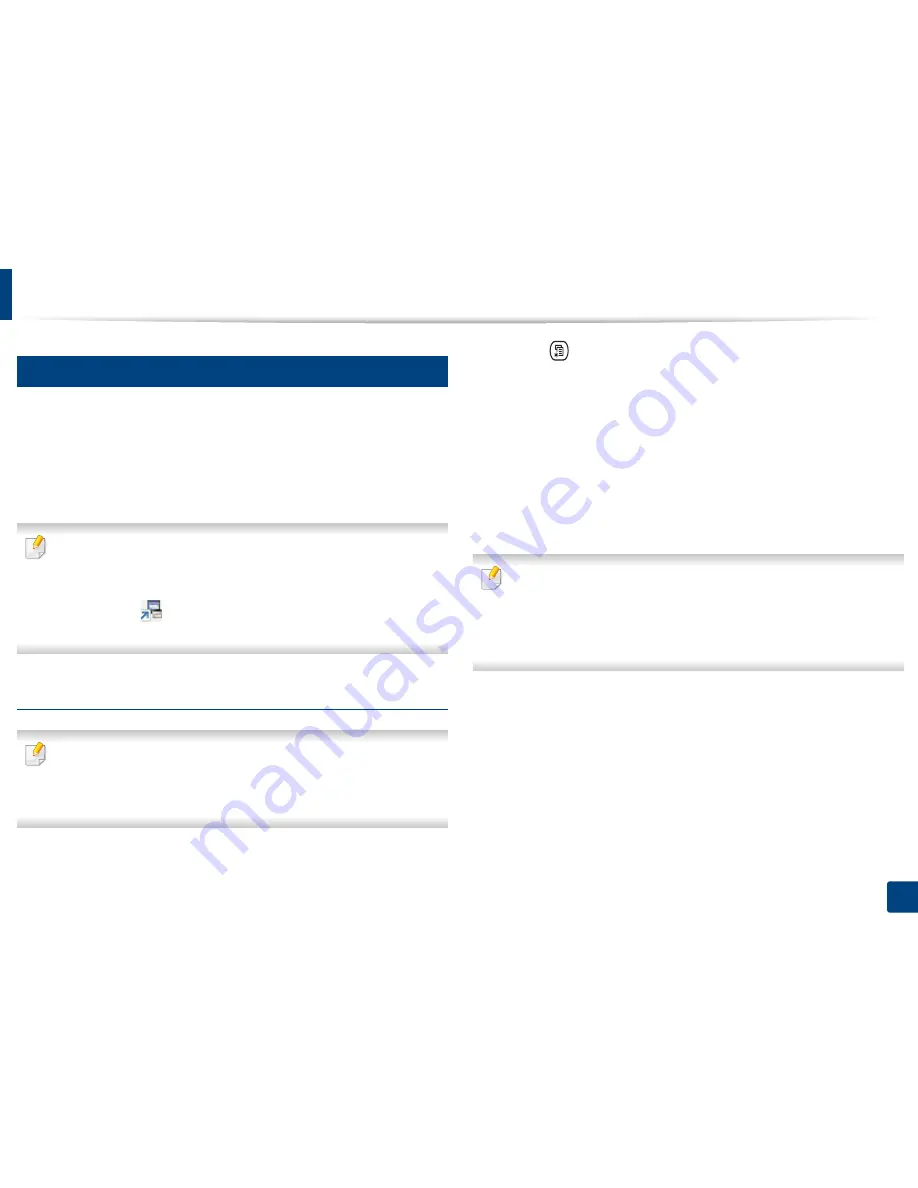
Basic printing
69
2. Menu Overview and Basic Setup
14
Eco printing
The
Eco
function cuts toner consumption and paper usage. The
Eco
function
allows you to save print resources and lead you to eco-friendly printing.
If you press the
Eco
button from the control panel, eco mode is enabled. The
default setting of Eco mode is duplex (CLX-626x series only), Multiple Pages per
Side (2-up), Skip Blank Pages.
You can set the altitude value from
Device Settings
in
Samsung Easy
Printer Manager
program.
•
For Windows and Mac users, you set from
Samsung Easy Printer
Manager
>
(Switch to advanced mode)
>
Device Settings
, see
"Device Settings" on page 347.
Setting Eco mode on the control panel
•
Accessing menus may differ from model to model (see "Accessing the
menu" on page 36
or
"Control panel overview" on page 26).
•
It may be necessary to press
OK
to navigate to lower-level menus for
some models.
1
Select (
Menu
) >
System Setup
>
Machine Setup
>
Eco Settings
on
the control panel.
Or press
Eco
on the control panel.
Or select
Eco
>
Settings
>
Next
on the touch screen.
2
Select the option you want and press
OK
.
•
Default Mode:
Select this to turn on or off the eco mode.
-
Off
: Set the eco mode off.
-
On
: Set the eco mode on.
If you set the eco mode on with a password from the SyncThru™ Web
Service (
Settings
tab >
Machine Settings
>
System
>
Eco Settings
) or
Samsung Easy Printer Manager
(
Device Settings
>
Eco
), the
On force
message appears. You have to enter the password to change the eco mode
status.
•
Change Template:
Follow the settings from Syncthru™ Web Service
or
Samsung Easy Printer Manager
. Before you select this item, you
must set the eco function in SyncThru™ Web Service (
Settings
tab >
Machine Settings
>
System
>
Eco Settings
) or
Samsung Easy
Printer Manager
(
Device Settings
>
Eco
).
-
Select Template
▪
Default Eco
: The machine is set to
Default Eco
mode.
▪
Custom Eco
: Change any necessary values.
3
Press
OK
to save the selection.
Содержание CLX-419x series
Страница 97: ...Redistributing toner 97 3 Maintenance ...
Страница 99: ...Replacing the toner cartridge 99 3 Maintenance CLX 419x series C186x series ...
Страница 100: ...Replacing the toner cartridge 100 3 Maintenance CLX 626x series ...
Страница 102: ...Replacing the waste toner container 102 3 Maintenance Do not tilt or turn over the container 1 2 1 2 1 2 ...
Страница 106: ...Installing accessories 106 3 Maintenance 1 2 1 2 ...
Страница 111: ...Cleaning the machine 111 3 Maintenance ...
Страница 125: ...Clearing paper jams 125 4 Troubleshooting If you do not see the paper in this area stop and go to next step ...
Страница 127: ...Clearing paper jams 127 4 Troubleshooting CLX 626x series Click this link to open an animation about clearing a jam ...
Страница 128: ...Clearing paper jams 128 4 Troubleshooting If you do not see the paper in this area stop and go to next step 1 2 3 ...
Страница 131: ...Clearing paper jams 131 4 Troubleshooting If you do not see the paper in this area stop and go to next step ...
Страница 133: ...Clearing paper jams 133 4 Troubleshooting If you do not see the paper in this area stop and go to next step ...
Страница 169: ...Regulatory information 169 5 Appendix 27 China only ...






























