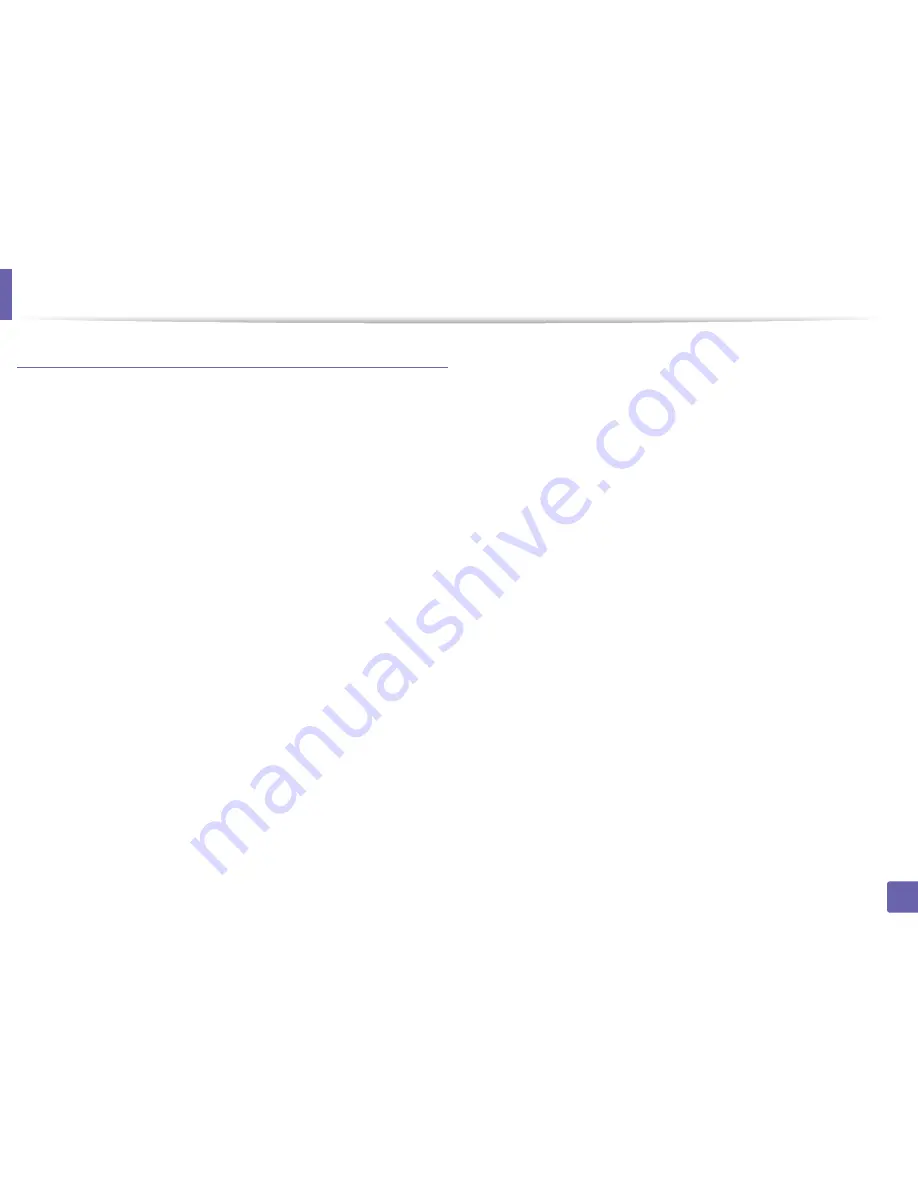
Wireless network setup
199
2. Using a Network-Connected Machine
Machines with a display (or touch) screen
Connecting in PBC mode
1
For models that have the touch screen on the control panel, press
Setup
>
Machine Setup
>
Next
>
Network Setup
>
Wireless
>
WPS Settings
.
2
Press
PBC
(or
Connect via PBC
).
3
Press
OK
when the confirmation window appears.
Information window appears showing 2 minutes connection processing
time.
4
Press the
WPS (PBC)
button on the access point (or wireless router).
The messages are displayed on the display screen in the order below:
a Connecting:
The machine is connecting to the access point (or
wireless router).
b Connected:
When the machine is successfully connected to the
wireless network, the WPS LED light stays on.
c AP
SSID:
After completing the wireless network connection process,
the AP’s SSID information appears on the display.
5
Insert the supplied software CD into your CD-ROM drive, and follow the
instructions in the window to set up the wireless network.
Connecting in PIN mode
1
For models that have the touch screen on the control panel, press
Setup
>
Machine Setup
>
Next
>
Network Setup
>
Wireless
>
WPS Settings
.
2
Press
PIN
(or
Connect via PIN
).
3
Press
OK
when the confirmation window appears.
4
The eight-digit PIN appears on the display.
You need to enter the eight-digit PIN within two minutes on the
computer that is connected to the access point (or wireless router).
The messages are displayed on the display screen in the order below:
a Connecting:
The machine is connecting to the wireless network.
b Connected:
When the machine is successfully connected to the
wireless network, the WPS LED light stays on.
c SSID
Type:
After completing the wireless network connection
process, the AP’s SSID information is displayed on the LCD display.
5
Insert the supplied software CD into your CD-ROM drive, and follow the
instructions in the window to set up the wireless network.
Содержание CLX-419x series
Страница 97: ...Redistributing toner 97 3 Maintenance ...
Страница 99: ...Replacing the toner cartridge 99 3 Maintenance CLX 419x series C186x series ...
Страница 100: ...Replacing the toner cartridge 100 3 Maintenance CLX 626x series ...
Страница 102: ...Replacing the waste toner container 102 3 Maintenance Do not tilt or turn over the container 1 2 1 2 1 2 ...
Страница 106: ...Installing accessories 106 3 Maintenance 1 2 1 2 ...
Страница 111: ...Cleaning the machine 111 3 Maintenance ...
Страница 125: ...Clearing paper jams 125 4 Troubleshooting If you do not see the paper in this area stop and go to next step ...
Страница 127: ...Clearing paper jams 127 4 Troubleshooting CLX 626x series Click this link to open an animation about clearing a jam ...
Страница 128: ...Clearing paper jams 128 4 Troubleshooting If you do not see the paper in this area stop and go to next step 1 2 3 ...
Страница 131: ...Clearing paper jams 131 4 Troubleshooting If you do not see the paper in this area stop and go to next step ...
Страница 133: ...Clearing paper jams 133 4 Troubleshooting If you do not see the paper in this area stop and go to next step ...
Страница 169: ...Regulatory information 169 5 Appendix 27 China only ...






























