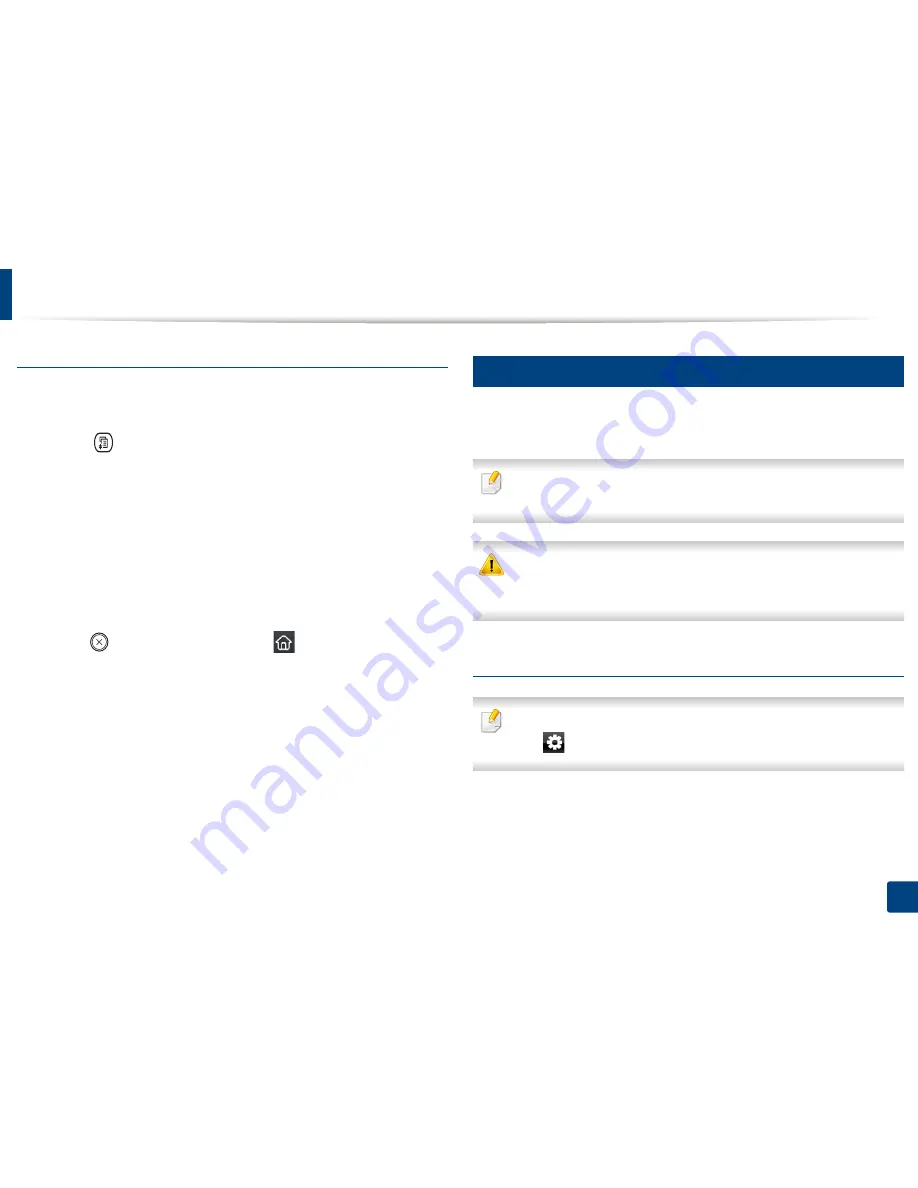
Using USB memory device
86
2. Menu Overview and Basic Setup
Restoring data
1
Insert the USB memory device on which the backup data is stored in to
the USB memory port.
2
Select (
Menu
) >
System Setup
>
Machine Setup
>
Import Setting
on the control panel.
Or select
Setup
>
Machine Setup
>
Next
>
Initial Setup
>
Import
Setting
on the touch screen.
3
Select
Setup Data
,
Address Book
and press
OK
.
4
Select the file you want to restore and press
OK
.
5
Press
OK
when
Yes
appears to restore the backup file to the machine.
6
Press (
Stop/Clear
) button or home(
) icon to return to ready
mode.
29
Managing USB memory
You can delete image files stored on a USB memory device one by one or all at
once by reformatting the device.
If you see [+] or [D] in the front of a folder name, there are one or more files
or folders in the selected folder.
After deleting files or reformatting a USB memory device, files cannot be
restored. Therefore, confirm that you no longer need the data before
deleting it.
Deleting an image file
For touch screen model, select
Direct USB
>
File Manage
>
Next
> select a
file >
(settings) >
Delete
on the touch screen.
1
Insert a USB memory device into the USB memory port on your machine,
and then press
Direct USB
.
2
Select
File Manage
>
Delete
and press
OK
.
Содержание CLX-419x series
Страница 97: ...Redistributing toner 97 3 Maintenance ...
Страница 99: ...Replacing the toner cartridge 99 3 Maintenance CLX 419x series C186x series ...
Страница 100: ...Replacing the toner cartridge 100 3 Maintenance CLX 626x series ...
Страница 102: ...Replacing the waste toner container 102 3 Maintenance Do not tilt or turn over the container 1 2 1 2 1 2 ...
Страница 106: ...Installing accessories 106 3 Maintenance 1 2 1 2 ...
Страница 111: ...Cleaning the machine 111 3 Maintenance ...
Страница 125: ...Clearing paper jams 125 4 Troubleshooting If you do not see the paper in this area stop and go to next step ...
Страница 127: ...Clearing paper jams 127 4 Troubleshooting CLX 626x series Click this link to open an animation about clearing a jam ...
Страница 128: ...Clearing paper jams 128 4 Troubleshooting If you do not see the paper in this area stop and go to next step 1 2 3 ...
Страница 131: ...Clearing paper jams 131 4 Troubleshooting If you do not see the paper in this area stop and go to next step ...
Страница 133: ...Clearing paper jams 133 4 Troubleshooting If you do not see the paper in this area stop and go to next step ...
Страница 169: ...Regulatory information 169 5 Appendix 27 China only ...






























